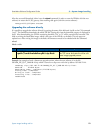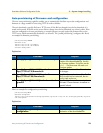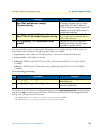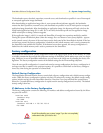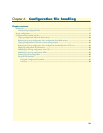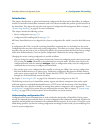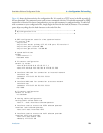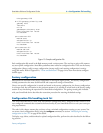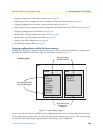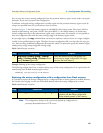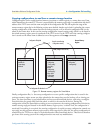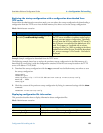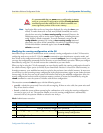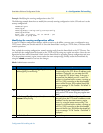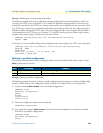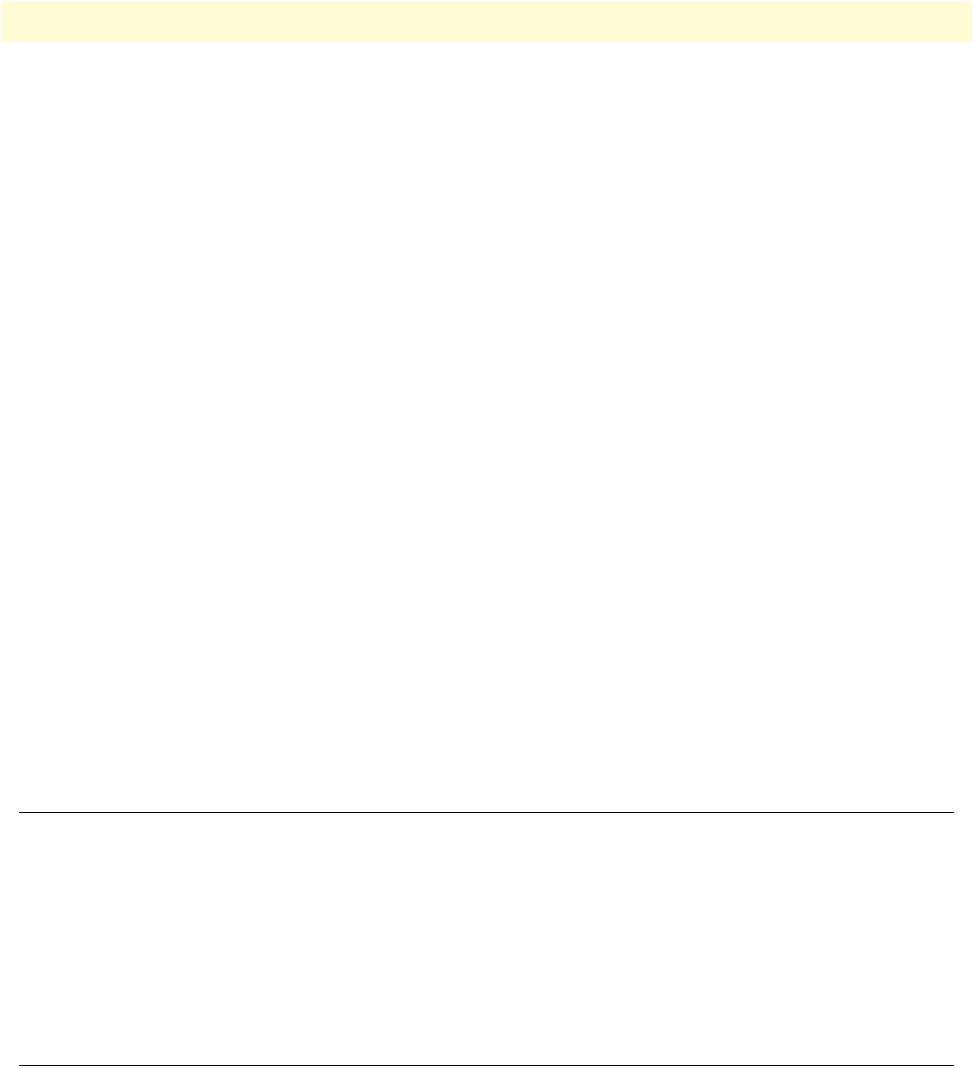
Factory configuration 79
SmartWare Software Configuration Guide 6 • Configuration file handling
bind gateway h323
# H.323 gateway primarily used
gateway h323
faststart
no ras
gatekeeper-discovery auto
bind interface lan router
no shutdown
port ethernet 0 0
medium auto
encapsulation ip
bind interface lan router
no shutdown
port ethernet 0 1
medium 10 half
encapsulation ip
bind interface wan router
no shutdown
Figure 10. Sample configuration file
Each configuration file stored in the flash memory needs a unique name. The user has to assign a file name to
any user-specific configuration. SmartWare predefines some names for configuration files. These are the factory
configuration (factory-config), startup configuration (startup-config), and running configuration (running-
config) file names. Refer to appendix A, “Terms and definitions” on page 644 to learn more about configura-
tion file types.
Factory configuration
SmartNodes are delivered with a factory configuration in the logical region nvram:. This factory configuration
initially parameterizes the most useful network and component settings of SmartWare.
Once a user-specific configuration is created and stored as the startup configuration, the factory configuration
is no longer used, but still remains in the persistent memory. It is possible to switch back to the factory config-
uration at any time during the operation of a SmartNode configuration. The getting started guide included
with your SmartNode device describes the restoration procedure for restoring the default settings.
Configuration file handling task list
This section describes how to create, load, and maintain configuration files. Configuration files contain a set of
user-configured commands that customize the functionality of your SmartNode device to suit your own oper-
ating requirements.
The tasks in this chapter assume that you have at least a minimal configuration running on your system. You
can create a basic configuration file by using the
configure command; see section “Modifying the running
configuration at the CLI” on page 84 for details.
To display, copy, delete, and download or upload configuration files, perform the tasks described in the follow-
ing sections: