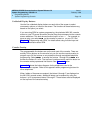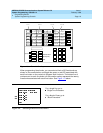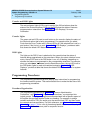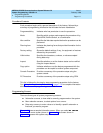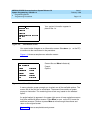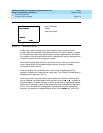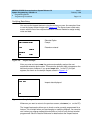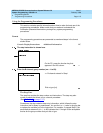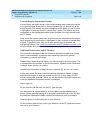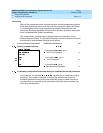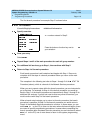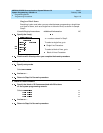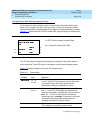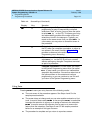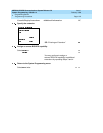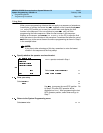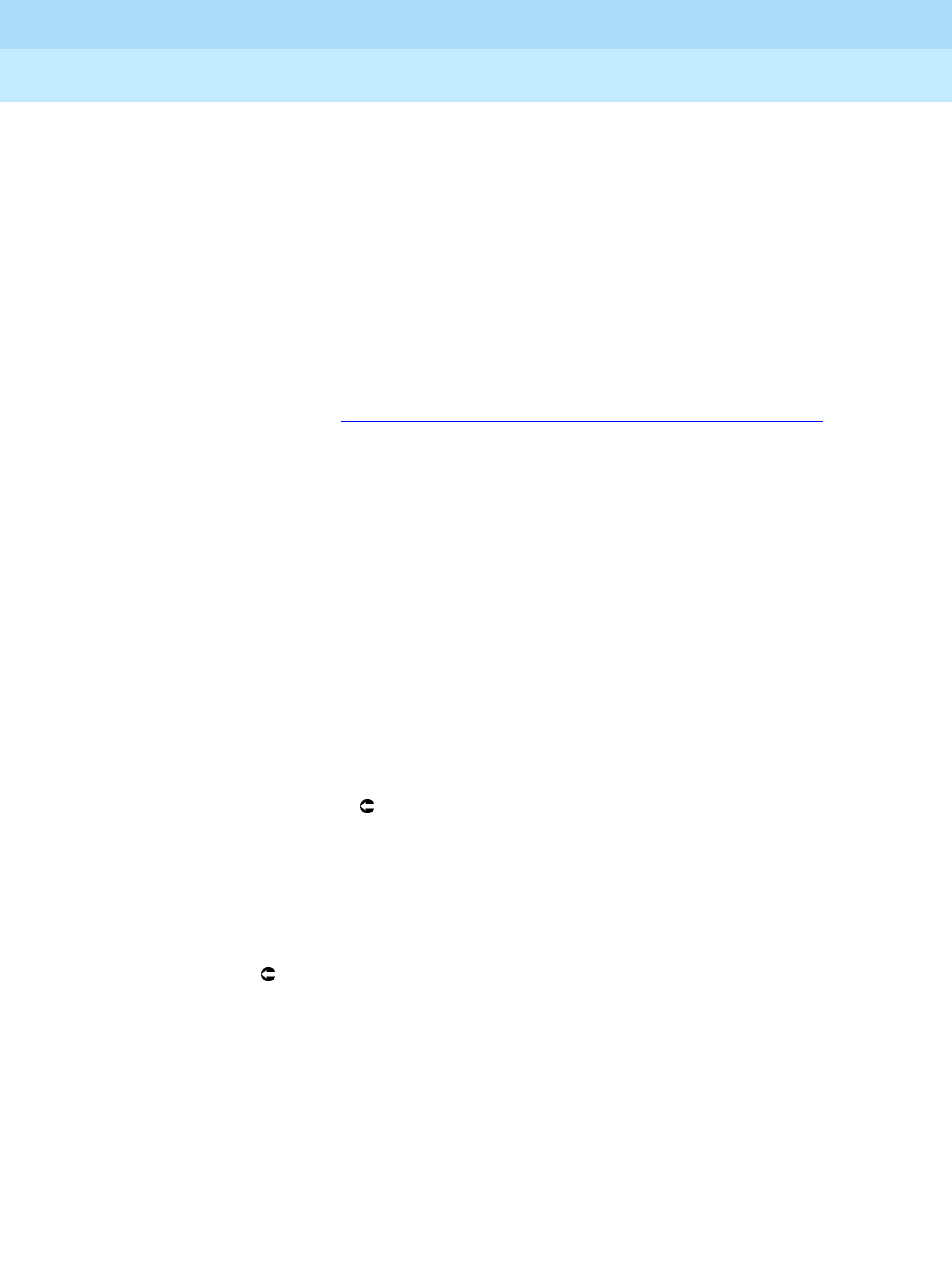
MERLIN LEGEND Communications System Release 6.0
System Programming
555-660-111
Issue 1
February 1998
Programming Basics
Page 1-16Programming Procedures
1
Console/Display Instructions Header 1
In most cases, the screen shown in the console display area contains the results
of the
previous
step. A step with no screen indicates that you should look at the
preceding step. The console key that corresponds to the option you are to select
is highlighted in black, as shown in sample Step 1 above. The function key that
corresponds to the highlighted console option is shown in the right column under
the PC header.
When more than one but fewer than six options may be selected from the screen,
each console key for each option is highlighted in gray, as shown in sample Step
3 below. To prevent clutter, when six or more options may be selected, no
highlighting is shown. See “Additional Information and PC Headers” on page 1–16
for more details about how more than five options are presented.
Additional Information and PC Headers 1
The information displayed under the Additional Information header may contain
notes, a value entered in a previous step, branching instructions, general
information, or specific instructions.
Sample Step 2 shows a typical display of a value entered in a previous step. The
x
corresponds to the
x
shown on the console screen. Variable screen information
is always shown as
x
s or
n
s in italics.
Variable input information is always shown in brackets ([]), as
x
s or
n
s in italics.
In data entry steps, the area under the Additional Information header contains
instructions that apply to both the console and the PC. In such cases, the PC
column contains the symbol . When you see this symbol, follow the instructions
under the Additional Information header, for example:
Dial or type [
nn
].
On the console, dial the entry; on the PC, type the entry.
You also see the symbol when six or more options can be selected from a
screen. Rather than highlighting all of the options and showing all of the PC keys,
the Additional Information header contains instructions for both, for example:
Press the button or function key next to your selection.
On the console, press the key next to your selection; on the PC press the function
key next to your selection.