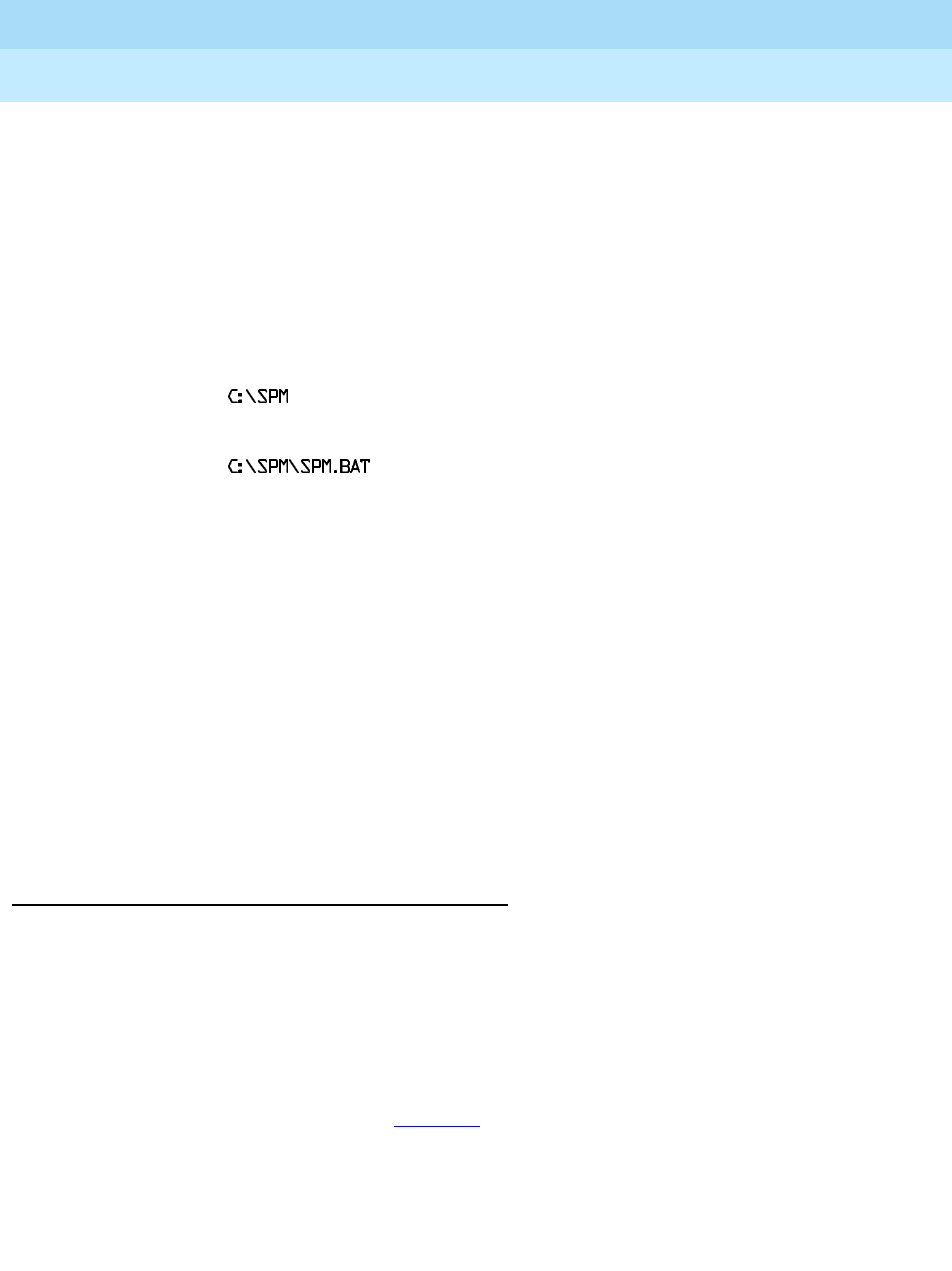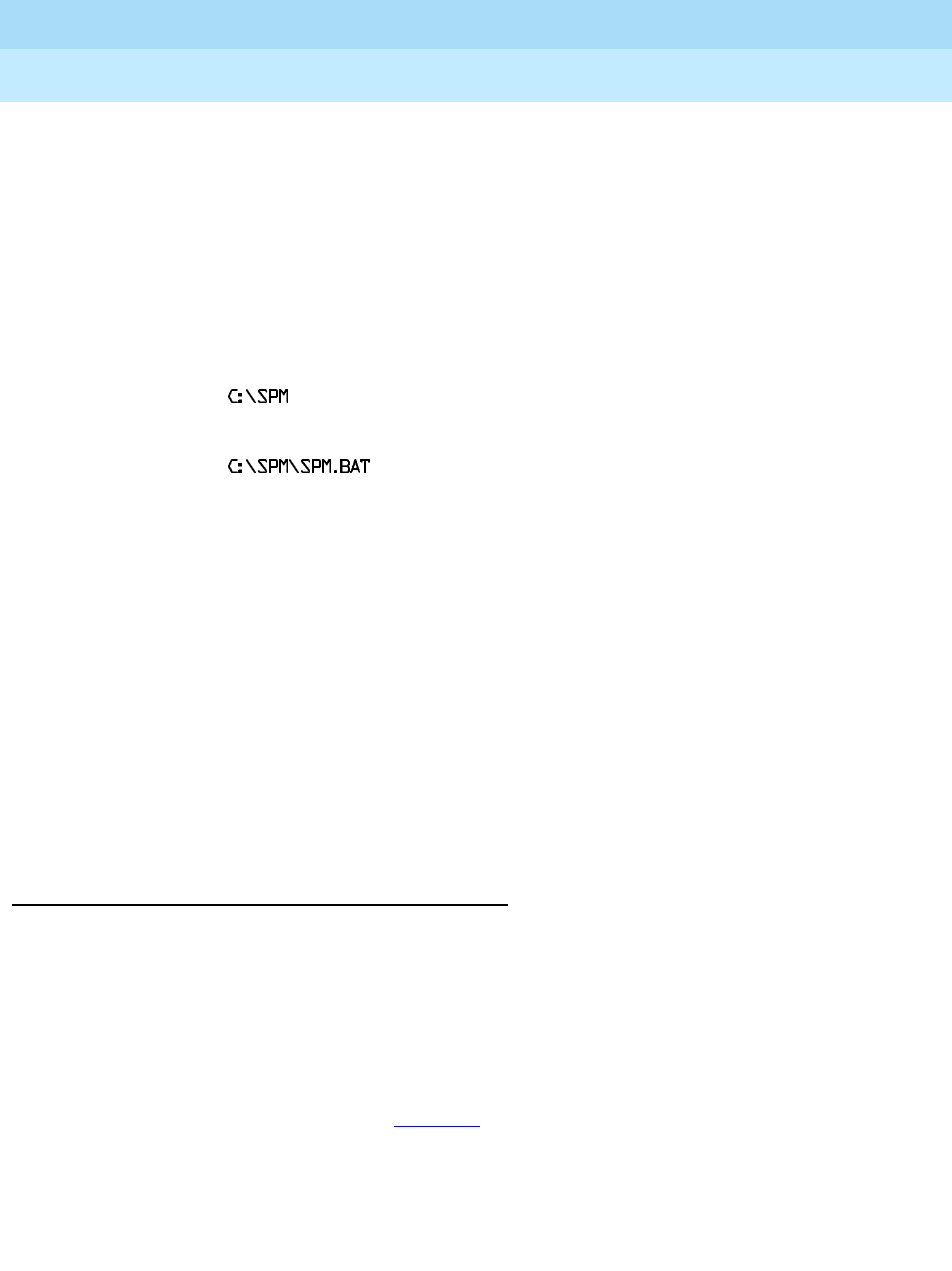
MERLIN LEGEND Communications System Release 6.0
System Programming
555-660-111
Issue 1
February 1998
Programming with SPM
Page 2-9Installing the SPM Software
2
Configuring a PIF file for DOS SPM 2
Refer to the Windows 95 Help topic, “PIF editor,” for details about using the PIF
editor to implement an SPM PIF file to work with the spm.exe file.
Configure a PIF file for DOS SPM by doing the following:
1. In the Windows Explorer, select the SPM application file. Then select the
menu item File:Properties. The screen that pops up will have tabs along
the top.
2. In Program Tab:, put the following line in the Working Directory entry:
3. In Program Tab:, put the following line in the Batch File entry:
4. In Program Tab:, make sure the Close on Exit checkbox is checked.
You can now double click on either the SPM application icon or the SPM “Shortcut
to MS-DOS” icon to run SPM. When you quit SPM (by pressing the Home key),
the window closes automatically.
Hiding the spm.exe and spm.bat Files 2
If you want to hide the spm.exe and spm.bat files, use the following steps:
1. In the Windows 95 Explorer, select each file.
2. Click File from the menu bar, then select Properties.
3. In the Properties dialog box, click on the Hidden checkbox located under
the General Tab in the Attributes section.
Initializing the SPM Software 2
To run correctly, the DOS version of SPM requires certain information
(transmission speed, type of monitor, and so on). You need to supply this
information only once, the first time you run SPM.
The information you provide during the initialization process is written to the SPM
configuration file (ams.cfg). If you need to change this information at some later
time, you can do so in either of the following ways:
■ Use any of the options in Table 2–1 to change the information in ams.cfg.
■ Edit the ams.cfg file. (If you are unsure about editing the file, you can
remove it. You are prompted to reinitialize the next time you invoke SPM.
The file is created at that time.)