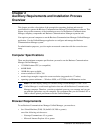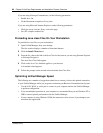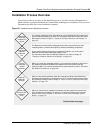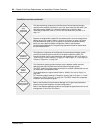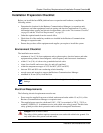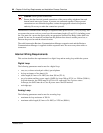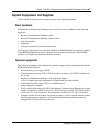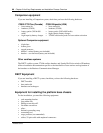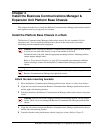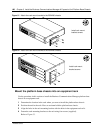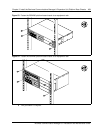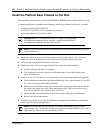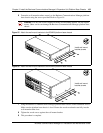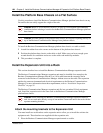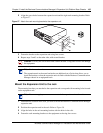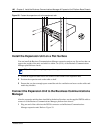99
Business Communication Manager 3.0 Installation and Maintenance Guide
Chapter 3
Install the Business Communications Manager &
Expansion Unit Platform Base Chassis
This chapter describes how to install the Business Communications Manager platform base chassis
and expansion unit in your physical environment.
Install the Platform Base Chassis in a Rack
The Business Communications Manager platform base chassis fits into a standard 19-inch
equipment rack. You can install the platform base chassis in the same rack as your other
networking and telecommunications equipment.
Attach the rack mounting brackets
1 Place the Business Communications Manager platform base chassis on a flat, clean surface.
2 Align the screw holes between the Business Communications Manager platform base chassis
and the right rack mounting bracket.
3 Fasten the bracket to the Business Communications Manager platform base chassis using four
screws.
4 Align the screw holes between the Business Communications Manager platform base chassis
and the left rack mounting bracket.
5 Fasten the bracket to the platform base chassis using four screws. Refer to Figure 52.
Caution: When installing the Business Communications Manager platform base chassis
in a rack, do not stack units directly on top of one another in the rack.
Fasten each unit to the rack with the appropriate mounting brackets. Mounting brackets
cannot support multiple units.
Refer to “Environment Checklist” on page 95 for acceptable environmental conditions
before selecting a location for the Business Communications Manager platform base
chassis.
Caution: For desk mount installations, do not place anything directly on top of the
Business Communications Manager base platform chassis.
Caution: Only use the screws supplied with the rack mounting bracket. Do not replace
screws. Other screws can damage the Business Communications Manager platform base
chassis.