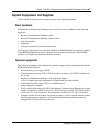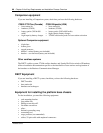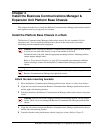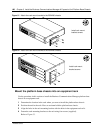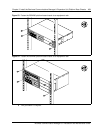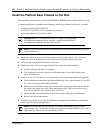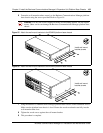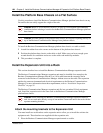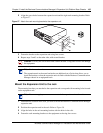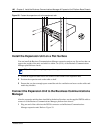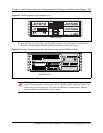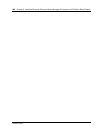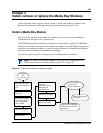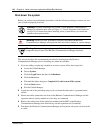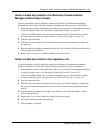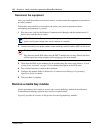Chapter 3 Install the Business Communications Manager & Expansion Unit Platform Base Chassis 105
Business Communication Manager 3.0 Installation and Maintenance Guide
2 Align the screw holes between the expansion unit and the right rack mounting bracket. Refer
to Figure 57.
Figure 57 Attach the rack mounting bracket to the expansion unit
3 Fasten the bracket to the expansion unit using four screws.
4 Repeat steps 2 and 3 on the other side, with second bracket.
Mount the Expansion Unit to the rack
The mounting brackets you attached to the expansion unit correspond with mounting holes located
on the equipment rack.
1 Determine the location in the rack you want to install the Business Communications Manager
expansion unit.
2 Position the expansion unit in the rack. Refer to Figure 58.
3 Align the holes in the rack mounting bracket with the holes in the rails.
4 Fasten the rack mounting brackets to the equipment rack using four screws.
Caution: Use only the screws that came with the bracket. Using other screws can damage
the equipment.
Note: Rack mount bracket
The expansion unit rack mount bracket has an additional set of holes that allows you to
install the brackets so that the expansion unit sits flush with the Business Communications
Manager chassis in an equipment rack.
Note: You must supply your own screws to attach the expansion unit to the rack.