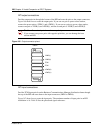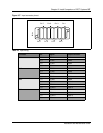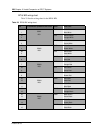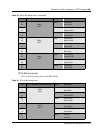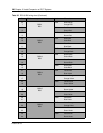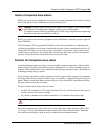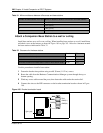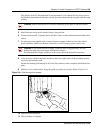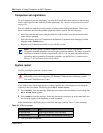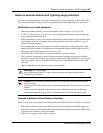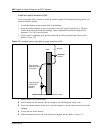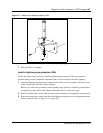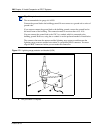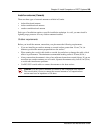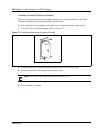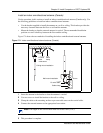264 Chapter 12 Install Companion or DECT Systems
P0993133 03
Companion set registration
To use Companion portable telephones, you must first install radio base stations to transmit and
receive radio signals to and from the portable telephones. See “Install a companion base station”
on page 261.
You use a different method to install portable telephones than desktop telephones. There are no
direct connections between the portable telephones and the system. Do the following:
• Install the batteries and battery charging units for each portable, using the instructions that
come with the portable.
• Enter the software keys for Companion in the Business Communications Manager Unified
Manager under Software keys
• Register every Companion portable for use with the system.
System restart
Use this procedure to perform a system restart.
If you added a base station that requires a software update, the system begins downloading the
software to the base station. The display shows
BS-1 Dload Start.
1 Press
CLEAR to clear the message. When the base station software finishes downloading, the
BS-1 Dload Done appears.
2 Press
CLEAR to clear the message. Some base stations do not power up at the same time, and
this message repeats at the beginning of each download.
In the United States, the display shows one of the messages listed in Table 33 after restarting:
3 This procedure is complete.
Note: You must register a portable telephone before you can use it. By default,
Companion portable telephones are not assigned extension numbers. The range of portable
extensions available for wireless registration is 061 to 118. For more information about
registering and programming Companion portables, see the Business Communications
Manager 3.0, Programming Operations Guide.
Warning: A loss of unlicensed transition and management for microwave (UTAM)
information occurs when upgrading US Business Communications Manager systems.
You need UTAM Recovery Codes.
Table 33 UTAM messages
If display shows See
UTAM code req’d System logical identifier (LID) information
UTAM test failed See alarm codes in the Windows NT event log.