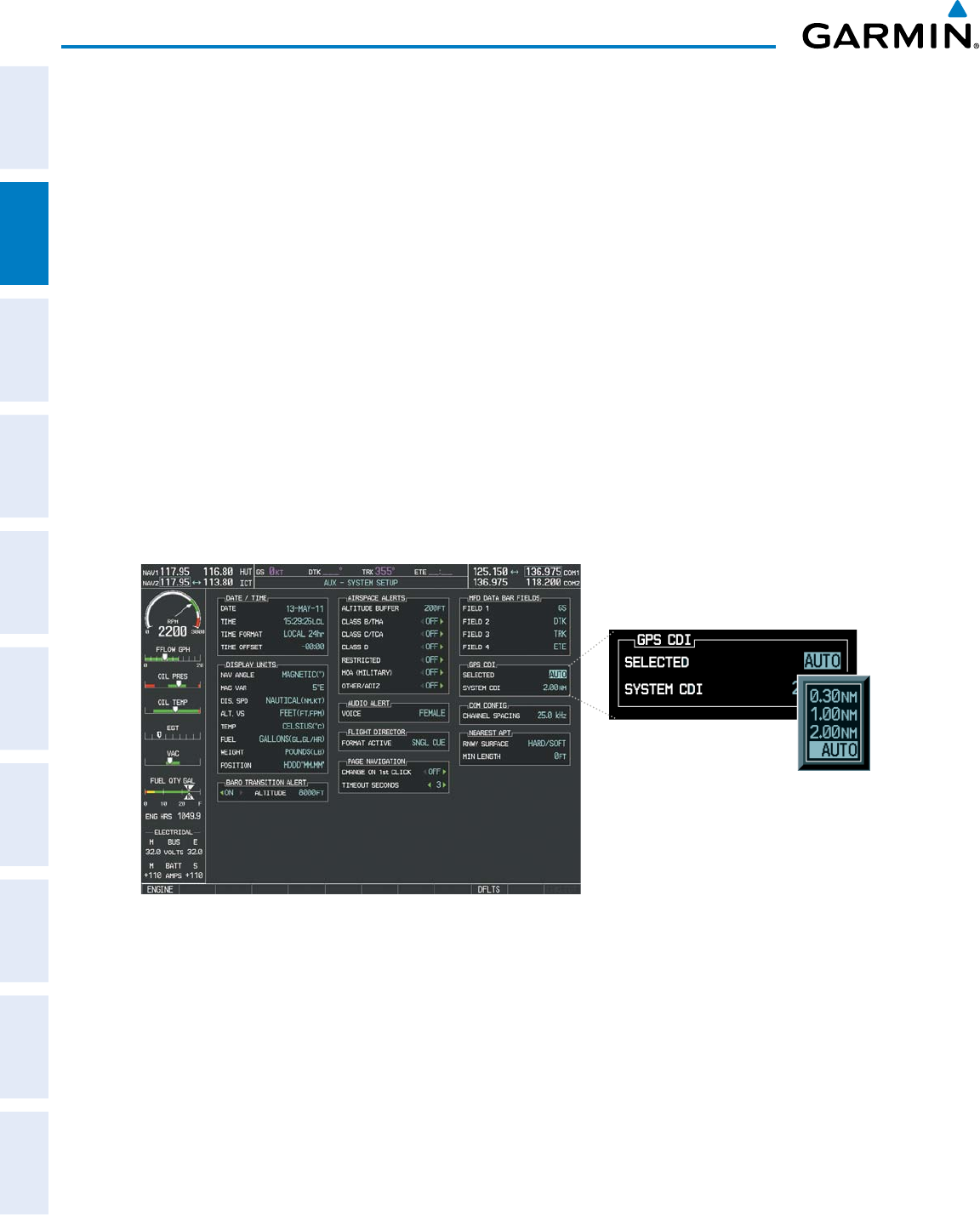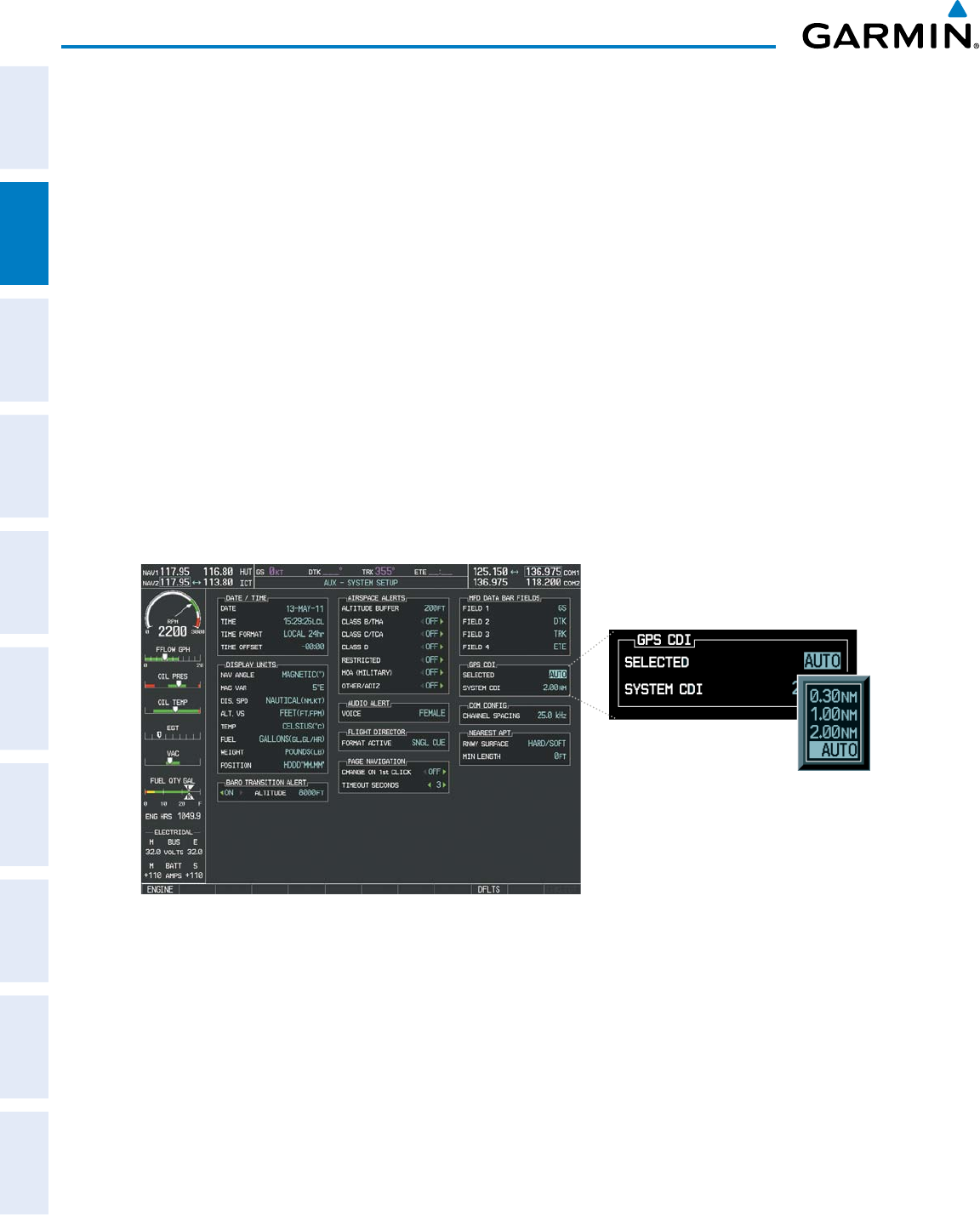
Garmin G1000 Pilot’s Guide for Cessna Nav III
190-00498-07 Rev. A
64
FLIGHT INSTRUMENTS
SYSTEM
OVERVIEW
FLIGHT
INSTRUMENTS
EIS
AUDIO PANEL
& CNS
FLIGHT
MANAGEMENT
HAZARD
AVOIDANCE
AFCS
ADDITIONAL
FEATURES
APPENDICESINDEX
GPS CDI SCALING
When GPS is the selected navigation source, the ight plan legs are sequenced automatically and
annunciationsappearontheHSIfortheightphase.Flightphaseannunciationsarenormallyshownin
magenta, but when cautionary conditions exist the color changes to yellow. If the current leg in the flight plan
isaheadingleg,HDGLEGisannunciatedinmagentabeneaththeaircraftsymbol.
ThecurrentGPSCDIscalesettingisdisplayedasSystemCDIontheAUX-SystemSetupPageandthefull-
scaledeectionsettingmayalsobechanged(2.0nm,1.0nm,0.3nm,orAuto)fromthispage.Iftheselected
scaling is smaller than the automatic setting for enroute and terminal phases, the CDI is scaled accordingly
and the selected setting is displayed rather than the flight phase annunciation.
Changing the selected GPS CDI setting:
1) Use the FMS Knob to select the AUX - System Setup Page on the MFD.
2) Press the FMS Knob to activate the cursor.
3) Turn the
large FMS
Knob to highlight Selected in the GPS CDI box.
4) Turn the small FMS Knob to highlight the desired setting and press the ENT Key.
5) To cancel the selection, press the FMS Knob or the CLR Key.
Figure 2-22 GPS CDI Settings
(AUX - System Setup Page)
WhensettoAuto(default),theGPSCDIscaleautomaticallyadjuststothedesiredlimitsbaseduponthe
currentphaseofight(Figure2-23,Table2-1).