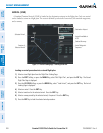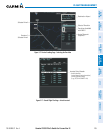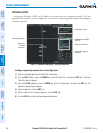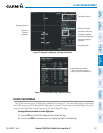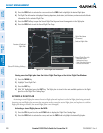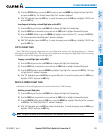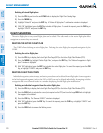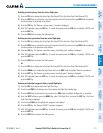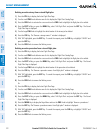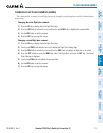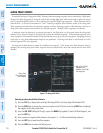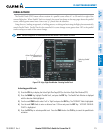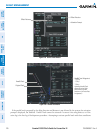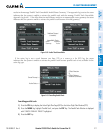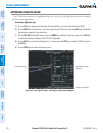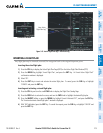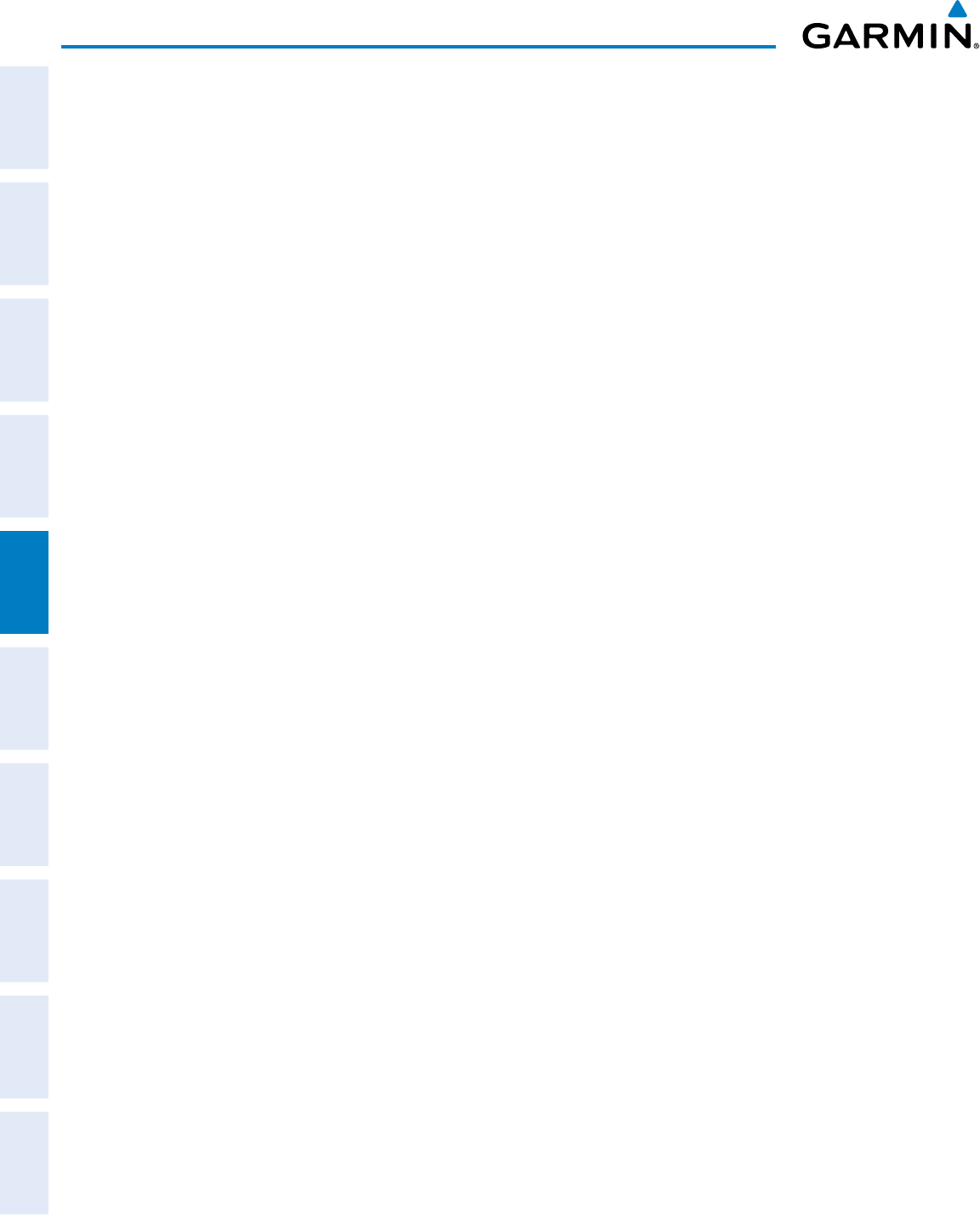
Garmin G1000 Pilot’s Guide for Cessna Nav III
190-00498-07 Rev. A212
FLIGHT MANAGEMENT
SYSTEM
OVERVIEW
FLIGHT
INSTRUMENTS
EIS
AUDIO PANEL
& CNS
FLIGHT
MANAGEMENT
HAZARD
AVOIDANCE
AFCS
ADDITIONAL
FEATURES
APPENDICESINDEX
Deleting an entire airway from a stored flight plan:
1) Press the FPL Key to display the Active Flight Plan Page.
2) Turn the small FMS Knob clockwise one click to display the Flight Plan Catalog Page.
3) Press the FMS Knob to activate the cursor and turn the FMS Knob to highlight the flight plan to be edited.
4) Press the EDIT Softkey; or press the MENU Key, select ‘Edit Flight Plan’ and press the ENT Key. The Stored
Flight Plan Page is displayed.
5) Turn the large FMS Knob to highlight the white header of the airway to be deleted.
6) Press the CLR Key. The ‘Remove <airway name>?’ window is displayed.
7) With ‘OK’ highlighted, press the ENT Key. To cancel the request, press the CLR Key, or highlight ‘CANCEL’ and
press the ENT Key.
8) Press the FMS Knob to remove the flashing cursor.
Deleting an entire procedure from a stored flight plan:
1) Press the FPL Key to display the Active Flight Plan Page.
2) Turn the small FMS Knob clockwise one click to display the Flight Plan Catalog Page.
3) Press the FMS Knob to activate the cursor and turn the FMS Knob to highlight the flight plan to be edited.
4) Press the EDIT Softkey; or press the MENU Key, select ‘Edit Flight Plan’ and press the ENT Key. The Stored
Flight Plan Page is displayed.
5) Turn the large FMS Knob to highlight the white header of the procedure to be deleted.
6) Press the CLR Key. The ‘Remove <procedure name> from flight plan?’ window is displayed.
7) With ‘OK’ highlighted, press the ENT Key. To cancel the request, press the CLR Key, or highlight ‘CANCEL’ and
press the ENT Key.
8) Press the FMS Knob to remove the flashing cursor.
Or:
1) Press the FPL Key to display the Active Flight Plan Page.
2) Turn the small FMS Knob clockwise one click to display the Flight Plan Catalog Page.
3) Press the FMS Knob to activate the cursor and turn the FMS Knob to highlight the flight plan to be edited.
4) Press the EDIT Softkey; or press the MENU Key, select ‘Edit Flight Plan’ and press the ENT Key. The Stored
Flight Plan Page is displayed.
5) Press the MENU Key to display the Page Menu and turn the FMS Knob to highlight ‘Remove <procedure>’.
6) Press the ENT Key. The ‘Remove <procedure name> from flight plan?’ window is displayed.
7) With ‘OK’ highlighted, press the ENT Key. To cancel the request, press the CLR Key, or highlight ‘CANCEL’ and
press the ENT Key.
8) Press the FMS Knob to remove the flashing cursor.