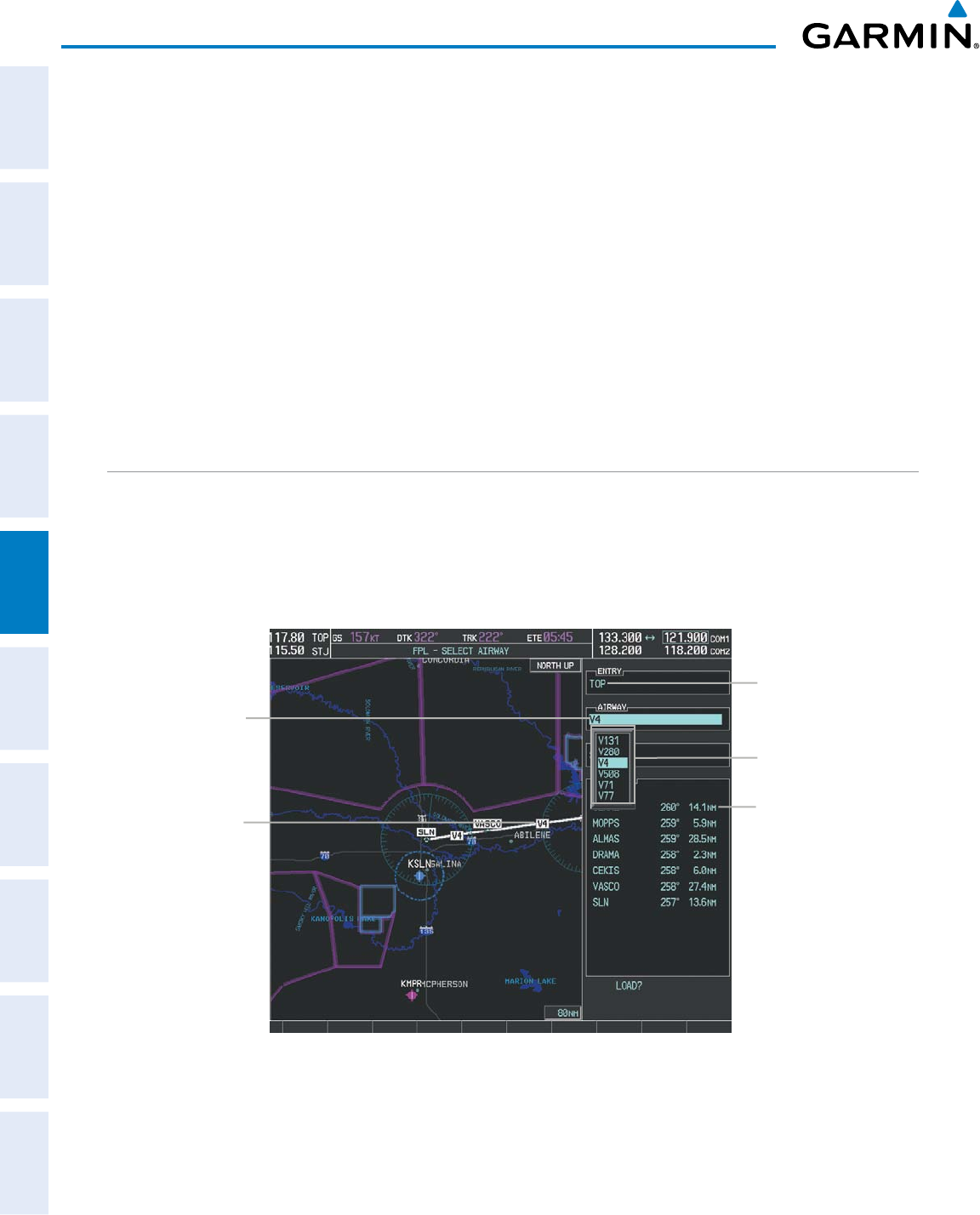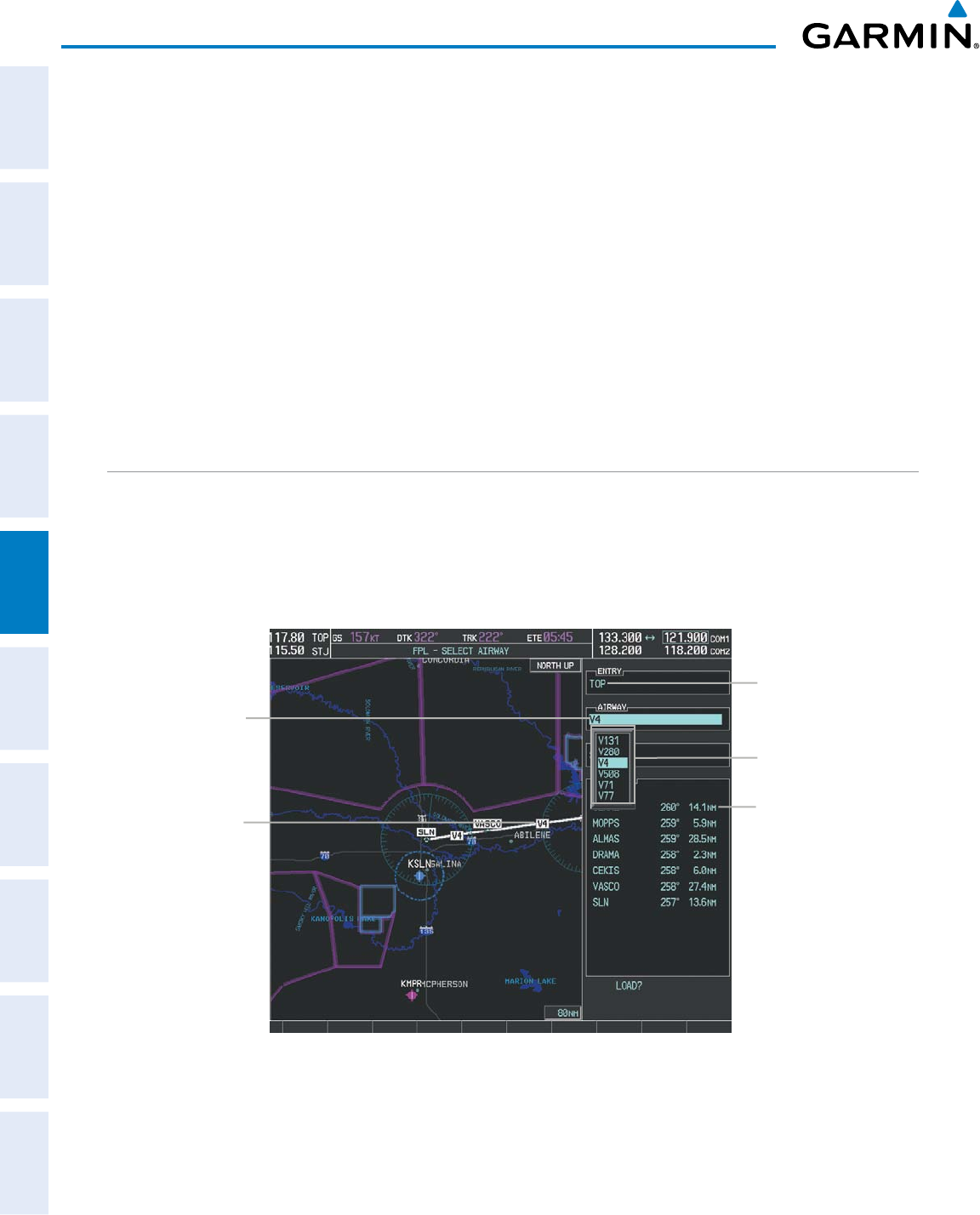
Garmin G1000 Pilot’s Guide for Cessna Nav III
190-00498-07 Rev. A198
FLIGHT MANAGEMENT
SYSTEM
OVERVIEW
FLIGHT
INSTRUMENTS
EIS
AUDIO PANEL
& CNS
FLIGHT
MANAGEMENT
HAZARD
AVOIDANCE
AFCS
ADDITIONAL
FEATURES
APPENDICESINDEX
4) Turn the small FMS Knob to display the Waypoint Information Window. (Turning it clockwise displays a blank
Waypoint Information Window, turning it counter-clockwise displays the Waypoint Information Window
with a waypoint selection submenu allowing selection of active flight plan, nearest, recent, user, or airway
waypoints).
5) Enter the identifier, facility, or city name of the waypoint or select a waypoint from the submenu of waypoints
and press the ENT Key. The active flight plan is modified as each waypoint is entered.
Creating and adding user waypoints to the active flight plan:
1) Press the Joystick to activate the panning function on the Active Flight Plan Page and pan to the map location
of the desired user waypoint.
2) Press the LD WPT Softkey; or press the MENU Key, select ‘Load Waypoint’, and press the ENT Key. The user
waypoint is created with a name of USRxxx (using the next available in sequence) and is added to the end of
the active flight plan.
ADDING AIRWAYS TO A FLIGHT PLAN
Airways can be added to the active flight plan or any stored flight plan. Choose a flight plan (add the desired
airway entry point if not already in the flight plan), select the waypoint after the desired airway entry point,
select the airway, and it is added in front of the selected waypoint. An airway can only be loaded if there is a
waypoint in the flight plan that is part of the desired airway and is not part of an arrival or approach procedure.
The G1000 also anticipates the desired airway and exit point based on loaded flight plan waypoints.
Figure 5-64 Select Airway Page - Selecting Airway
Airway Entry Waypoint
Selected Airway
Airways Available at TOP
Airway Waypoint
Sequence
Preview of
Selected Airway