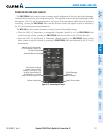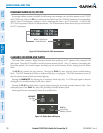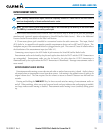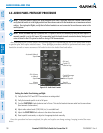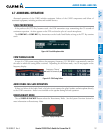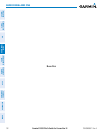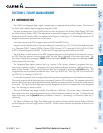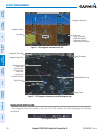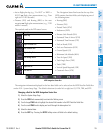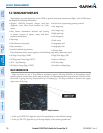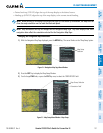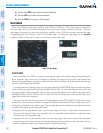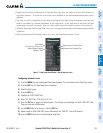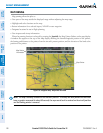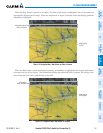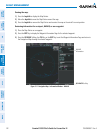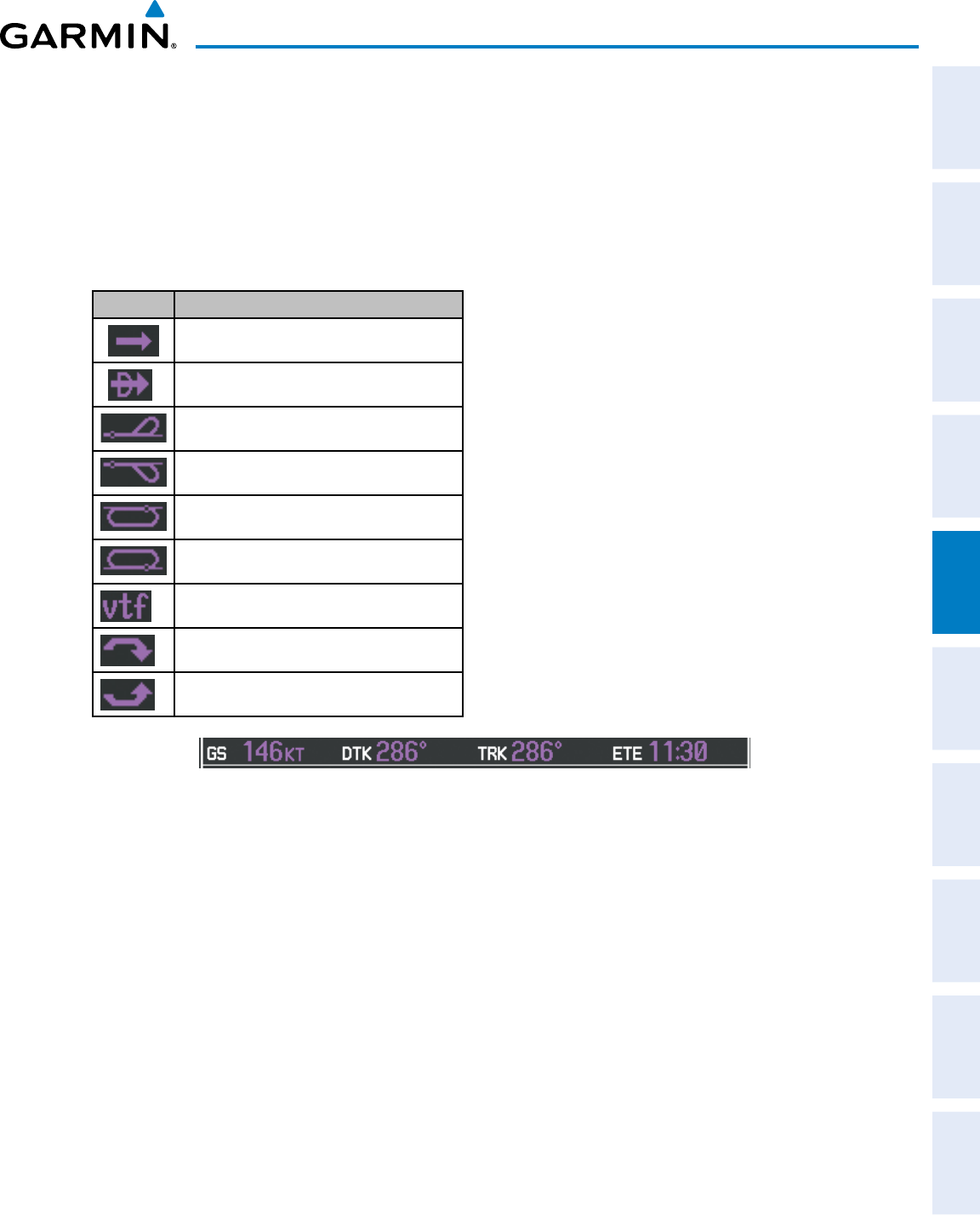
190-00498-07 Rev. A
Garmin G1000 Pilot’s Guide for Cessna Nav III
135
FLIGHT MANAGEMENT
SYSTEM
OVERVIEW
FLIGHT
INSTRUMENTS
EIS
AUDIO PANEL
& CNS
FLIGHT
MANAGEMENT
HAZARD
AVOIDANCE
AFCS
ADDITIONAL
FEATURES
APPENDICES INDEX
•Activeightplanleg(e.g.,‘D->KICT’or‘KIXD->
KCOS’) or ight plan annunciations (e.g., ‘Turn
right to 021˚ in 8 seconds’)
•Distance (DIS) and Bearing (BRG) to the next
waypoint orightplanannunciations(e.g.,‘TOD
within 1 minute’)
The symbols used in the PFD status bar are:
Symbol Description
Active Leg
Direct-to
Right Procedure Turn
Left Procedure Turn
Right Holding Pattern
Left Holding Pattern
Vector to Final
Right DME Arc
Left DME Arc
The Navigation Status Box located at the top of the
MFD contains four data fields, each displaying one of
the following items:
•Bearing(BRG)
•Distance(DIS)
•DesiredTrack(DTK)
•Endurance(END)
•EnrouteSafeAltitude(ESA)
•EstimatedTimeofArrival(ETA)
•EstimatedTimeEnroute(ETE)
•FuelonBoard(FOB)
•FueloverDestination(FOD)
•GroundSpeed(GS)
•MinimumSafeAltitude(MSA)
•TrueAirSpeed(TAS)
•TrackAngleError(TKE)
•Track(TRK)
•VerticalSpeedRequired(VSR)
•CrosstrackError(XTK)
MFD Navigation Status Box
The navigation information displayed in the four data fields can be selected on the MFD Data Bar Fields Box
ontheAUX-SystemSetupPage.Thedefaultselections(inorderlefttoright)areGS,DTK,TRK,andETE.
Changing a field in the MFD Navigation Status Box:
1) Select the System Setup Page.
2) Press the FMS Knob momentarily to activate the flashing cursor.
3) Turn the large FMS Knob to highlight the desired field number in the MFD Data Bar Fields Box.
4) Turn the small FMS Knob to display and scroll through the data options list.
5) Select the desired data.
6) Press the ENT Key. Pressing the DFLTS Softkey returns all fields to the default setting.