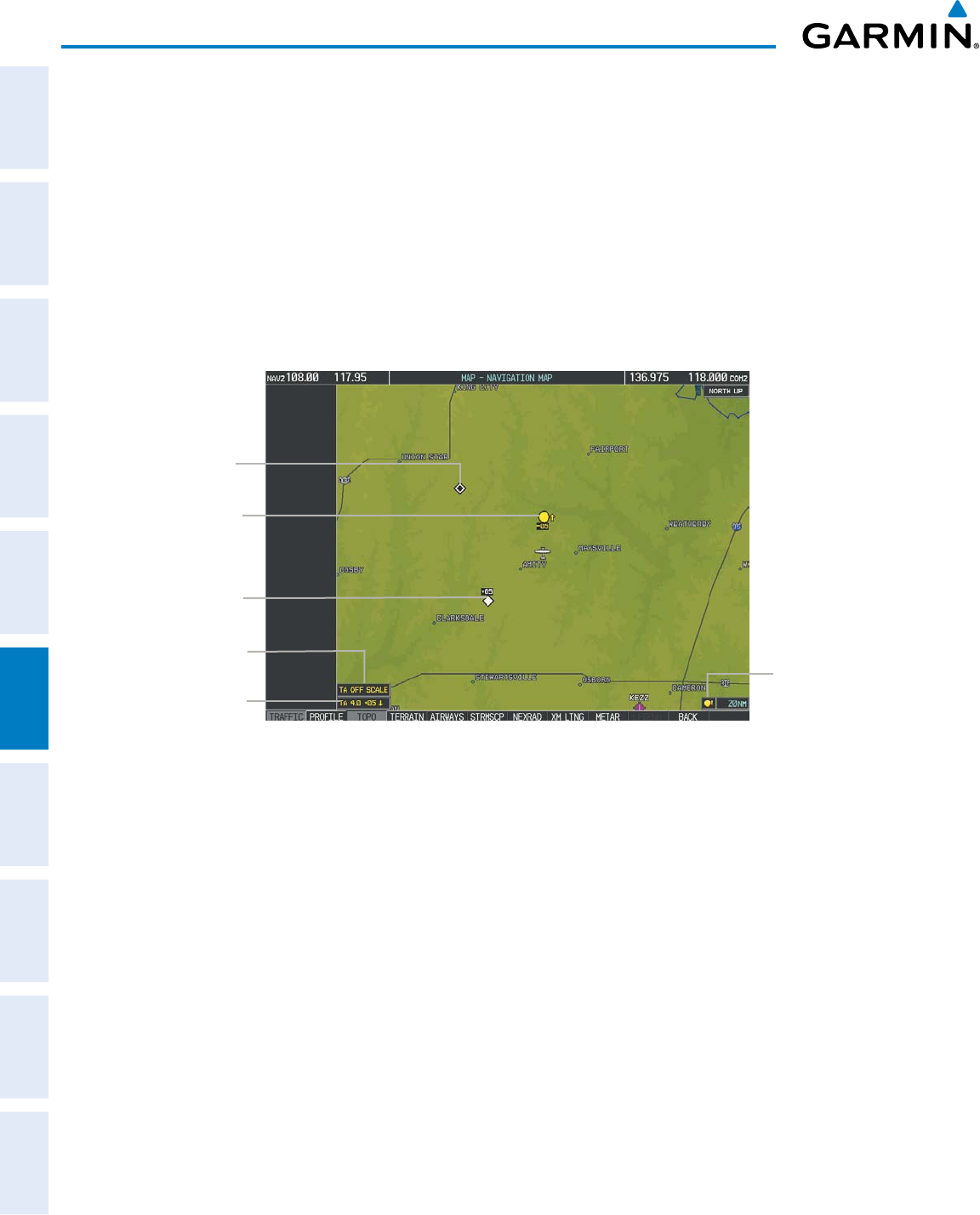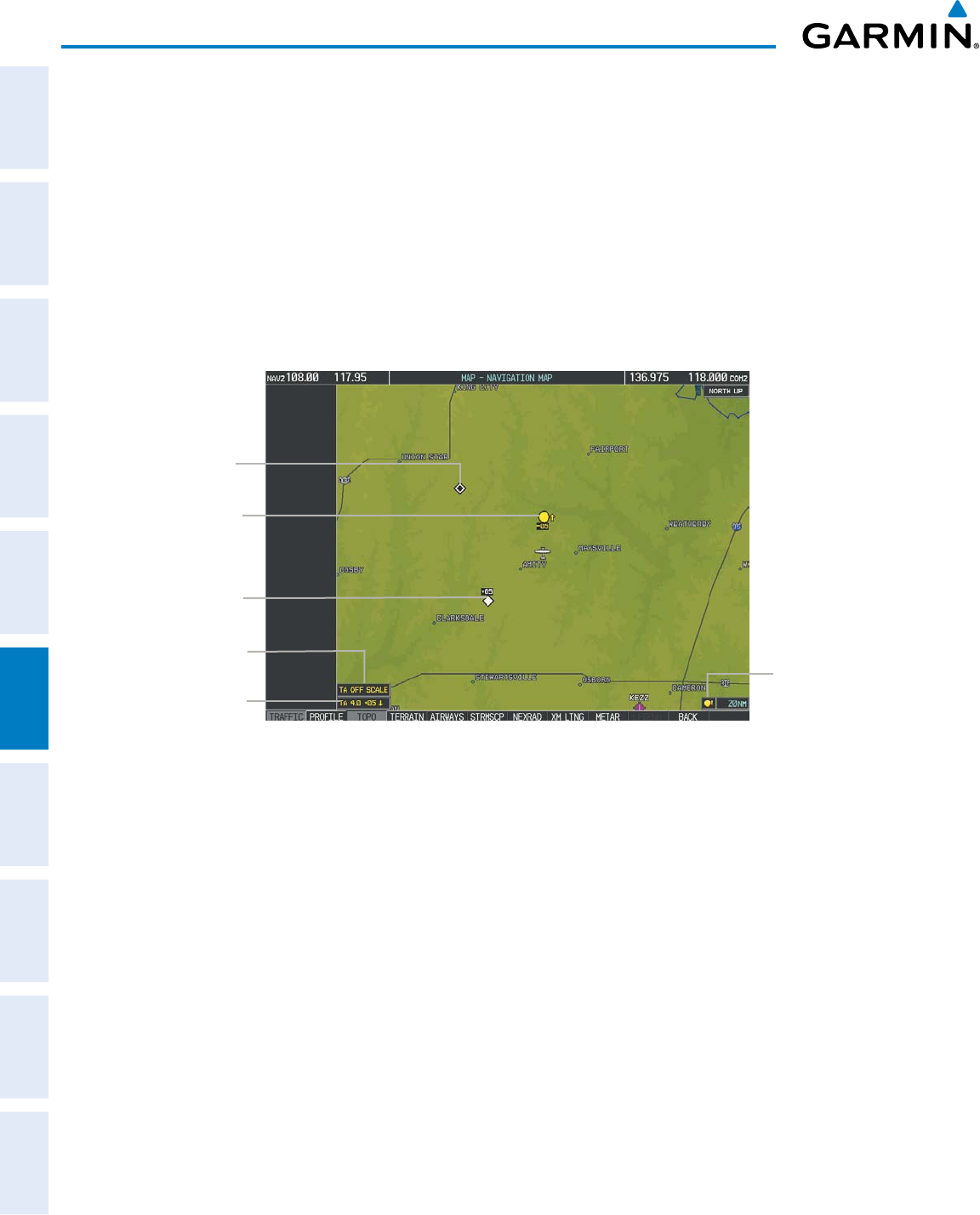
Garmin G1000 Pilot’s Guide for Cessna Nav III
190-00498-07 Rev. A
SYSTEM
OVERVIEW
FLIGHT
INSTRUMENTS
EIS
AUDIO PANEL
& CNS
FLIGHT
MANAGEMENT
HAZARD
AVOIDANCE
AFCS
ADDITIONAL
FEATURES
APPENDICESINDEX
418
HAZARD AVOIDANCE
Displaying traffic information (maps other than the Traffic Map Page):
1) Select the MAP Softkey.
2) Select the TRAFFIC Softkey. Traffic is now displayed on the map.
WhentrafcisselectedonmapsotherthantheTrafcMapPage,atrafciconisshowntoindicateTASis
enabled for display.
Displaying traffic on the Navigation Map
1) Ensure that the TAS system is operating. With the Navigation Map displayed, select the
MAP
Softkey.
2) Select the
TRAFFIC
Softkey. Traffic is now displayed on the map as shown in the figure.
Non-Threat
Traffic
Traffic
Advisory
TA Off Scale
Banner
“No Bearing”
Traffic Advisory
Proximity
Traffic
Figure 6-172 TAS Traffic on Navigation Map
Traffic
Display
Enabled Icon
Displaying traffic information (PFD Inset Map):
1) Select the INSET Softkey.
2) Select the TRAFFIC Softkey to display traffic data on the inset map (TRFC-1).
3) Select the softkey again to display the traffic-only inset (TRFC-2).
4) Select the softkey again to remove traffic data.