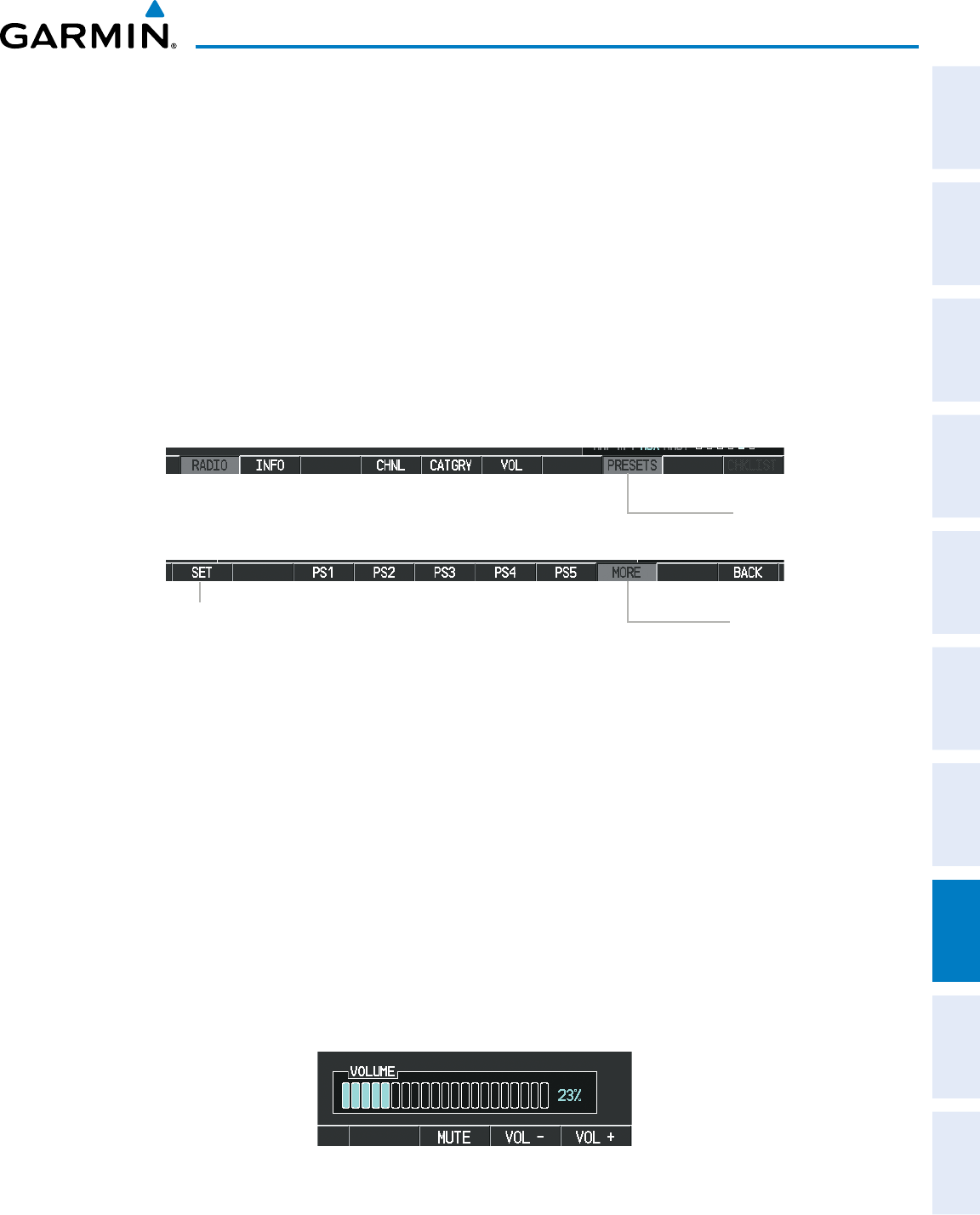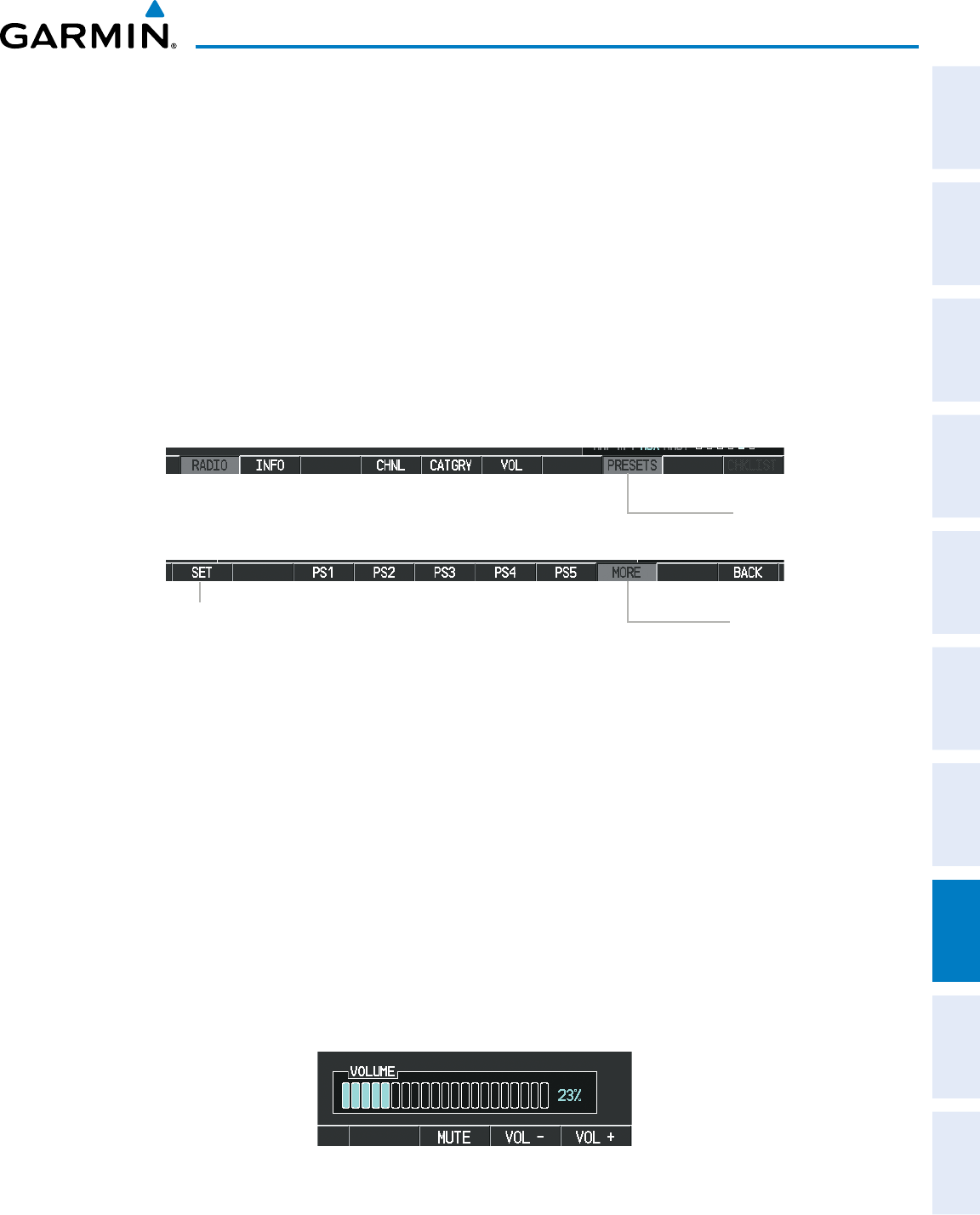
190-00498-07 Rev A
Garmin G1000 Pilot’s Guide for Cessna Nav III
543
ADDITIONAL FEATURES
SYSTEM
OVERVIEW
FLIGHT
INSTRUMENTS
EIS
AUDIO PANEL
& CNS
FLIGHT
MANAGEMENT
HAZARD
AVOIDANCE
AFCS
ADDITIONAL
FEATURES
APPENDICES INDEX
PRESETS
Up to 15 channels from any category can be assigned a preset number. The preset channels are selected by
pressing the PRESETS and MORESoftkeys.Thenthepresetchannelcanbeselecteddirectlyandaddedto
the channel list for the Presets category.
Setting a preset channel number:
1) On the XM Radio Page, while listening to an Active Channel that is wanted for a preset, press the PRESETS
Softkey to access the first five preset channels (PS1 - PS5).
2) Press the MORE Softkey to access the next five channels (PS6 – PS10), and again to access the last five
channels (PS11 – PS15). Pressing the MORE Softkey repeatedly cycles through the preset channels.
3) Press any one of the (PS1 - PS15) softkeys to assign a number to the active channel.
4) Press the SET Softkey on the desired channel number to save the channel as a preset.
Figure 8-76 Accessing and Selecting XM Preset Channels
Press
PRESETS
to
Access the Preset
Channels Softkeys
Press
MORE
to Cycle
Through the Preset
Channels
Press
SET
to
Save Each
Preset Channel
Pressing the BACKSoftkey,orwaitingduring45secondsofsoftkeyinactivity,returnsthesystemtothetop
levelsoftkeys.
VOLUME
Radiovolumeisshownasapercentageoffullvolume.VolumeleveliscontrolledbypressingtheVOL
Softkey,whichbringsuptheMUTESoftkeyandthevolumeincreaseanddecreasesoftkeys.
Adjusting the volume:
1) With the XM Radio Page displayed, press the VOL Softkey.
2) Press the VOL – Softkey to reduce volume or press the VOL + Softkey to increase volume. (Once the VOL
Softkey is pressed, the volume can also be adjusted using the small FMS Knob.)
3) Press the MUTE Softkey to mute the audio. Press the MUTE Softkey again to unmute the audio.
Figure 8-77 Volume Control