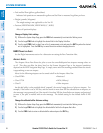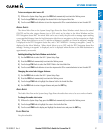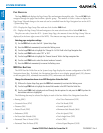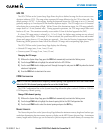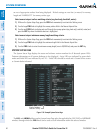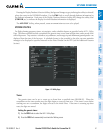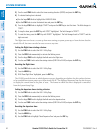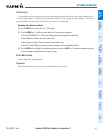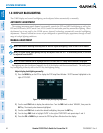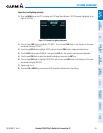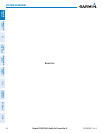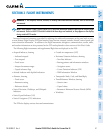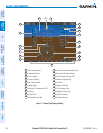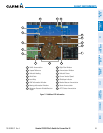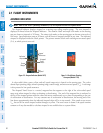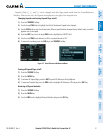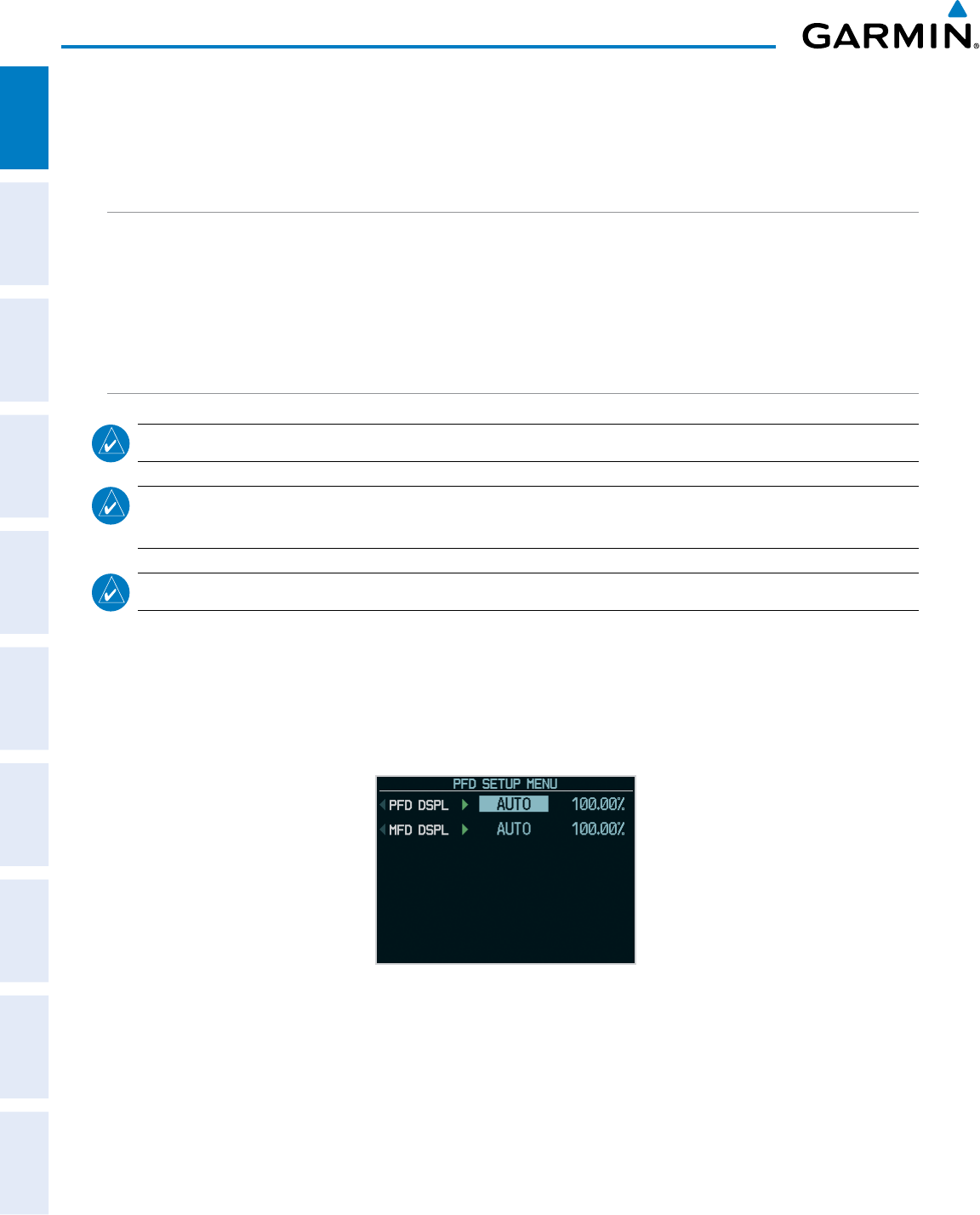
190-00498-07 Rev. A
Garmin G1000 Pilot’s Guide for Cessna Nav III
44
SYSTEM OVERVIEW
SYSTEM
OVERVIEW
FLIGHT
INSTRUMENTS
EIS
AUDIO PANEL
& CNS
FLIGHT
MANAGEMENT
HAZARD
AVOIDANCE
AFCS
ADDITIONAL
FEATURES
APPENDICESINDEX
1.8 DISPLAY BACKLIGHTING
The G1000 display and control backlighting can be adjusted either automatically or manually.
AUTOMATIC ADJUSTMENT
The existing instrument panel dimmer bus normally controls the PFD and MFD backlighting as well as the
PFD and MFD bezels, MFD Control Unit, AFCS Control Unit and audio panel key annunciator lighting. When
the dimmer bus is not used by the G1000 system, photocell technology automatically controls backlighting
adjustments. Photocell calibration curves are pre-configured to optimize display appearance through a broad
range of cockpit lighting conditions.
MANUAL ADJUSTMENT
NOTE:
The avionics dimming knob may also be used to adjust backlighting. Refer to the POH for details.
NOTE:
In normal mode, backlighting can only be adjusted from the PFD. In reversionary mode, it can also
be adjusted from the MFD.
NOTE:
No other window can be displayed on the PFD while the PFD Setup Menu Window is displayed.
Backlighting may also be adjusted manually for all of the displays and the associated bezels. The audio panel
key backlighting is directly tied to the PFD key backlighting setting.
Adjust display backlighting manually:
1) Press the
MENU
Key on the PFD to display the PFD Setup Menu Window. ‘AUTO’ becomes highlighted to the
right of ‘PFD DSPL’.
Figure 1-32 Manual Display Backlighting Adjustment
2) Turn the small
FMS
Knob to display the selection box. Turn the
FMS
Knob to select ‘MANUAL’, then press the
ENT
Key. The intensity value becomes highlighted.
3) Turn the small
FMS
Knob to select the desired backlighting, then press the
ENT
Key.
4)
Turn the large FMS Knob to highlight ‘AUTO’ to the right of ‘MFD DSPL’ and repeat steps 2 and 3.
5) Press the
CLR
or
MENU
Key to remove the PFD Setup Menu Window from the display.