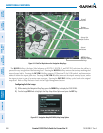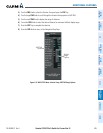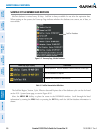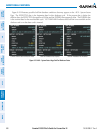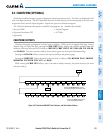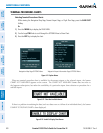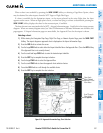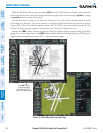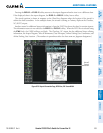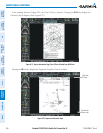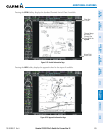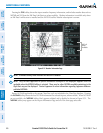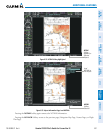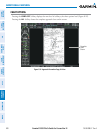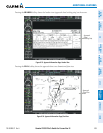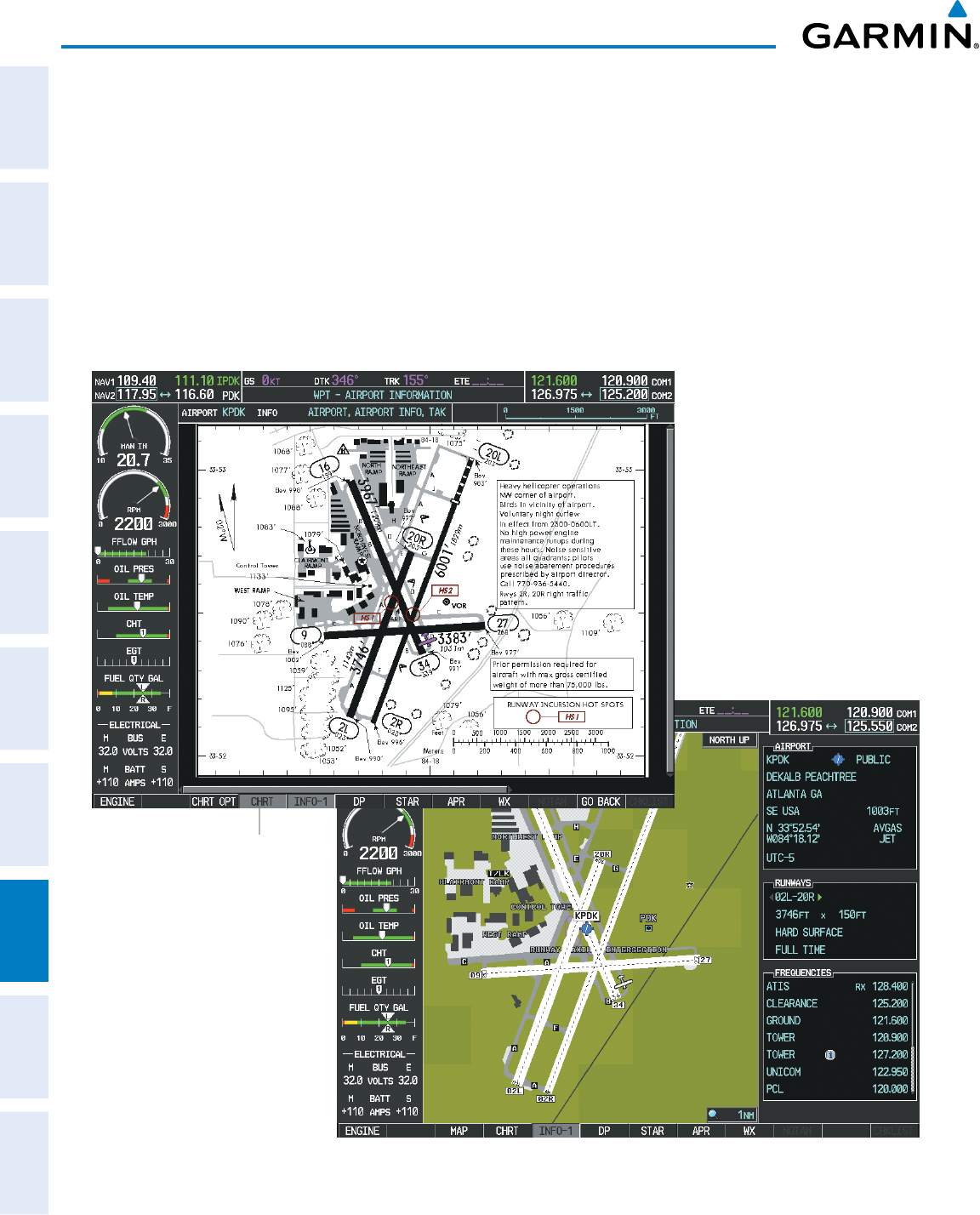
Garmin G1000 Pilot’s Guide for Cessna Nav III
190-00498-07 Rev A502
ADDITIONAL FEATURES
SYSTEM
OVERVIEW
FLIGHT
INSTRUMENTS
EIS
AUDIO PANEL
& CNS
FLIGHT
MANAGEMENT
HAZARD
AVOIDANCE
AFCS
ADDITIONAL
FEATURES
APPENDICESINDEX
WhiletheAPPROACHBoxisselectedusingtheFMSKnob,theG1000softkeysareblank.Oncethedesired
chart is selected, the chart scale can be changed and the chart page can be scrolled using the Joystick. Pressing
the Joystick centers the chart on the screen.
The aircraft symbol is shown on the chart only if the chart is to scale and the aircraft position is within
theboundariesofthechart.TheaircraftsymbolisnotdisplayedwhentheAircraftNotShownIconappears
(Figure8-28).IftheChartScaleBoxdisplaysabannerNOTTOSCALE,theaircraftsymbolisnotshown.The
AircraftNotShownIconmayappearatcertaintimes,evenifthechartisdisplayedtoscale.
Pressing the CHRT SoftkeyswitchesbetweentheChartViewdiagramandtheassociatedmapintheWPT
pagegroup.Intheexampleshown,theCHRTSoftkeyswitchesbetweentheDeKalbPeachtree(KPDK)Airport
DiagramandthenavigationmapontheWPT–AirportInformationpage.
Figure 8-25 CHRT Softkey, Airport Information Page
Press
CHRT
Softkey
to Switch Between
ChartView and WPT -
Airport Information Page