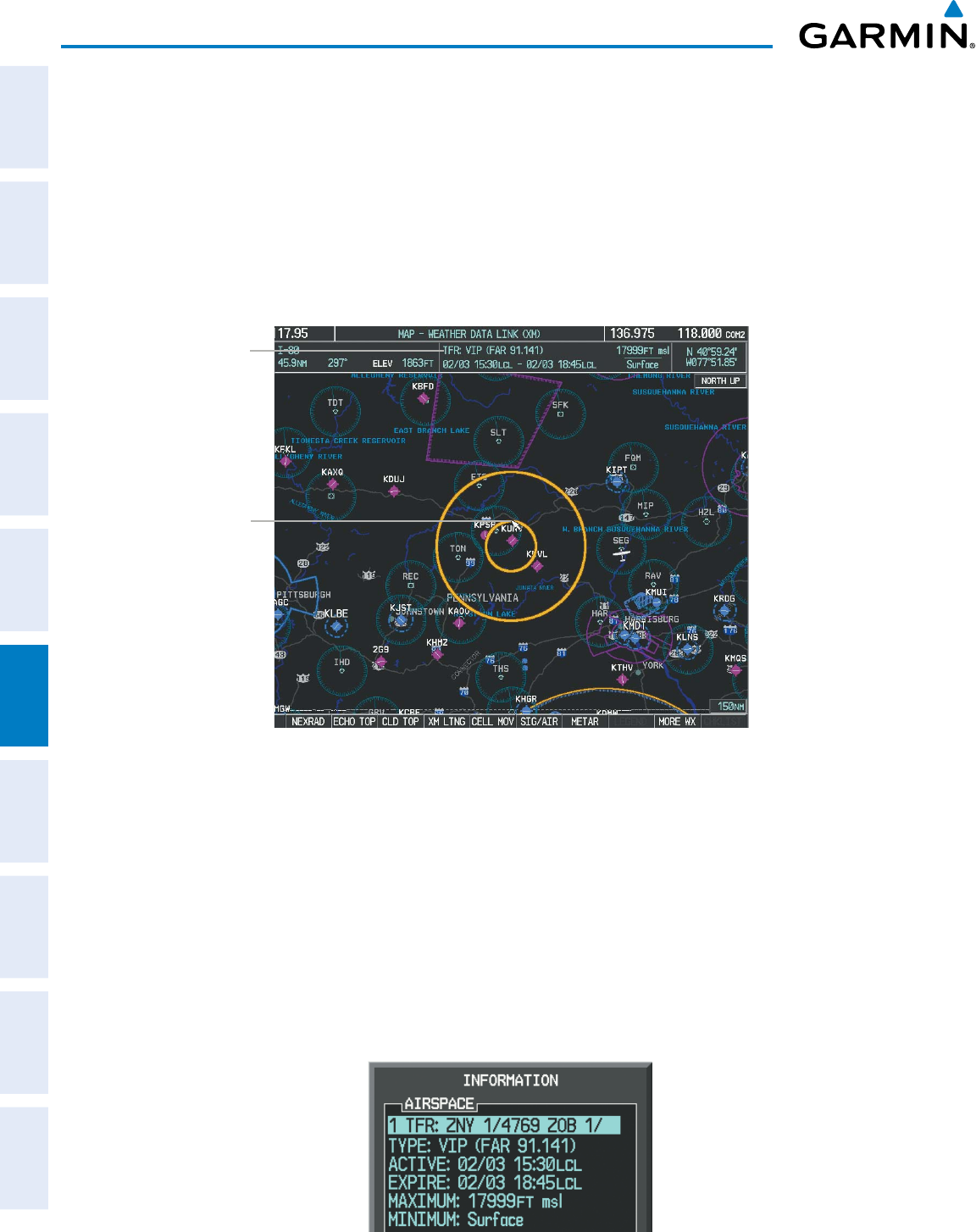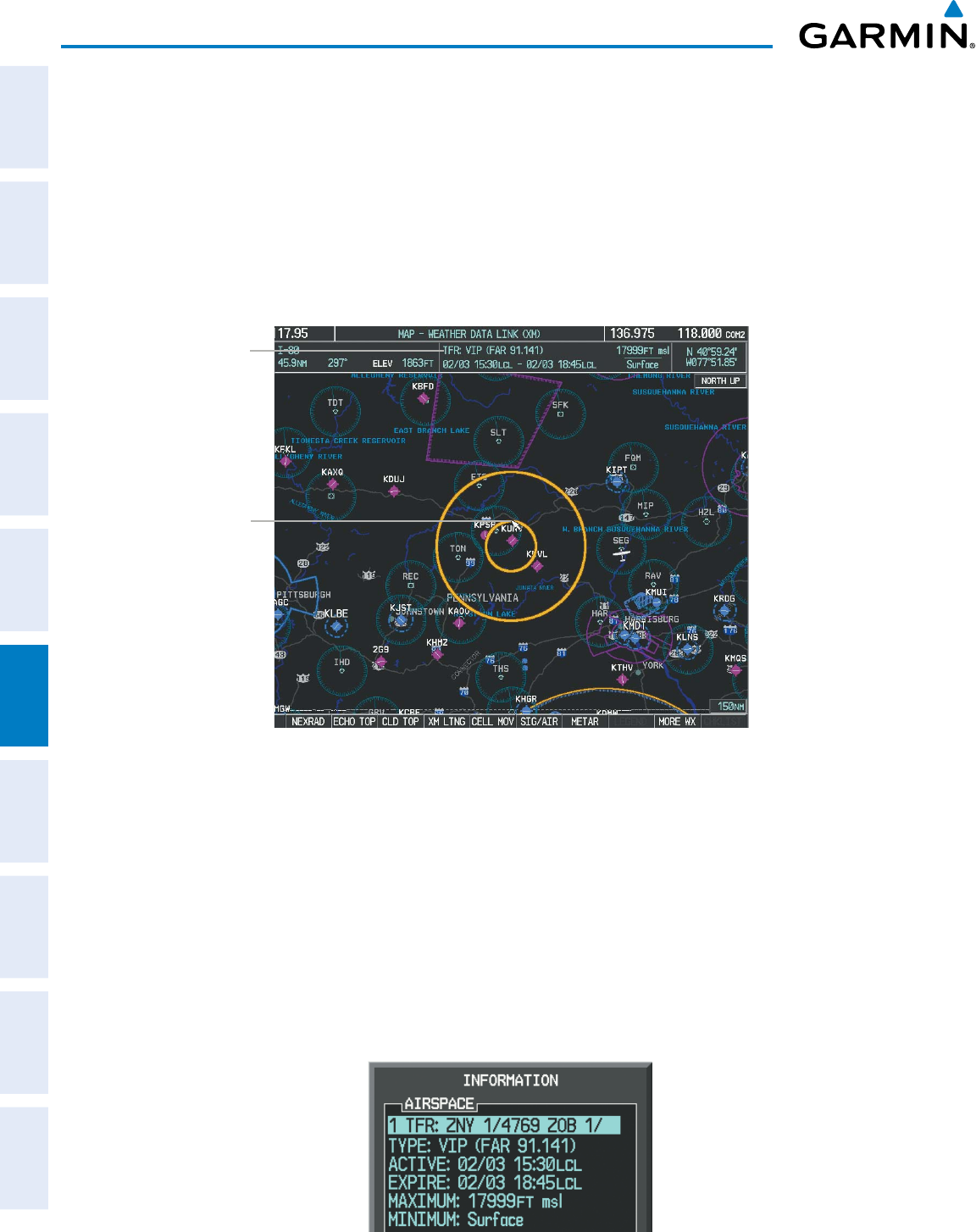
Garmin G1000 Pilot’s Guide for Cessna Nav III
190-00498-07 Rev. A
SYSTEM
OVERVIEW
FLIGHT
INSTRUMENTS
EIS
AUDIO PANEL
& CNS
FLIGHT
MANAGEMENT
HAZARD
AVOIDANCE
AFCS
ADDITIONAL
FEATURES
APPENDICESINDEX
310
HAZARD AVOIDANCE
TFRS
TheFederalAviationAdministration(FAA)issuesTemporaryFlightRestrictions(TFRs)todesignateareas
whereightisrestricted.TFRsareissuedtorestrictightforavarietyofreasonsincludingnationalsecurity,
lawenforcement,reghting,naturaldisasters.,airshows,andlargesportingevents.TFRsmaybeissued
atanytime,andTFRdatadisplayedontheG1000isonlyintendedtosupplementofcialTFRinformation
obtainedfromofcialsourcesincludingFlightServiceStations(FSS),andairtrafccontrol.
TheageofTFRdataisnotshown;however,ifTFRdataisnotavailableorhasexpired,thesystemdisplays
‘TFRN/A’intheupper-leftcornerofmapsonwhichTFRscanbedisplayed.
Figure 6-49 TFR Data on the Weather Data Link (XM) Page
TFR Selected
with Map
Pointer
TFR Summary
Information
Displaying TFR Data:
1) Select the Weather Data Link (XM) Page or Navigation Map Page.
2) Press the RANGE Knob and pan the map pointer over a TFR to highlight it. The system displays TFR summary
information above the map.
3) Press the ENT Key. The system displays a pop-up menu.
4) If necessary, turn the FMS Knob to select ‘Review Airspaces’ and press the ENT Key. The system displays the
TFR Information window.
5) Press the FMS Knob or the CLR Key to remove the TFR Information window.
Figure 6-50 Full Text for Selected TFR