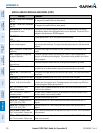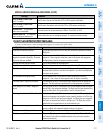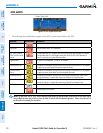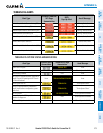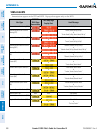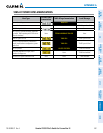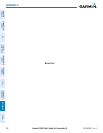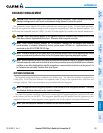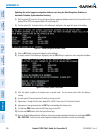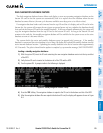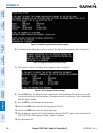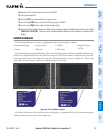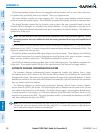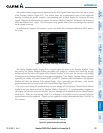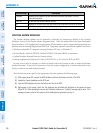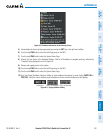190-00498-07 Rev. A
Garmin G1000 Pilot’s Guide for Cessna Nav III
SYSTEM
OVERVIEW
FLIGHT
INSTRUMENTS
EIS
AUDIO PANEL
& CNS
FLIGHT
MANAGEMENT
HAZARD
AVOIDANCE
AFCS
ADDITIONAL
FEATURES
APPENDICESINDEX
584
APPENDIX B
Updating the active Jeppesen navigation database (not using the Dual Navigation Database or
Automatic Database Synchronization Features):
1) With the system OFF, insert the SD card containing the new navigation database version into the top card slot of the
display (PFD or MFD) to be updated (label of SD card facing left).
2) Turn the system ON. A prompt similar to the following is displayed in the upper left corner of the display:
Figure B-1 Standby Navigation Database Prompt
3) Press the NO Softkey to proceed to loading the active database.
4) A prompt similar to the following is displayed, press the YES Softkey to update the active navigation database.
Figure B-2 Database Update Confirmation
5) After the update completes, the display starts in normal mode. Do not remove power while the display is
starting.
6) Turn the system OFF and remove the SD card from the top card slot.
7) Repeat steps 1 through 6 for the other display (PFD or MFD). Remove the SD card when finished.
8) Apply power to the system and press the ENT Key to acknowledge the startup screen.
9) Turn the large FMS Knob to select the AUX Page group on the MFD.
10) Turn the small FMS Knob to select the System Status Page.
11) Press the Display Database Selection Softkey to show active navigation database information for each display (MFD1
DB or PFD1 DB). Verify the correct active navigation database cycle information is shown for each display.