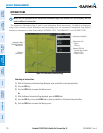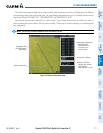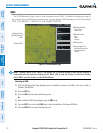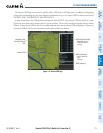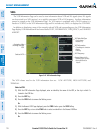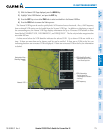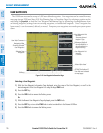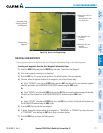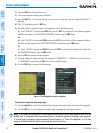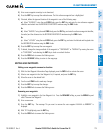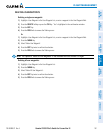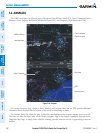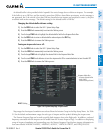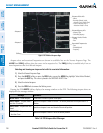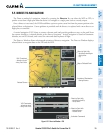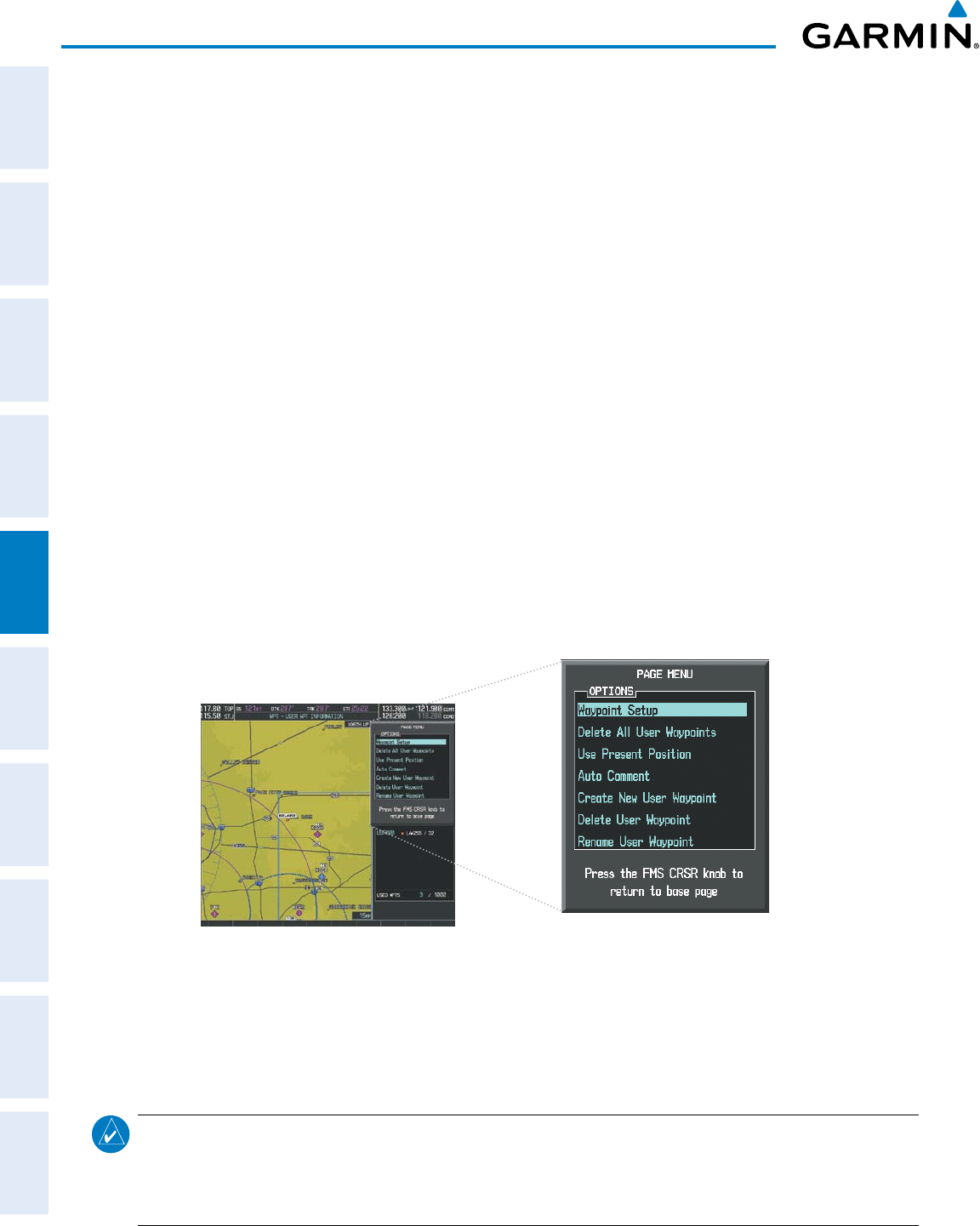
Garmin G1000 Pilot’s Guide for Cessna Nav III
190-00498-07 Rev. A178
FLIGHT MANAGEMENT
SYSTEM
OVERVIEW
FLIGHT
INSTRUMENTS
EIS
AUDIO PANEL
& CNS
FLIGHT
MANAGEMENT
HAZARD
AVOIDANCE
AFCS
ADDITIONAL
FEATURES
APPENDICESINDEX
1) Press the FMS Knob to activate the cursor.
2) Enter a user waypoint name (up to six characters).
3) Press the ENT Key. The message ‘Are you sure you want to create the new User Waypoint AAAAAA?’ is
displayed.
4) With ‘YES’ highlighted, press the ENT Key.
5) If desired, define the type and location of the waypoint in one of the following ways:
a) Select “RAD/RAD” using the small FMS Knob, press the ENT Key, and enter the two reference waypoint
identifiers and radials into the REFERENCE WAYPOINTS window using the FMS Knobs.
Or:
b) Select “RAD/DIS” using the small FMS Knob, press the ENT Key, and enter the reference waypoint identifier,
the radial, and the distance into the REFERENCE WAYPOINTS window using the FMS Knobs.
Or:
c) Select “LAT/LON” using the small FMS Knob, press the ENT Key, and enter the latitude and longitude into
the INFORMATION window using the FMS Knobs.
6) Press the ENT Key to accept the new waypoint.
7) If desired, change the storage method of the waypoint to “TEMPORARY” or “NORMAL” by moving the cursor
to “TEMPORARY” and selecting the ENT Key to check or uncheck the box.
8) Press the FMS Knob to remove the flashing cursor.
Figure 5-47 User Waypoint Information Page Menu
Creating user waypoints from map pages:
1) Press the Joystick to activate the panning function and pan to the map location of the desired user waypoint.
2) Press the ENT Key. The User Waypoint Information Page is displayed with the captured position.
NOTE: If the pointer has highlighted a map database feature, one of three things happens upon pressing
the
ENT
Key: 1) information about the selected feature is displayed instead of initiating a new waypoint,
2) a menu pops up allowing a choice between ‘Review Airspaces’ or ‘Create User Waypoint’, or 3) a new
waypoint is initiated with the default name being the selected map item.