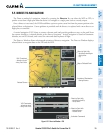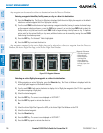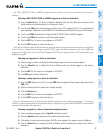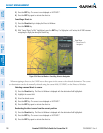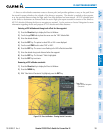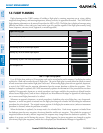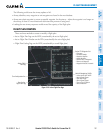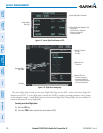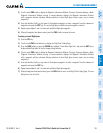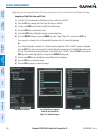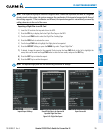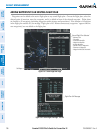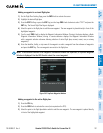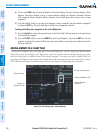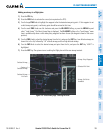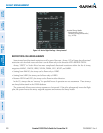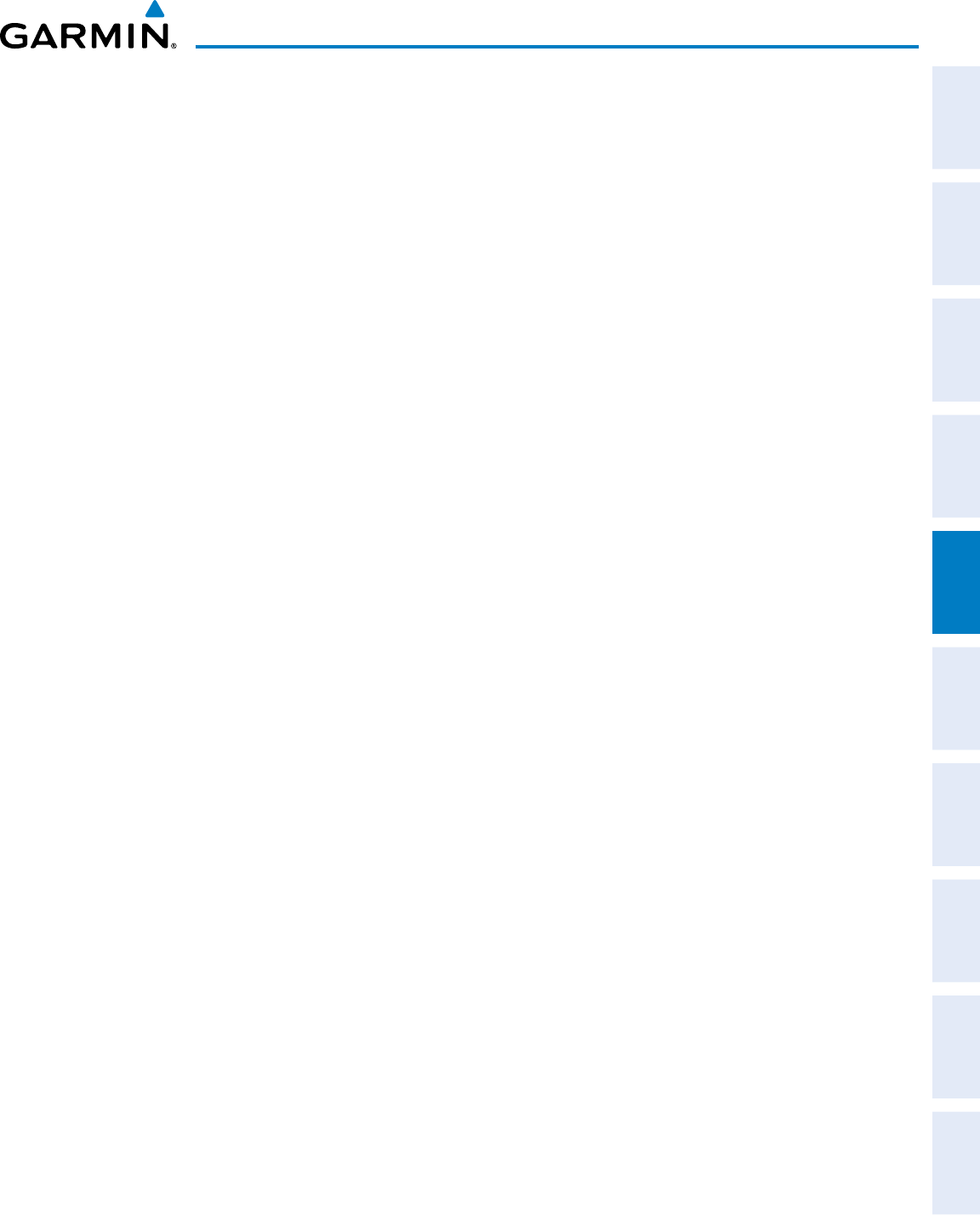
190-00498-07 Rev. A
Garmin G1000 Pilot’s Guide for Cessna Nav III
193
FLIGHT MANAGEMENT
SYSTEM
OVERVIEW
FLIGHT
INSTRUMENTS
EIS
AUDIO PANEL
& CNS
FLIGHT
MANAGEMENT
HAZARD
AVOIDANCE
AFCS
ADDITIONAL
FEATURES
APPENDICES INDEX
3) Turn the small FMS Knob to display the Waypoint Information Window. (Turning it clockwise displays a blank
Waypoint Information Window, turning it counter-clockwise displays the Waypoint Information Window
with a waypoint selection submenu allowing selection of active flight plan, nearest, recent, user, or airway
waypoints).
4) Enter the identifier, facility, or city name of the departure waypoint or select a waypoint from the submenu of
waypoints and press the ENT Key. The active flight plan is modified as each waypoint is entered.
5) Repeat step numbers 3 and 4 to enter each additional flight plan waypoint.
6) When all waypoints have been entered, press the FMS Knob to remove the cursor.
Creating a stored flight plan:
1) Press the FPL Key.
2) Turn the small FMS Knob clockwise to display the Flight Plan Catalog Page.
3) Press the NEW Softkey; or press the MENU Key, highlight ‘Create New Flight Plan’, and press the ENT Key to
display a blank flight plan for the first empty storage location.
4) Turn the small FMS Knob to display the Waypoint Information Window. (Turning it clockwise displays a blank
Waypoint Information Window, turning it counter-clockwise displays the Waypoint Information Window
with a waypoint selection submenu allowing selection of active flight plan, nearest, recent, user, or airway
waypoints).
5) Enter the identifier, facility, or city name of the departure waypoint or select a waypoint from the submenu of
waypoints and press the ENT Key.
6) Repeat step numbers 4 and 5 to enter each additional flight plan waypoint.
7) When all waypoints have been entered, press the FMS Knob to return to the Flight Plan Catalog Page. The new
flight plan is now in the list.