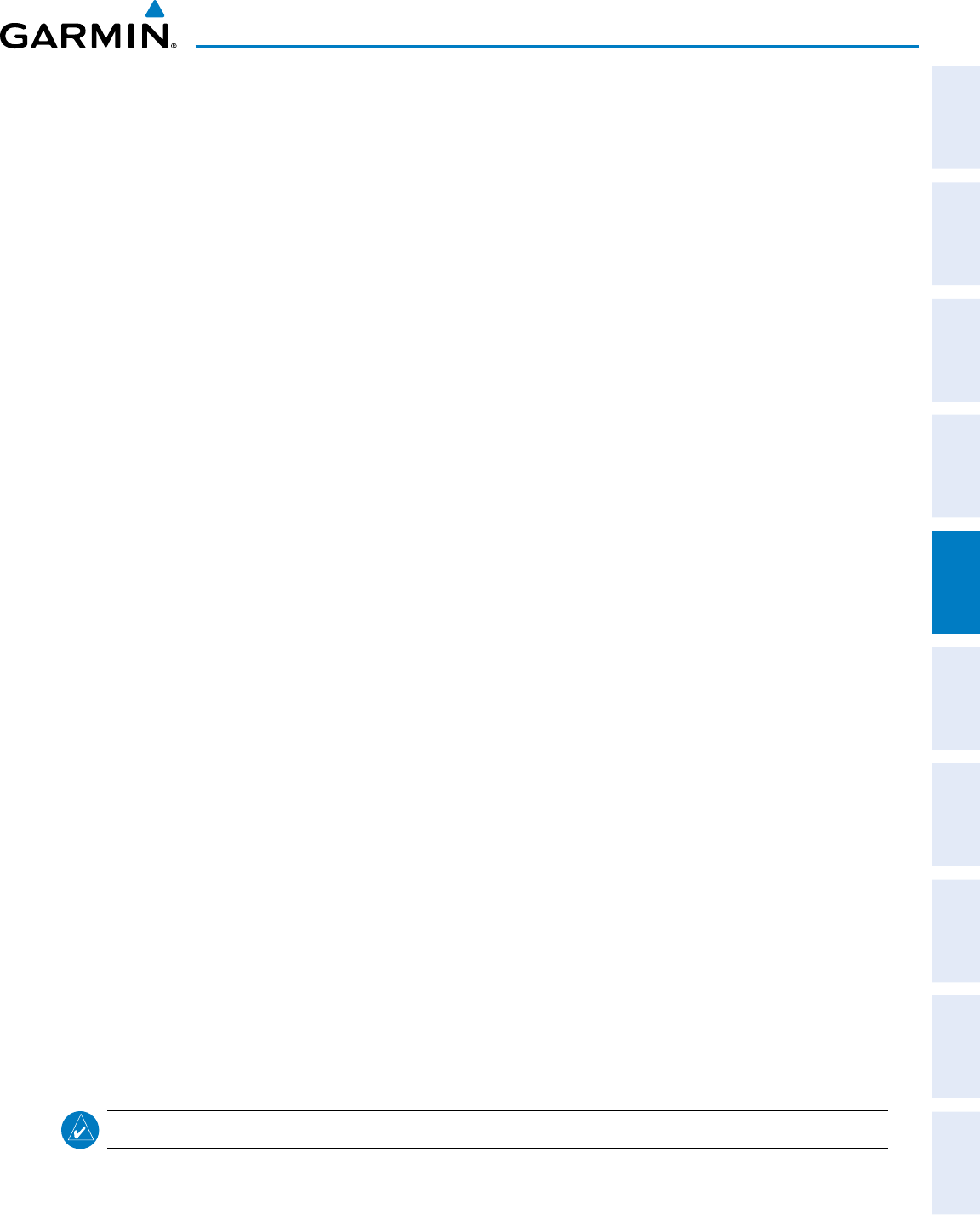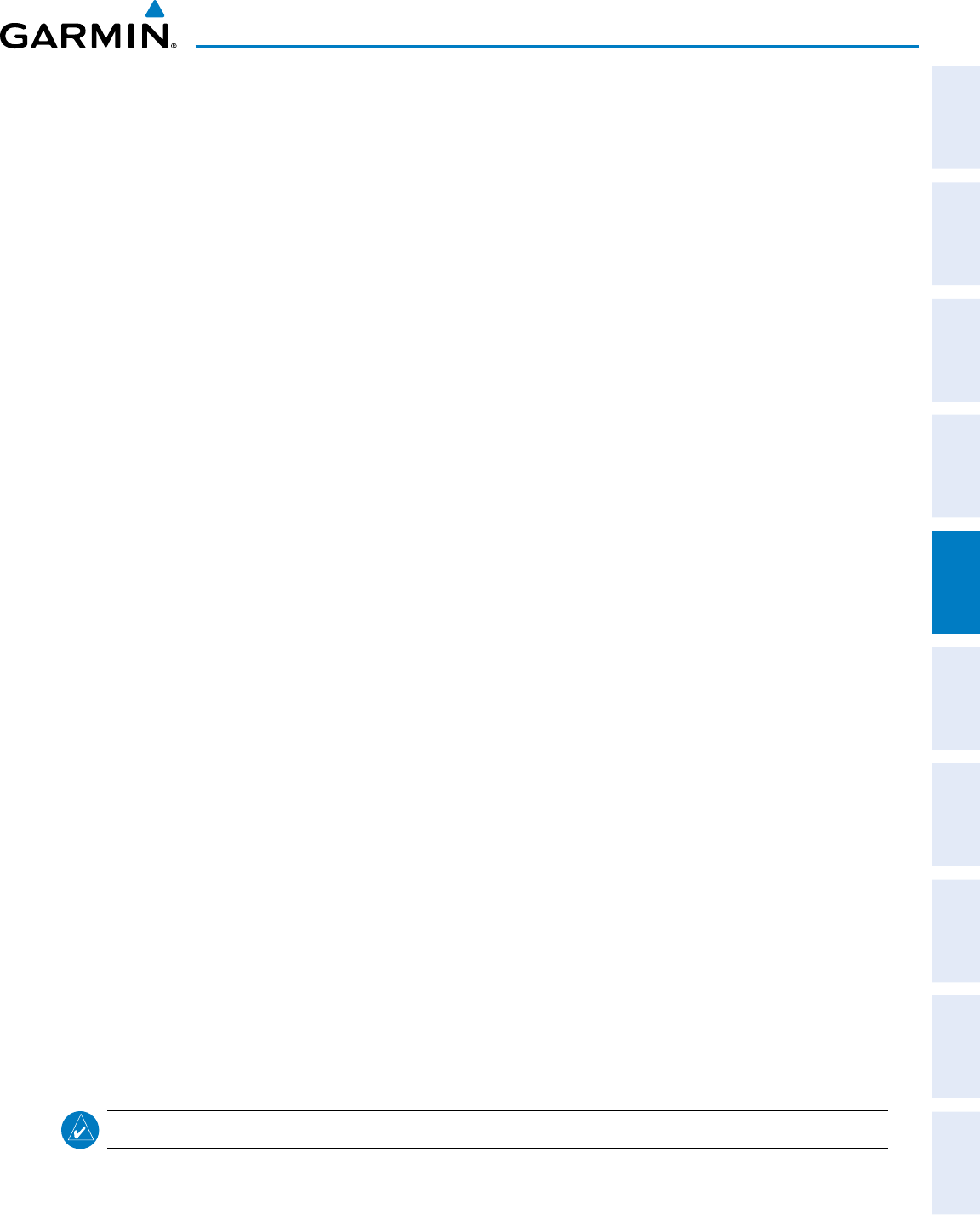
190-00498-07 Rev. A
Garmin G1000 Pilot’s Guide for Cessna Nav III
209
FLIGHT MANAGEMENT
SYSTEM
OVERVIEW
FLIGHT
INSTRUMENTS
EIS
AUDIO PANEL
& CNS
FLIGHT
MANAGEMENT
HAZARD
AVOIDANCE
AFCS
ADDITIONAL
FEATURES
APPENDICES INDEX
3) Press the ACTIVE Softkey; or press the ENT Key twice; or press the MENU Key, highlight ‘Activate Flight Plan’,
and press the ENT Key. The ‘Activate Stored Flight Plan?’ window is displayed.
4) With ‘OK’ highlighted, press the ENT Key. To cancel the request, press the CLR Key, or highlight ‘CANCEL’ and
press the ENT Key.
Inverting and activating a stored flight plan on the MFD:
1) Press the FPL Key and turn the small FMS Knob to display the Flight Plan Catalog Page.
2) Press the FMS Knob to activate the cursor, and turn the FMS Knob to highlight the desired flight plan.
3) Press the INVERT Softkey; or press the MENU Key, highlight ‘Invert & Activate FPL?’, and press the ENT Key.
The ‘Invert and activate stored flight plan?’ window is displayed.
4) With ‘OK’ highlighted, press the ENT Key. To cancel the request, press the CLR Key, or highlight ‘CANCEL’ and
press the ENT Key.
COPY A FLIGHT PLAN
The G1000 allows copying a flight plan into a new flight plan memory slot, allowing editing, etc., without
affecting the original flight plan. This can be used to duplicate an existing stored flight plan for use in creating
a modified version of the original stored flight plan.
Copying a stored flight plan on the MFD:
1) Press the FPL Key and turn the small FMS Knob to display the Flight Plan Catalog Page.
2) Press the FMS Knob to activate the cursor, and turn the FMS Knob to highlight the desired flight plan.
3) Press the COPY Softkey; or press the MENU Key, highlight ‘Copy Flight Plan’, and press the ENT Key. The ‘Copy
to Flight Plan XX?’ window is displayed.
4) With ‘OK’ highlighted, press the ENT Key to copy the flight plan. To cancel the request, press the CLR Key, or
highlight ‘CANCEL’ and press the ENT Key.
DELETE A STORED FLIGHT PLAN
Individual or all stored flight plans can be deleted from the G1000 memory.
Deleting a stored flight plan:
1) Press the FPL Key and turn the small FMS Knob to display the Flight Plan Catalog Page.
2) Press the FMS Knob to activate the cursor, and turn the FMS Knob to highlight the desired flight plan.
3) Press the DELETE Softkey; press the CLR Key; or press the MENU Key, highlight ‘Delete Flight Plan’, and press
the ENT Key. The ‘Delete Flight Plan XX?’ window is displayed.
4) With ‘OK’ highlighted, press the ENT Key to delete the flight plan. To cancel the request, press the CLR Key, or
highlight ‘CANCEL’ and press the ENT Key.
NOTE: The option to delete all stored flight plans is not available while the aircraft is in flight.