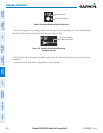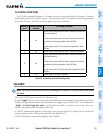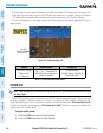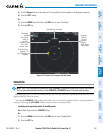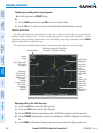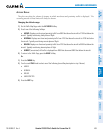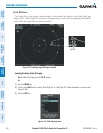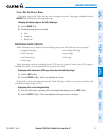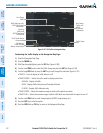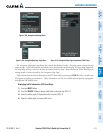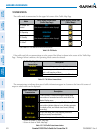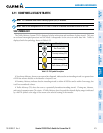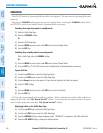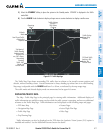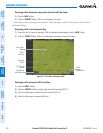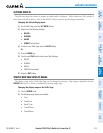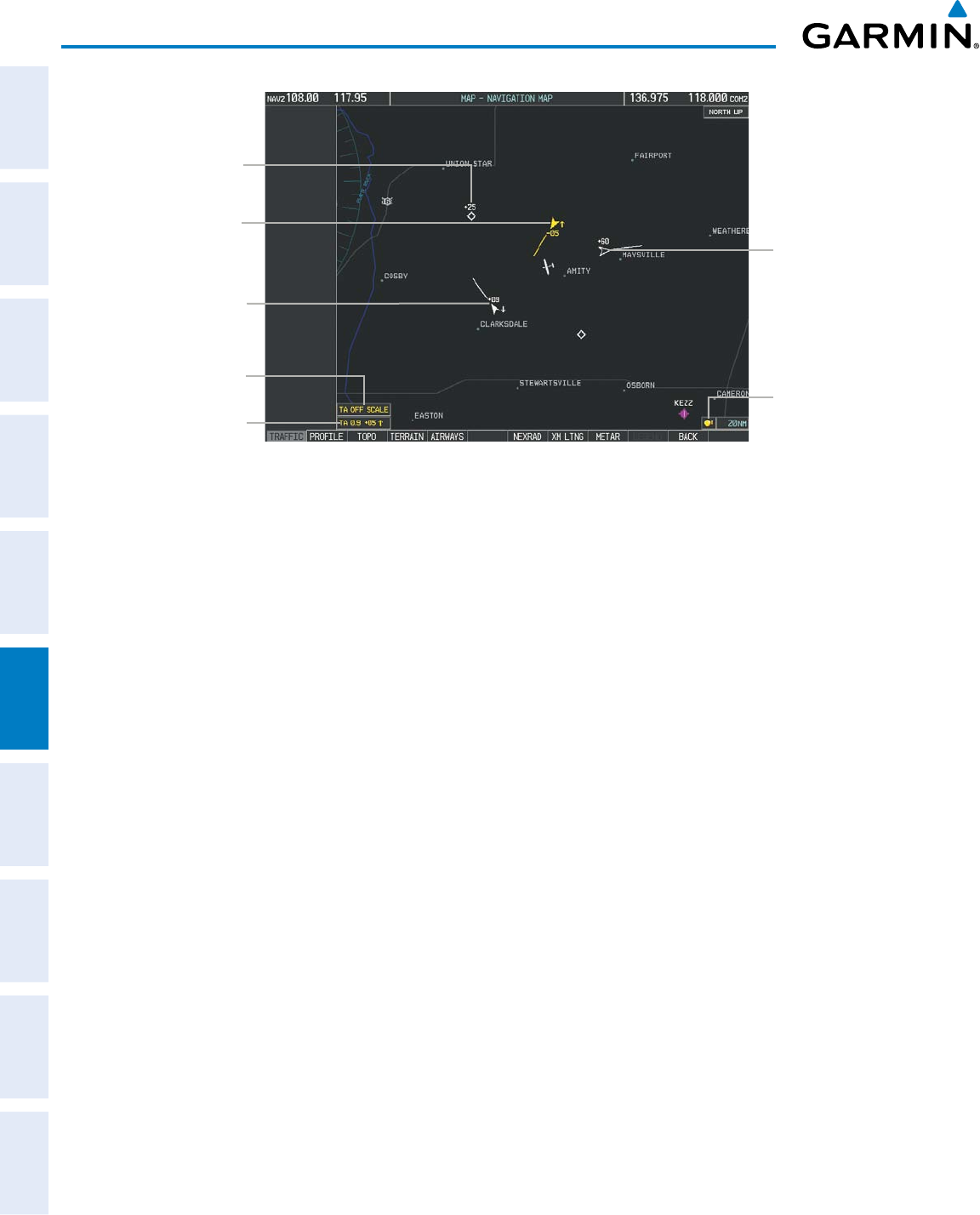
Garmin G1000 Pilot’s Guide for Cessna Nav III
190-00498-07 Rev. A
SYSTEM
OVERVIEW
FLIGHT
INSTRUMENTS
EIS
AUDIO PANEL
& CNS
FLIGHT
MANAGEMENT
HAZARD
AVOIDANCE
AFCS
ADDITIONAL
FEATURES
APPENDICESINDEX
412
HAZARD AVOIDANCE
Non-Threat
Traffic
Traffic Advisory with
ADS-B Directional
Information
TA Off Scale Banner
Annunciation
“No Bearing”
Traffic Advisory
Banner Annunciation
Non-Threat
Traffic with
ADS-B
Directional
Information
Proximity
Traffic with
ADS-B Directional
Information
Figure 6-167 TAS Traffic on Navigation Map
Traffic Status
Icon
Customizing the traffic display on the Navigation Map Page:
1) Select the Navigation Map Page.
2) Press the MENU Key.
3) With Map Setup highlighted, press the
ENT
Key (Figure 6-168).
4) Turn the small FMS Knob to select the Traffic Group and press the ENT Key (Figure 6-169.
5) Turn the large
FMS
Knob or press the
ENT
Key to scroll through the selections (Figure 6-170).
•TRAFFIC – Turns the display of traffic data on or off
•TRAFFIC MODE – Selects the traffic mode for display; select from:
- All Traffic - Displays all traffic
- TA/PA - Displays Traffic Advisories and Proximity Advisories
- TA ONLY - Displays Traffic Advisories only
•TRAFFIC SMBL – Selects the maximum range at which traffic symbols are shown
•TRAFFIC LBL – Selects the maximum range at which traffic labels are shown with the option to turn off
6) Turn the small
FMS
Knob to scroll through options (ON/OFF, range settings, etc.).
7) Press the
ENT
Key to select an option.
8) Press the FMS Knob or CLR Key to return to the Navigation Map Page.