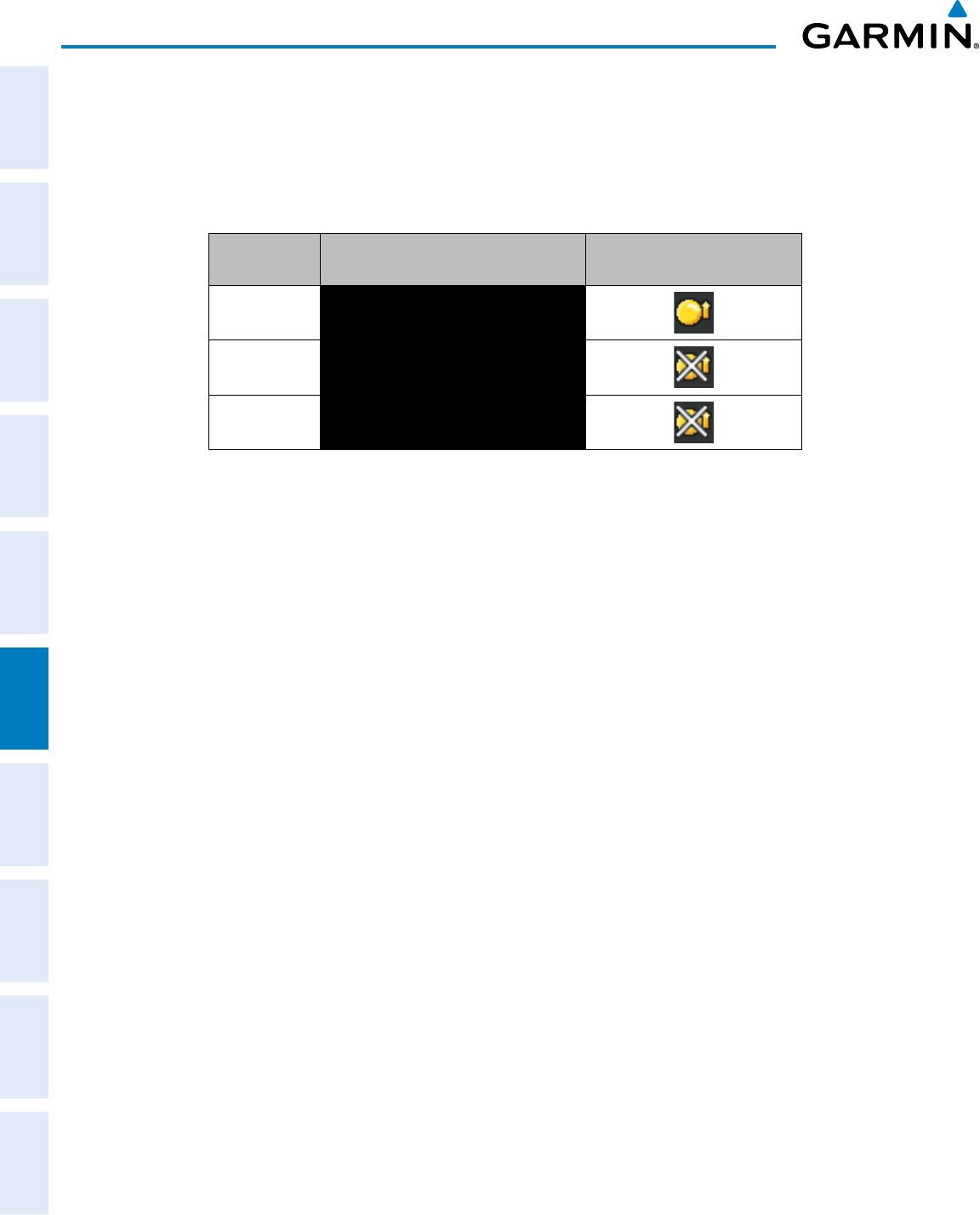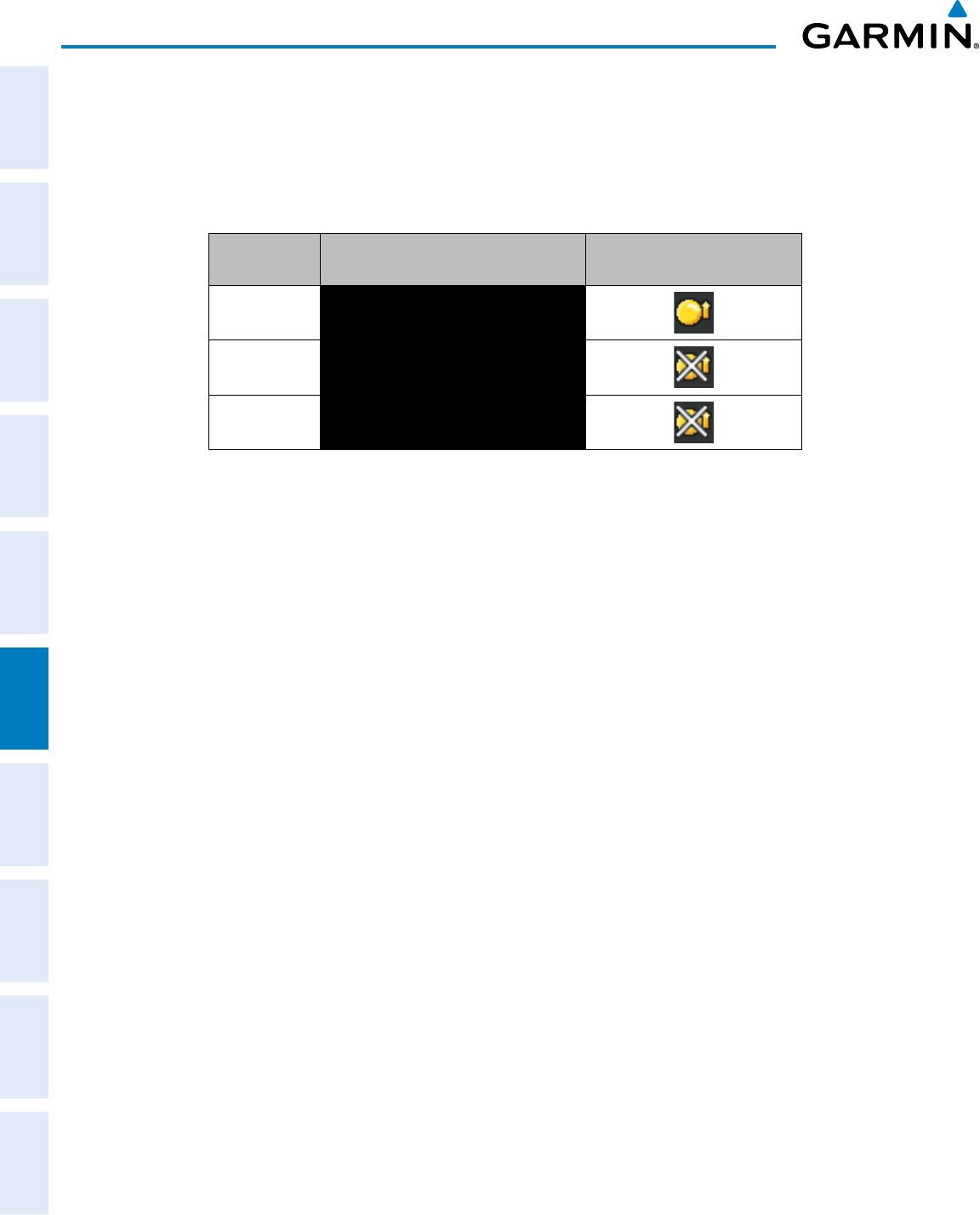
Garmin G1000 Pilot’s Guide for Cessna Nav III
190-00498-07 Rev. A
SYSTEM
OVERVIEW
FLIGHT
INSTRUMENTS
EIS
AUDIO PANEL
& CNS
FLIGHT
MANAGEMENT
HAZARD
AVOIDANCE
AFCS
ADDITIONAL
FEATURES
APPENDICESINDEX
400
HAZARD AVOIDANCE
ThetrafcmodeisannunciatedintheupperleftcorneroftheTrafcMapPage.Whentheaircraftisonthe
ground,TISautomaticallyentersStandbyMode.IftrafcisselectedfordisplayonanothermapwhileStandby
Modeisselected,thetrafcdisplayenablediconiscrossedout(alsothecasewheneverTIShasfailed).Once
theaircraftisairborne,TISswitchestoOperatingModeandtrafcinformationisdisplayed.Themodecanbe
changedmanuallyusingsoftkeysorthepagemenu.
Mode
Traffic Mode Annunciation
(Traffic Map Page)
Traffic Display Enabled Icon
(Other Maps)
TIS Operating OPERATING
TIS Standby
STANDBY
(also shown in white in center of page)
TIS Failed* FAIL
* See Table 6-26 for additional failure annunciations
Table 6-25 TIS Modes
Switching between TIS modes:
1) Select the Traffic Map Page.
2) Press the
STANDBY
or
OPERATE
Softkey to switch between modes. The mode is displayed in the upper left
corner of the Traffic Map Page.
Or:
a) Press the
MENU
Key.
b) Select ‘Operate Mode’ or ‘Standby Mode’ (choice dependent on current state) and press the ENT Key. The
annunciations to indicate the status of traffic information appear in a banner at the lower left corner
ofmapsonwhichtrafccanbedisplayed(Table6-26).