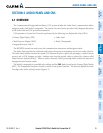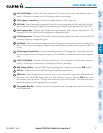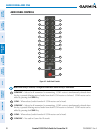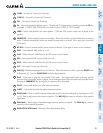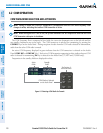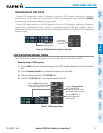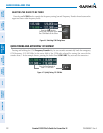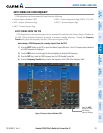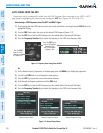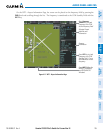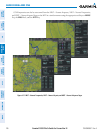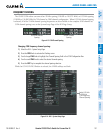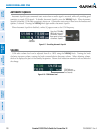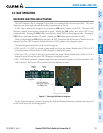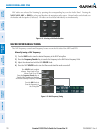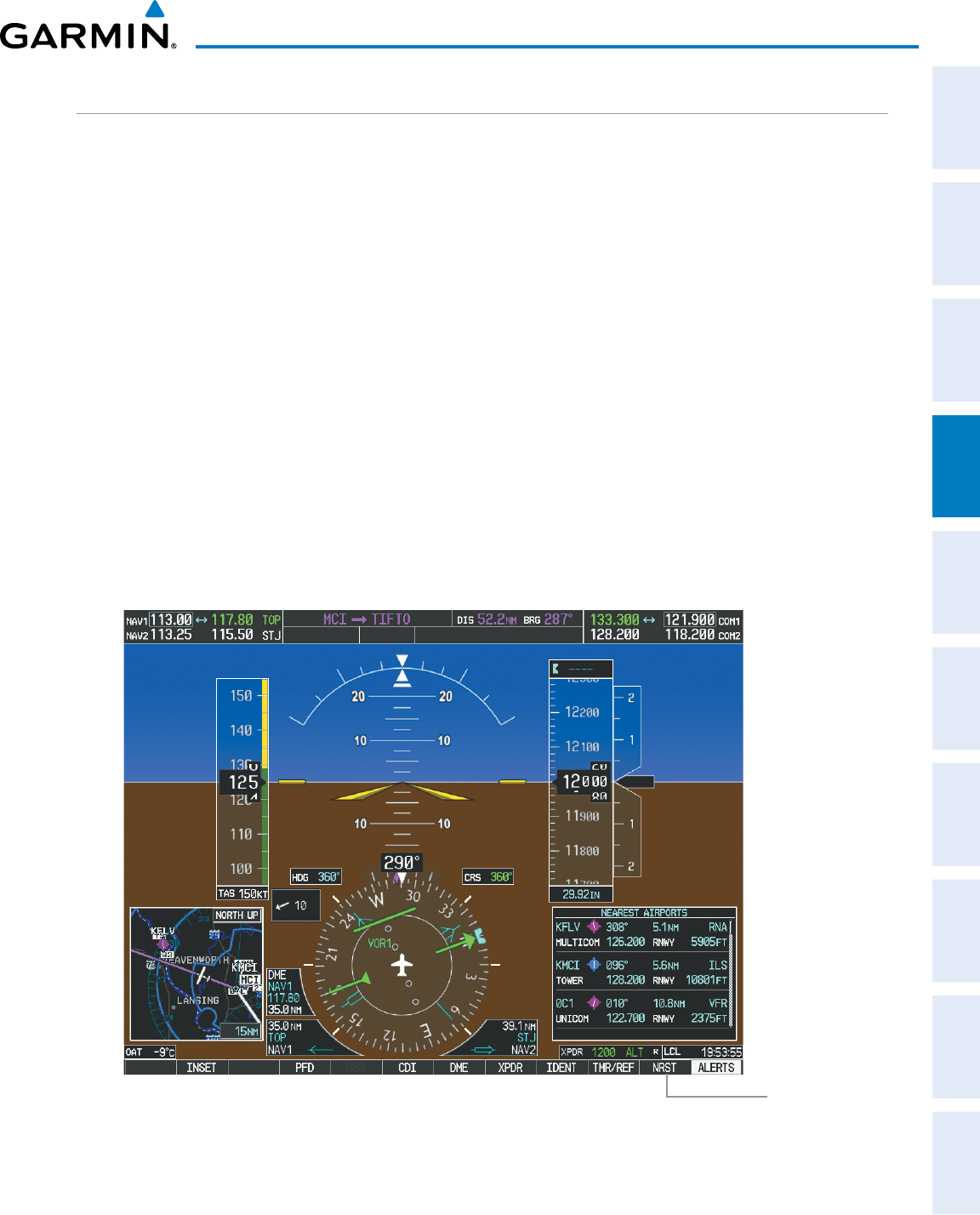
190-00498-07 Rev. A
Garmin G1000 Pilot’s Guide for Cessna Nav III
103
AUDIO PANEL AND CNS
SYSTEM
OVERVIEW
FLIGHT
INSTRUMENTS
EIS
AUDIO PANEL
& CNS
FLIGHT
MANAGEMENT
HAZARD
AVOIDANCE
AFCS
ADDITIONAL
FEATURES
APPENDICES INDEX
AUTO-TUNING THE COM FREQUENCY
COM frequencies can be automatically tuned from the following:
•NearestAirportsWindow(PFD)
•WPT–AirportInformationPage
•NRST–NearestAirportsPage
•NRST–NearestFrequenciesPage(ARTCC,FSS,WX)
•NRST–NearestAirspacesPage
AUTO-TUNING FROM THE PFD
COM frequencies for the nearest airports can be automatically tuned from the Nearest Airports Window on
thePFD.Whenthedesiredfrequencyisentered,itbecomesastandby frequency. Pressing the
Frequency
Transfer
KeyplacesthisfrequencyintotheCOMActiveFrequencyField.
Auto-tuning a COM frequency for a nearby airport from the PFD:
1) Press the
NRST
Softkey on the PFD to open the Nearest Airports Window. A list of 25 nearest airport identifiers
and COM frequencies is displayed.
2) Turn the
FMS
Knob to scroll through the list and highlight the desired COM frequency.
3) Press the
ENT
Key to load the COM frequency into the COM Standby Tuning Box.
4) Press the Frequency Transfer Key to transfer the frequency to the COM Active Frequency Field.
Figure 4-8 Nearest Airports Window (PFD)
Press the
NRST
Softkey to Open
the Nearest
Airports Window