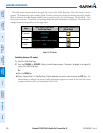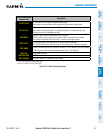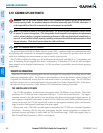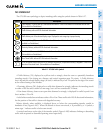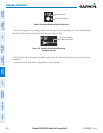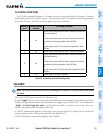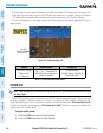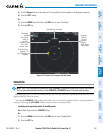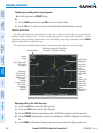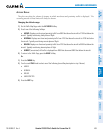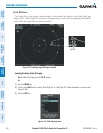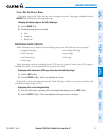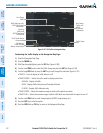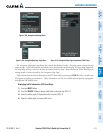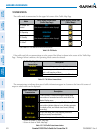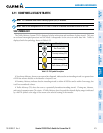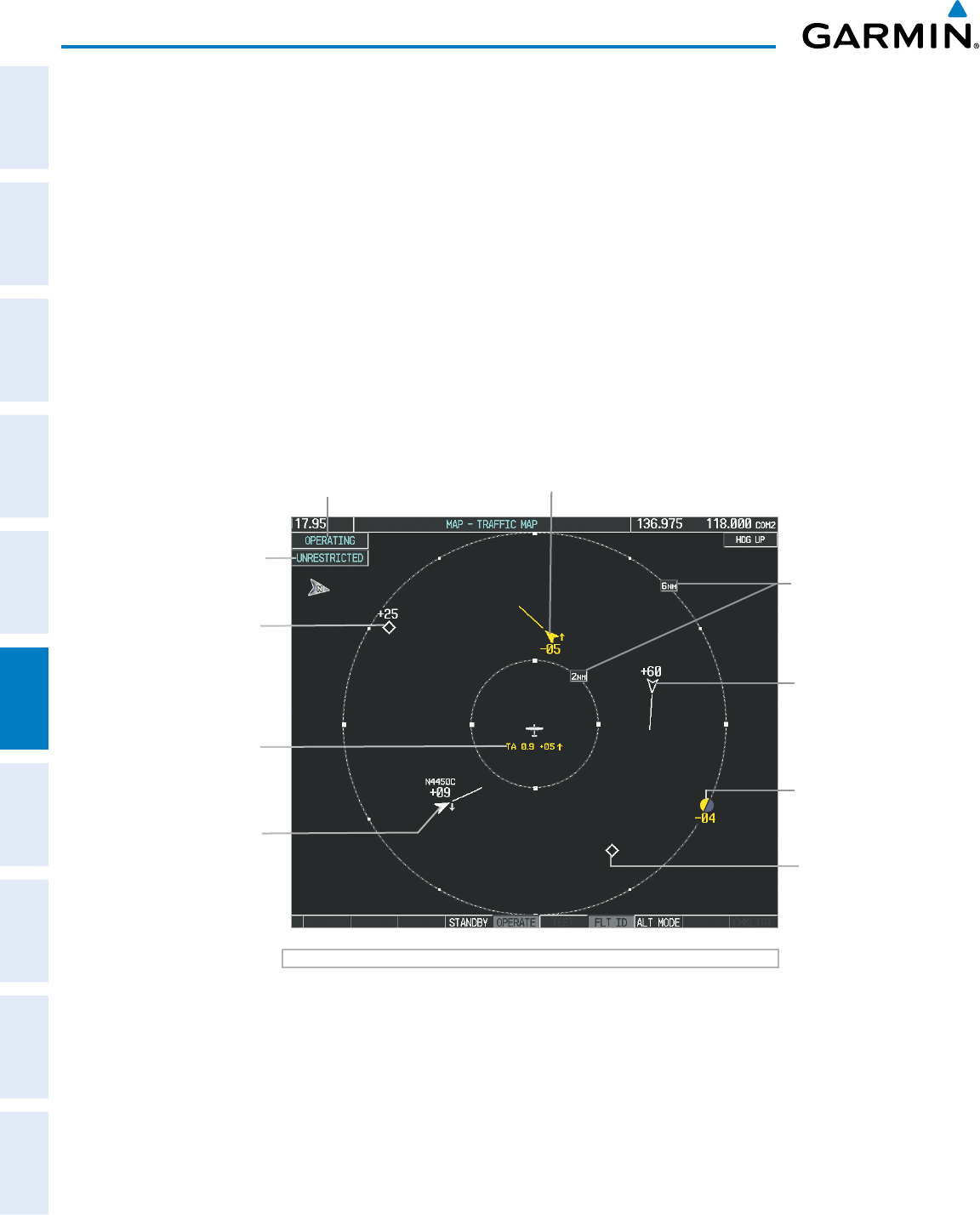
Garmin G1000 Pilot’s Guide for Cessna Nav III
190-00498-07 Rev. A
SYSTEM
OVERVIEW
FLIGHT
INSTRUMENTS
EIS
AUDIO PANEL
& CNS
FLIGHT
MANAGEMENT
HAZARD
AVOIDANCE
AFCS
ADDITIONAL
FEATURES
APPENDICESINDEX
408
HAZARD AVOIDANCE
Switching from standby mode to operating mode:
On the Traffic Page, select the
OPERATE
Softkey
Or:
1) Press the MENU Key and turn the small
FMS
knob
to select ‘Operate Mode’.
2) Press the ENT Key. The traffic unit switches from Standby Mode to Operating Mode as necessary.
TRAFFIC MAP PAGE
TheTrafcMapPageshowssurroundingTAStrafcdatainrelationtotheaircraft’scurrentpositionand
altitude, without basemap clutter. It is the principal map page for viewing trafc information. Aircraft
orientationisalwaysheadingupunlessthereisnovalidheading.MaprangeisadjustablewiththeRANGE
Knob, as indicated by the map range rings.
Thetrafcmodeandaltitudedisplaymodeareannunciatedintheupperleftcornerofthepage.
Figure 6-164 Traffic Map Page
Altitude
Mode
Proximity Traffic,
900’ Above,
Descending,
Flight ID
Displayed
“No Bearing”
Traffic (Bearing
Undetermined),
Distance .9 nm,
500’ Above,
Climbing
Non-Threat Traffic,
2500’ Above,
Descending
Traffic
Advisory Off-
Scale, 400’
Below, Level
Traffic Display
Range Rings
Non-Threat
Traffic,
Altitude Not
Reported
Non-Threat
Traffic with
ADS-B
Directional
Information,
6000’ Above,
Level
Traffic Advisory with ADS-B Directional
Information, 500’ Below, Climbing
Operating Mode
Displaying traffic on the Traffic Map Page:
1) Turn the large
FMS
Knob to select the Map Page Group.
2) Turn the small
FMS
Knob
to select the Traffic Map Page.
3) Press the OPERATE Softkey to begin displaying traffic. OPERATING is displayed in the Traffic mode field.
4) Press the STANDBY Softkey to place the system in the Standby mode. STANDBY is displayed in the Traffic mode
field.
5) Turn the RANGE Knob clockwise to display a larger area or counter-clockwise to display a smaller area.