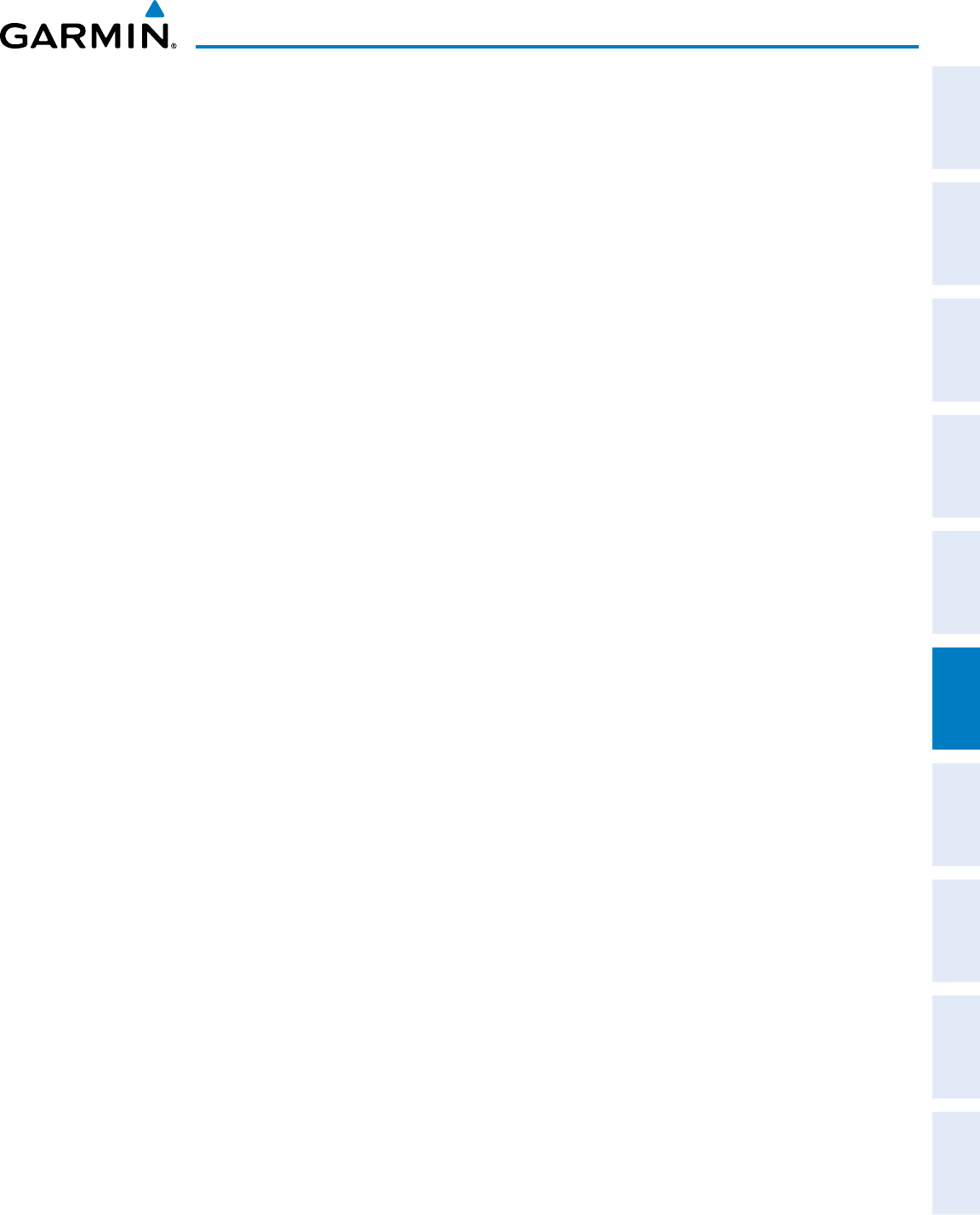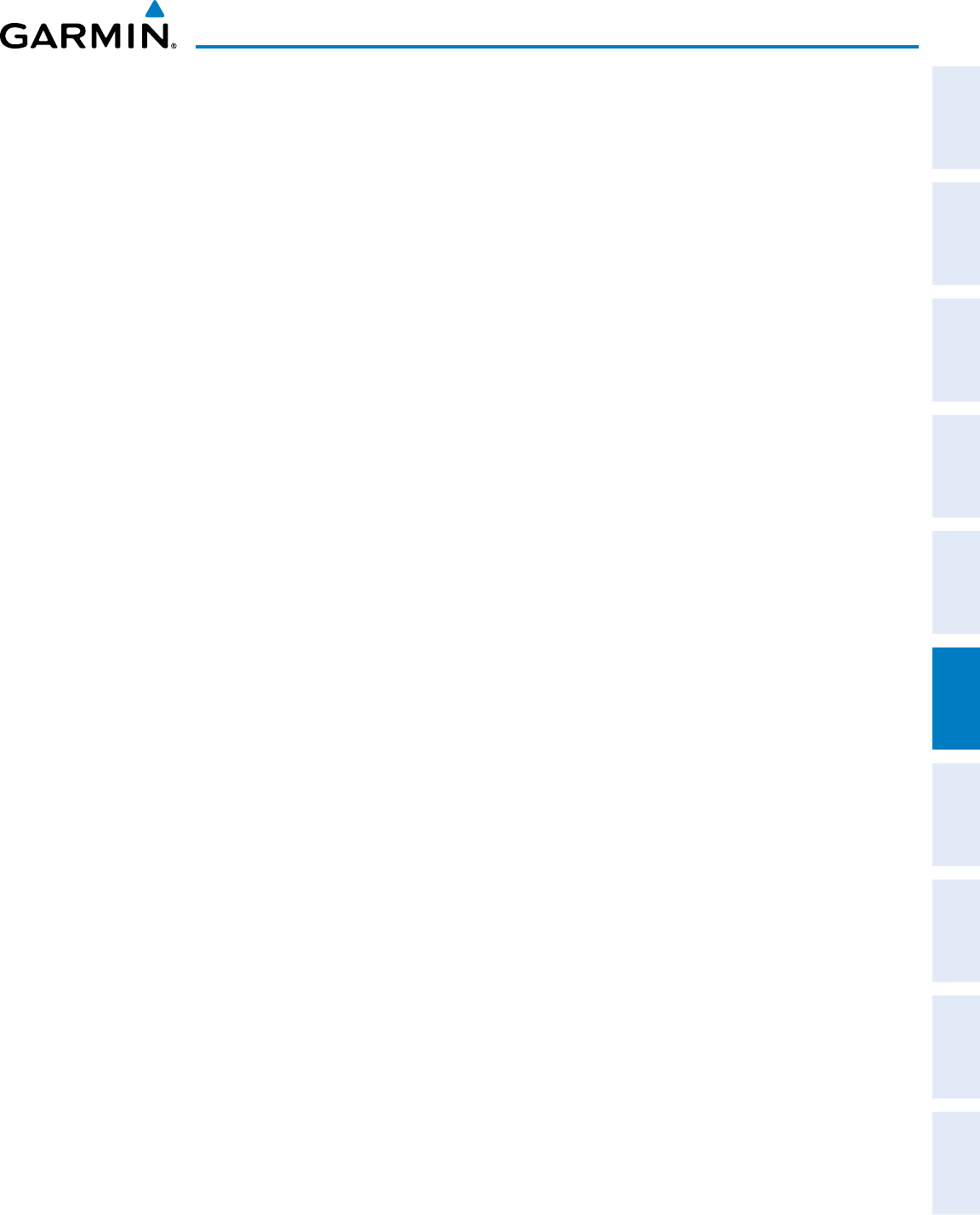
190-00498-07 Rev. A
Garmin G1000 Pilot’s Guide for Cessna Nav III
SYSTEM
OVERVIEW
FLIGHT
INSTRUMENTS
EIS
AUDIO PANEL
& CNS
FLIGHT
MANAGEMENT
HAZARD
AVOIDANCE
AFCS
ADDITIONAL
FEATURES
APPENDICES INDEX
411
HAZARD AVOIDANCE
tRaFFic maP Page DisPlay Range
ThedisplayrangeontheTrafcMapPagecanbechangedatanytime.Maprangeisadjustablewiththe
RANGE Knob, as indicated by the map range rings.
Changing the display range on the Traffic Map Page:
1) Turn the RANGE Knob.
2) The following range options are available:
• 2 nm
• 2 and 6 nm
• 6 and 12 nm
ADDITIONAL TRAFFIC DISPLAYS
TrafcinformationcanbedisplayedonthefollowingmapsontheMFDwhentheunitisoperating:
•NavigationMapPage
•TrafcMapPage
•TripPlanningPage
•NearestPages
•ActiveFlightPlanPage
•SystemPages
•VideoPage
TrafcinformationcanalsobedisplayedonthePFDwhentheSyntheticVisionSystem(SVS)optionis
installedandenabled.SeetheAdditionalFeaturesSectionfordetails.
Displaying traffic information (MFD maps other than the Traffic Map Page):
1) Select the MAP Softkey.
2) Press the TRAFFIC Softkey. Traffic is now displayed on the map.
WhentrafcisselectedonmapsotherthantheTrafcMapPage,atrafciconisshowntoindicatetrafc
isenabledfordisplay(Figure6-167).
Displaying traffic on the Navigation Map
1) Ensure the traffic system is operating. With the Navigation Map displayed, press the
MAP
Softkey.
2) Press the
TRAFFIC
Softkey. Traffic is now displayed on the map as shown in the figure.