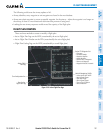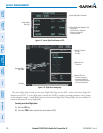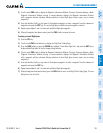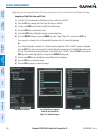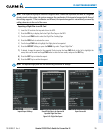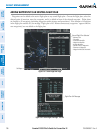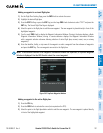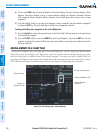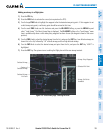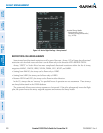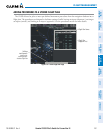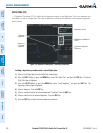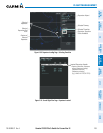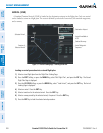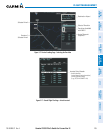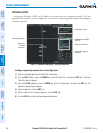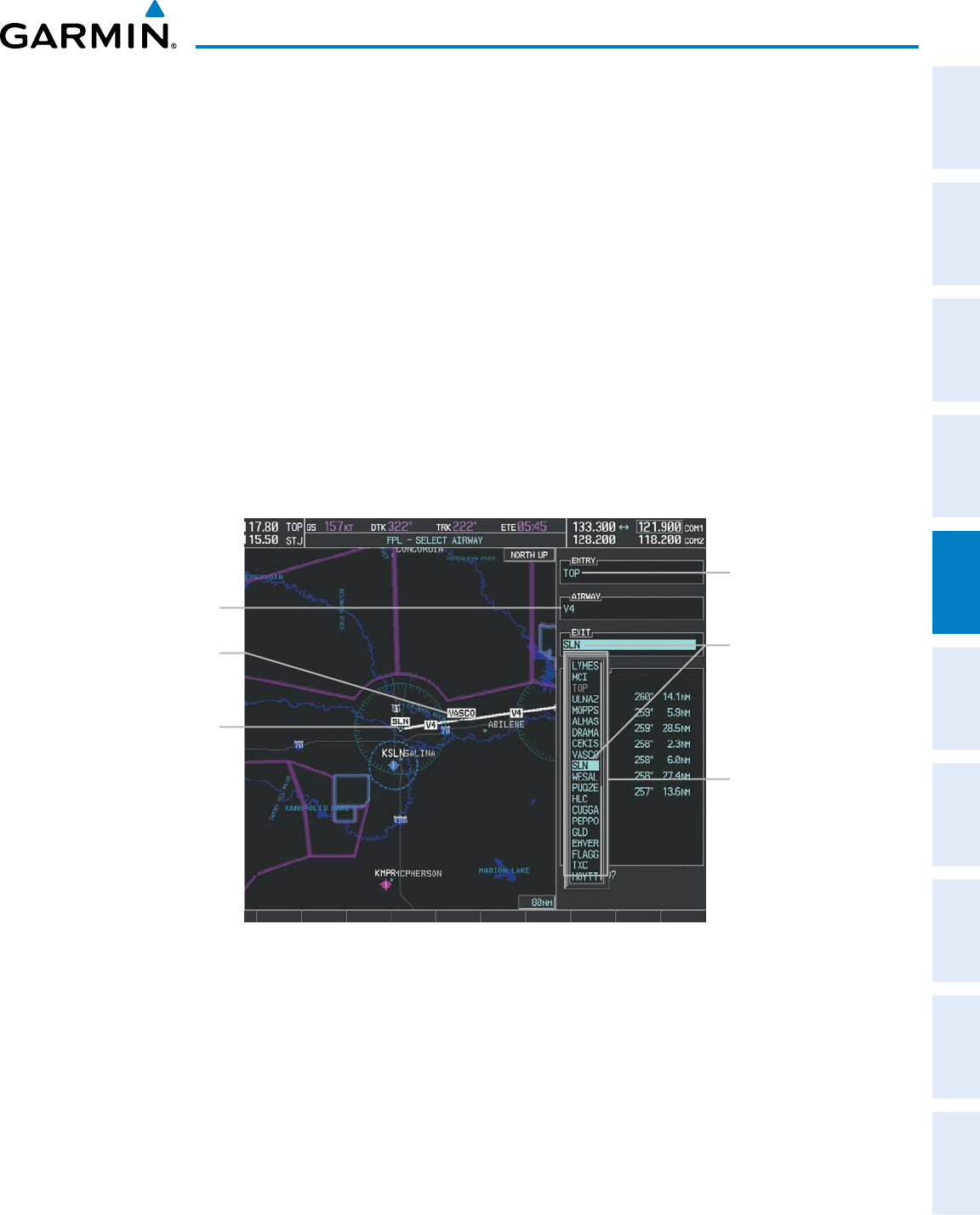
190-00498-07 Rev. A
Garmin G1000 Pilot’s Guide for Cessna Nav III
199
FLIGHT MANAGEMENT
SYSTEM
OVERVIEW
FLIGHT
INSTRUMENTS
EIS
AUDIO PANEL
& CNS
FLIGHT
MANAGEMENT
HAZARD
AVOIDANCE
AFCS
ADDITIONAL
FEATURES
APPENDICES INDEX
Adding an airway to a flight plan:
1) Press the FPL Key.
2) Press the FMS Knob to activate the cursor (not required on the PFD).
3) Turn the large FMS Knob to highlight the waypoint after the desired airway entry point. If this waypoint is not
a valid airway entry point, a valid entry point should be entered at this time.
4) Turn the small FMS Knob one click clockwise and press the LD AIRWY Softkey, or press the MENU Key and
select “Load Airway”. The Select Airway Page is displayed. The LD AIRWY Softkey or the “Load Airway” menu
item is available only when a valid airway entry waypoint has been chosen (the waypoint ahead of the cursor
position).
5) Turn the FMS Knob to select the desired airway from the list, and press the ENT Key. Low altitude airways are
shown first in the list, followed by “all” altitude airways, and then high altitude airways.
6) Turn the FMS Knob to select the desired airway exit point from the list, and press the ENT Key. ‘LOAD?’ is
highlighted.
7) Press the ENT Key. The system returns to editing the flight plan with the new airway inserted.
Figure 5-65 Select Airway Page - Selecting Exit Point
Airway Entry Waypoint
Selected Airway
Airway Exit Points
Available
Selected Exit Point
Selected Airway
Exit Point
Preview of
Selected Airway