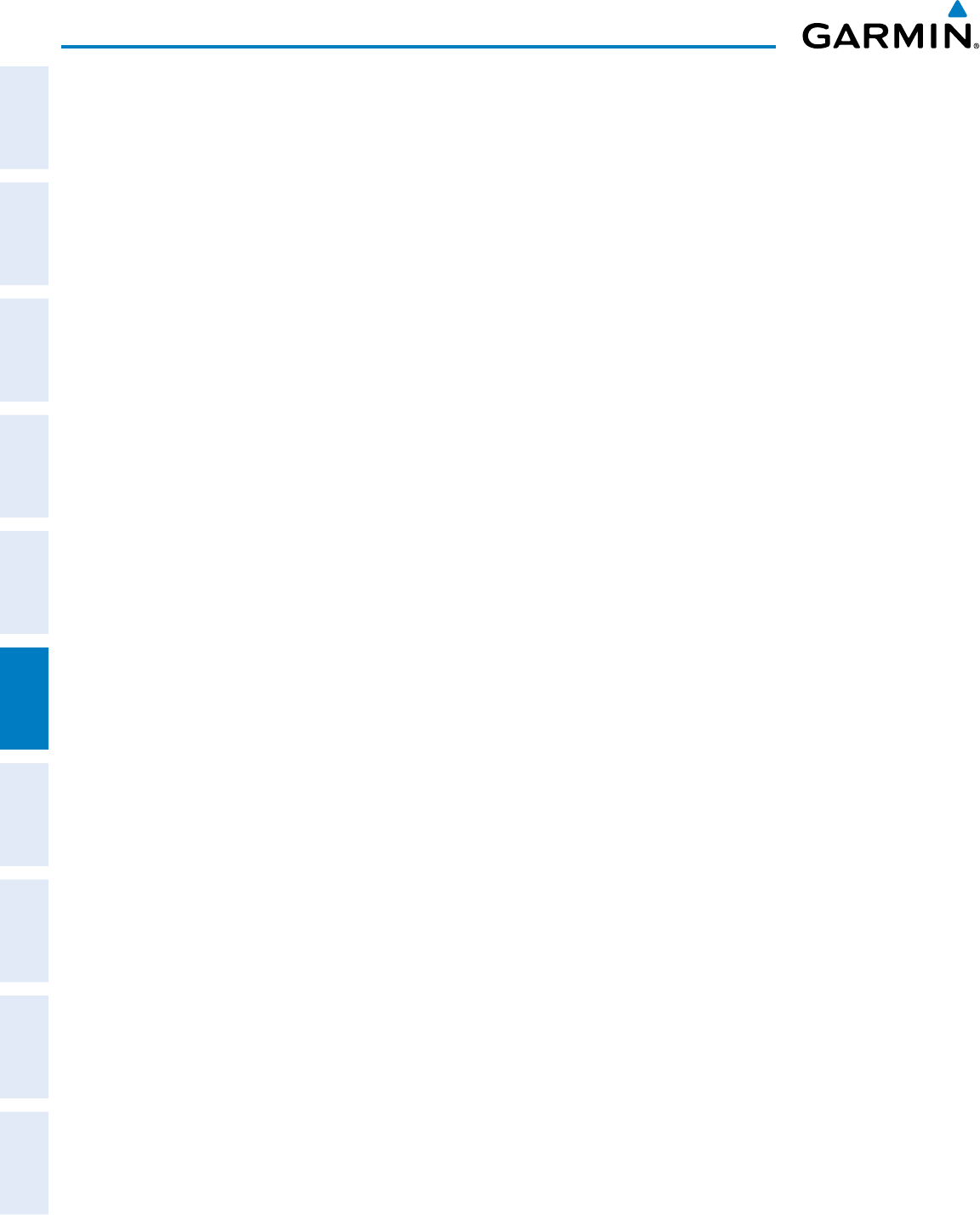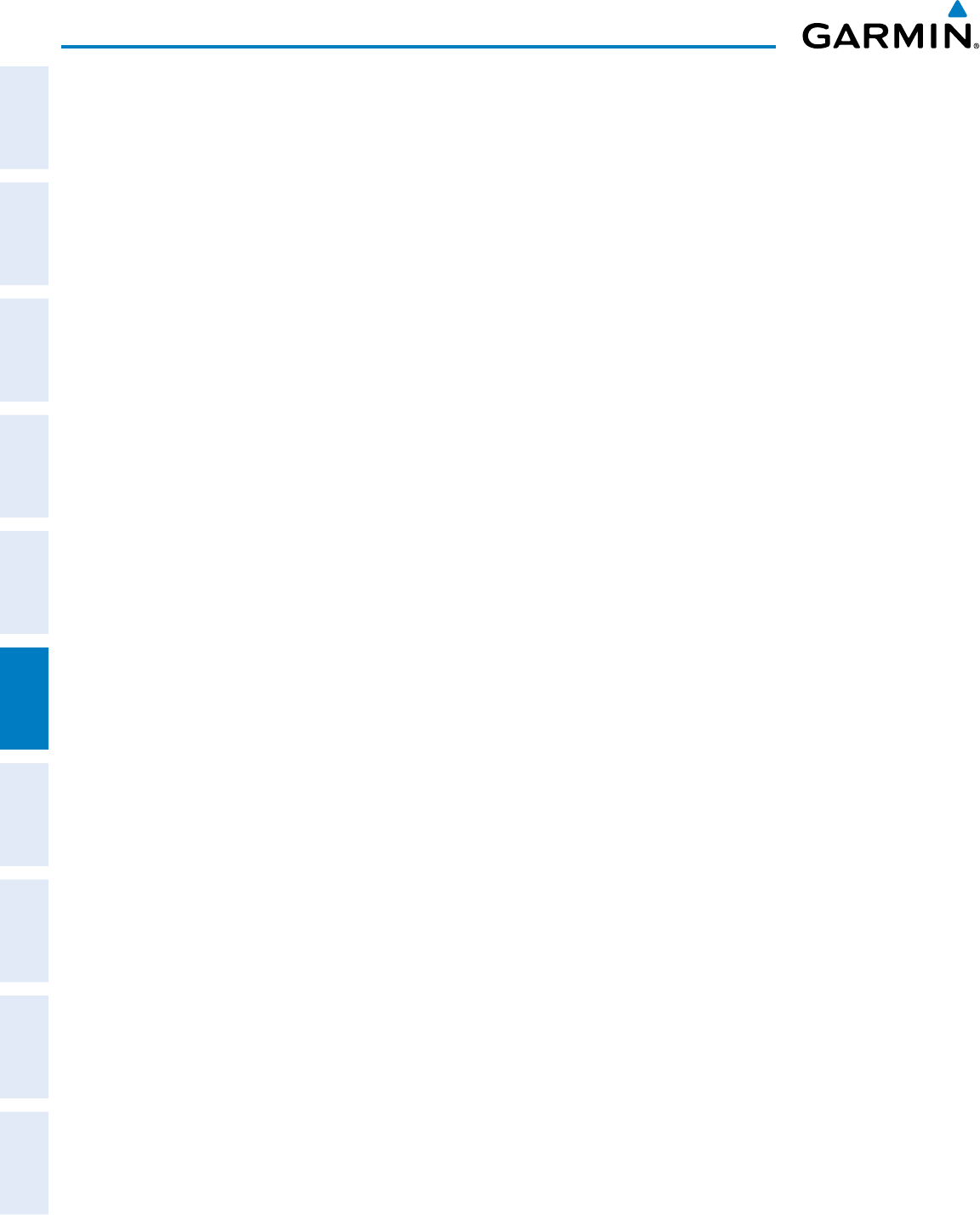
Garmin G1000 Pilot’s Guide for Cessna Nav III
190-00498-07 Rev. A
SYSTEM
OVERVIEW
FLIGHT
INSTRUMENTS
EIS
AUDIO PANEL
& CNS
FLIGHT
MANAGEMENT
HAZARD
AVOIDANCE
AFCS
ADDITIONAL
FEATURES
APPENDICESINDEX
350
HAZARD AVOIDANCE
WhenaFIS-BweatherproductisenabledfordisplayonthePFDInsetMap,theweatherproductinformation
box(withtheproducticonandage)canbedisplayedinsidethePFDInsetMap.
Displaying/removing the weather product information box on the PFD Inset Map:
1) On the PFD, press the INSET Softkey.
2) Press the WX LGND Softkey.
3) To remove the weather product information box, press the WX LGND Softkey again.
Eachactiveweatherproducthasanassociated legendwhichcanbedisplayedonthe WeatherDataLink
(FIS-B)Page.AweatherproductlegendcanalsobedisplayedontheNavigationMapPageforactiveFIS-B
weather products displayed on that page.
Viewing legends for displayed weather products on the Weather Data Link (FIS-B) Page:
1) Select the Weather Data Link (FIS-B) Page.
2) Press the LEGEND Softkey to display the legends for the displayed weather products.
Or:
a) Press the MENU Key.
b) Select ‘Weather Legend’ and press the ENT Key.
3) To remove the Legend Window, press the LEGEND Softkey, the ENT or the CLR Key, or press the FMS Knob.
Viewing legends for displayed weather products (on the Navigation Map Page):
1) Select the Navigation Map Page.
2) Press the MAP Softkey.
3) Press the LEGEND Softkey (available if one or more FIS-B weather products are enabled for display).
4) To remove the Legend Window, press the LEGEND Softkey, the ENT or the CLR Key, or press the FMS Knob.
AdditionalinformationaboutMETARscanbedisplayedbypanningoveraMETARagonthemap:
ThemappanningfeatureisenabledbypressingtheRANGE Knob.Themaprangeisadjustedbyturningthe
RANGE Knob.Ifthemaprangeisadjustedwhilepanningisenabled,themapisre-centeredontheMapPointer.