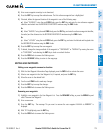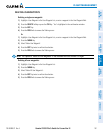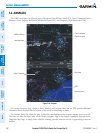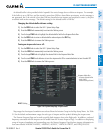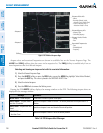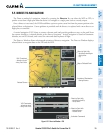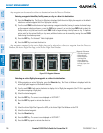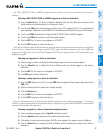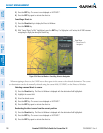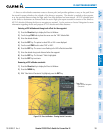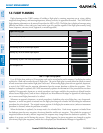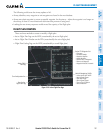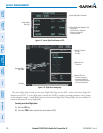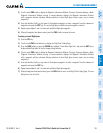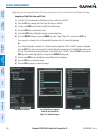190-00498-07 Rev. A
Garmin G1000 Pilot’s Guide for Cessna Nav III
187
FLIGHT MANAGEMENT
SYSTEM
OVERVIEW
FLIGHT
INSTRUMENTS
EIS
AUDIO PANEL
& CNS
FLIGHT
MANAGEMENT
HAZARD
AVOIDANCE
AFCS
ADDITIONAL
FEATURES
APPENDICES INDEX
AnyNRST,RECENT,USER,orAIRWAYwaypointscanbeselectedasadirect-to destination in the Direct-to
Window.
Selecting a NRST, RECENT, USER, or AIRWAY waypoint as a direct-to destination:
1) Press the Direct-to Key. The Direct-to Window is displayed (with the active flight plan destination as the
default selection or a blank destination if no flight plan is active).
2) Turn the small FMS Knob counter-clockwise to display a list of FPL waypoints (the FPL list is populated only
when navigating a flight plan, and the AIRWAY list is available only when the active leg is part of an airway).
3) Turn the small FMS Knob clockwise to display the NRST, RECENT, USER, or AIRWAY waypoints.
4) Turn the large FMS Knob clockwise to select the desired waypoint.
5) Press the ENT Key. The cursor is now displayed on ‘ACTIVATE?’.
6) Press the ENT Key again to activate the direct-to.
The Direct-to Window can be displayed from any page and allows selection and activation of direct-to navigation.
If the direct-to is initiated from any page except the WPT pages, the default waypoint is the active flight plan
waypoint(ifaightplanisactive)orablankwaypointeld.Direct-torequestsonanyWPTpagedefaultstothe
displayed waypoint.
Selecting any waypoint as a direct-to destination:
1) Select the page or window containing the desired waypoint type and select the desired waypoint.
2) Press the Direct-to Key to display the Direct-to Window with the selected waypoint as the direct-to
destination.
3) Press the ENT Key. The cursor is now displayed on ‘ACTIVATE?’.
4) Press ENT again to activate the direct-to.
Selecting a nearby airport as a direct-to destination:
1) Press the NRST Softkey on the PFD; or turn the FMS Knob to display the Nearest Airports Page and press the
FMS Knob.
2) Select the desired airport (the nearest one is already selected).
3) Press the Direct-to Key.
4) Press the ENT Key. The cursor is now displayed on ‘ACTIVATE?’.
5) Press the ENT Key again to activate the direct-to.
Direct-to destinations may also be selected by using the pointer on the navigation map pages. If no airport,
NAVAID,oruserwaypointexistsatthedesiredlocation,atemporarywaypointnamed‘MAPWPT’isautomatically
created at the location of the map arrow.
Selecting a waypoint as a direct-to destination using the pointer:
1) From a navigation map page, press the Joystick to display the pointer.
2) Move the Joystick to place the pointer at the desired destination location.
3) If the pointer is placed on an existing airport, NAVAID, or user waypoint, the waypoint name is highlighted.
4) Press the Direct-to Key to display the Direct-to Window with the selected point entered as the direct-to
destination.