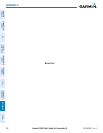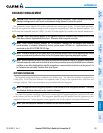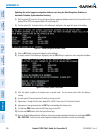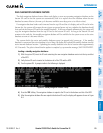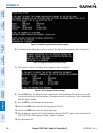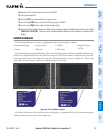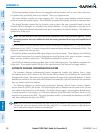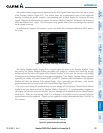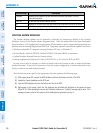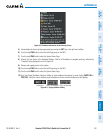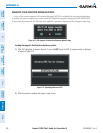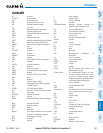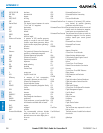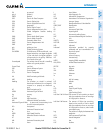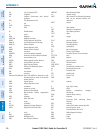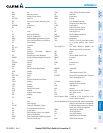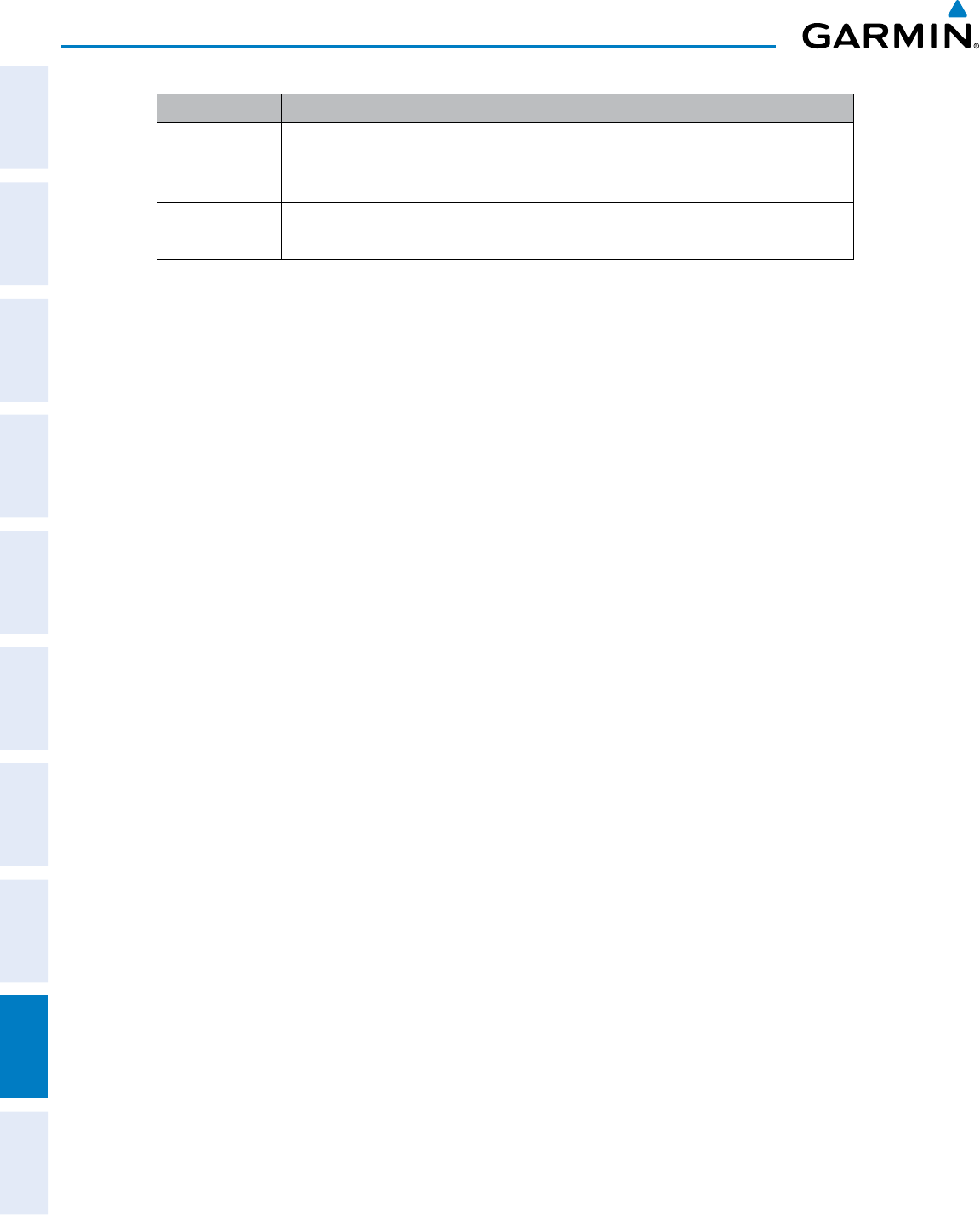
190-00498-07 Rev. A
Garmin G1000 Pilot’s Guide for Cessna Nav III
SYSTEM
OVERVIEW
FLIGHT
INSTRUMENTS
EIS
AUDIO PANEL
& CNS
FLIGHT
MANAGEMENT
HAZARD
AVOIDANCE
AFCS
ADDITIONAL
FEATURES
APPENDICESINDEX
590
APPENDIX B
Error Message Description
Canceled Database synchronization has been canceled by removing the bottom SD card in
display being updated
Card Full SD card does not contain sufficient memory
Err Displayed for all other errors that may cause the synchronization process to be halted
Timeout System timed-out prior to the database transfer completing
Table B-1 Database Synchronization Error Messages
UPDATING GARMIN DATABASES
The Garmin database updates can be obtained by following the instructions detailed in the ‘Aviation
Databases’ section of the Garmin website (fly.garmin.com). Once the updated files have been downloaded
from the website, a PC equipped with an appropriate SD card reader is used to unpack and program the new
databases onto an existing Supplemental Data Card. Equipment required to perform the update is as follows:
•Windows-compatiblePCcomputer(runningWindowsXP,Vista,orWindows7)
•SDCardReader:SanDiskSDDR-93,SanDiskSDDR-99,Verbatim#96504,orequivalent
•UpdateddatabaseobtainedfromtheGarminwebsite
•ExistingSupplementalDatabaseSDCards(010-00330-42,or-43)fromthePFDandMFD
In some cases it may be necessary to obtain an unlock code from Garmin in order to make the database
product functional. It may also be necessary to have the system configured by a Garmin authorized service
facility in order to use some database features.
After the data has been copied to the appropriate data card, perform the following steps:
1) With system power OFF, remove the MFD database card from the bottom card slot of the MFD.
2) Update the Garmin databases on the MFD card.
3) Insert the MFD database card into the bottom card slot of the MFD.
4) Apply power to the system, check that the databases are initialized and displayed on the power-up screen
(Figure B-10). When updating the terrain and FliteCharts databases, a ‘Verifying’ message may be seen. If this
message is present, wait for the system to finish loading before proceeding to step 5.