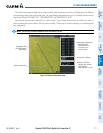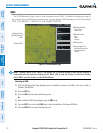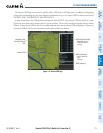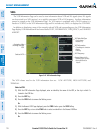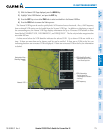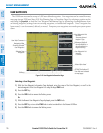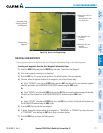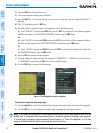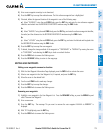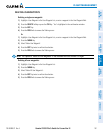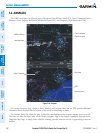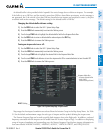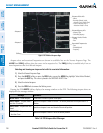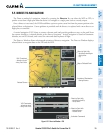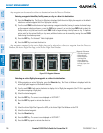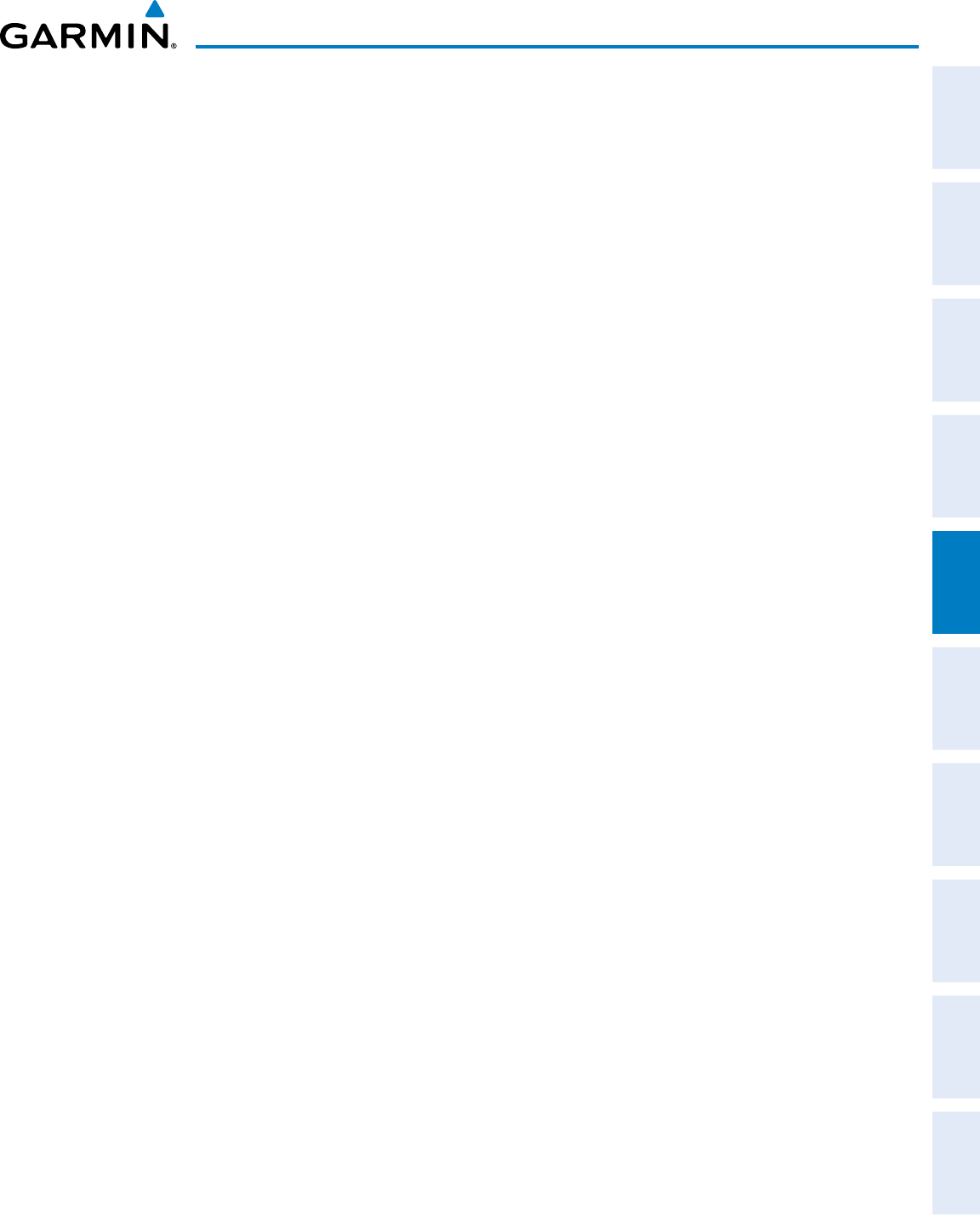
190-00498-07 Rev. A
Garmin G1000 Pilot’s Guide for Cessna Nav III
179
FLIGHT MANAGEMENT
SYSTEM
OVERVIEW
FLIGHT
INSTRUMENTS
EIS
AUDIO PANEL
& CNS
FLIGHT
MANAGEMENT
HAZARD
AVOIDANCE
AFCS
ADDITIONAL
FEATURES
APPENDICES INDEX
3) Enter a user waypoint name (up to six characters).
4) Press the ENT Key to accept the selected name. The first reference waypoint box is highlighted.
5) If desired, define the type and location of the waypoint in one of the following ways:
a) Select “RAD/RAD” using the small FMS Knob, press the ENT Key, and enter the two reference waypoint
identifiers and radials into the REFERENCE WAYPOINTS window using the FMS Knobs.
Or:
b) Select “RAD/DIS” using the small FMS Knob, press the ENT Key, and enter the reference waypoint identifier,
the radial, and the distance into the REFERENCE WAYPOINTS window using the FMS Knobs.
Or:
c) Select “LAT/LON” using the small FMS Knob, press the ENT Key, and enter the latitude and longitude into
the INFORMATION window using the FMS Knobs.
6) Press the ENT Key to accept the new waypoint.
7) If desired, change the storage method of the waypoint to “TEMPORARY” or “NORMAL” by moving the cursor
to “TEMPORARY” and selecting the ENT Key to check or uncheck the box.
8) Press the FMS Knob to remove the flashing cursor.
9) Press the GO BACK Softkey to return to the map page.
EDITING USER WAYPOINTS
Editing a user waypoint comment or location:
1) With the User Waypoint Information Page displayed, press the FMS Knob to activate the cursor.
2) Select a user waypoint in the User Waypoint List, if required, and press the ENT Key.
3) Move the cursor to the desired field.
4) Turn the small FMS Knob to make any changes.
5) Press the ENT Key to accept the changes.
6) Press the FMS Knob to remove the flashing cursor.
Renaming user waypoints:
1) Highlight a user waypoint in the User Waypoint List. Press the RENAME Softkey, or press the MENU Key and
select ‘Rename User Waypoint’.
2) Enter a new name.
3) Press the ENT Key. The message ‘Do you want to rename the user waypoint AAAAAA to BBBBBB?’ is
displayed.
4) With ‘YES’ highlighted, press the ENT Key.
5) Press the FMS Knob to remove the flashing cursor.