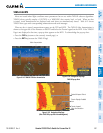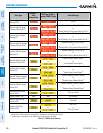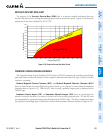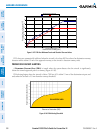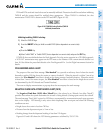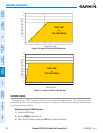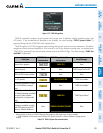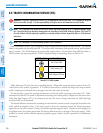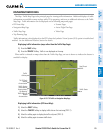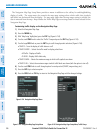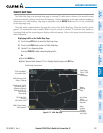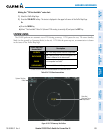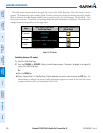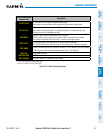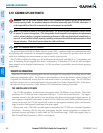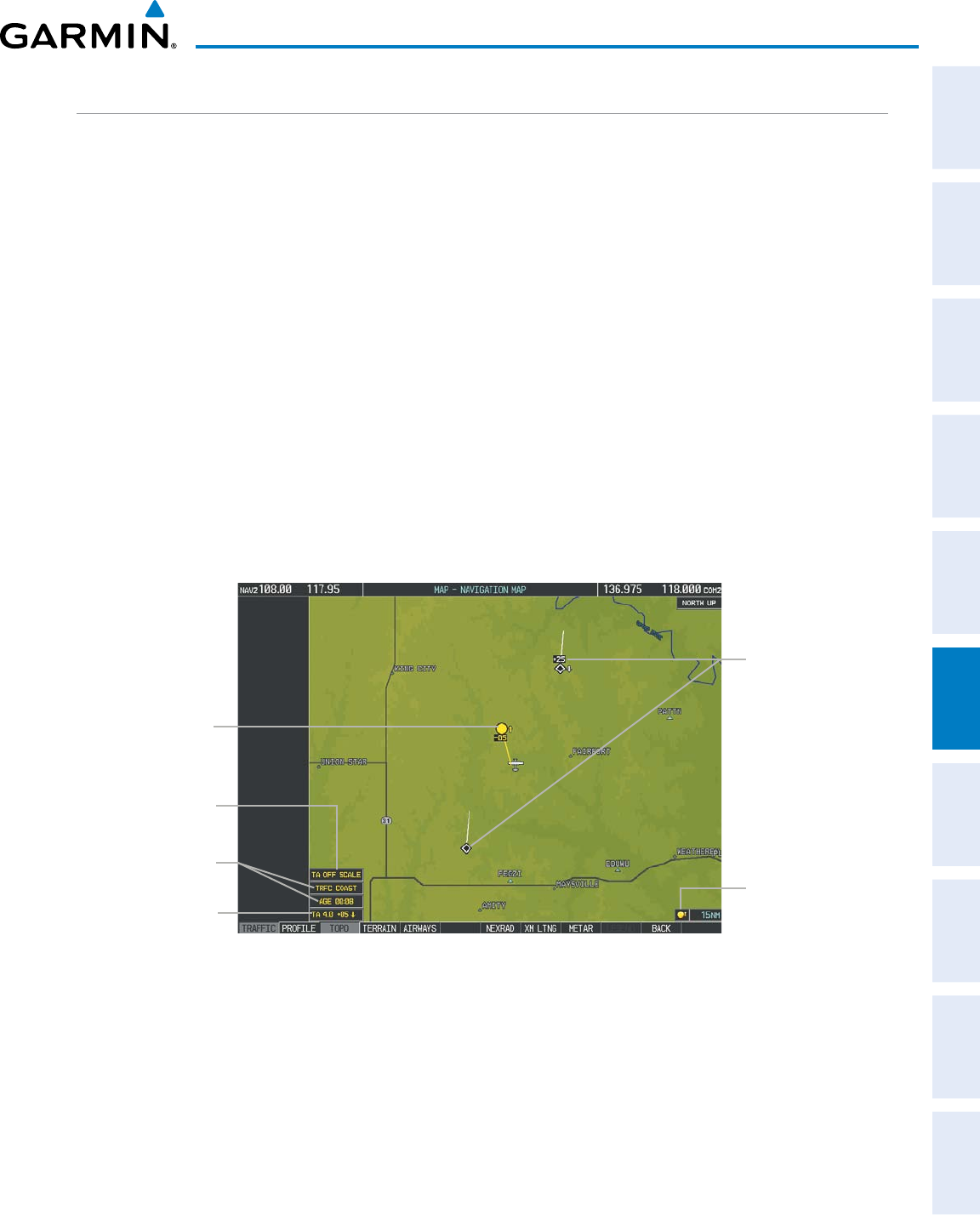
190-00498-07 Rev. A
Garmin G1000 Pilot’s Guide for Cessna Nav III
SYSTEM
OVERVIEW
FLIGHT
INSTRUMENTS
EIS
AUDIO PANEL
& CNS
FLIGHT
MANAGEMENT
HAZARD
AVOIDANCE
AFCS
ADDITIONAL
FEATURES
APPENDICES INDEX
395
HAZARD AVOIDANCE
DISPLAYING TRAFFIC DATA
TheMap-TrafcMapPageistheprincipalpageforviewingtrafcinformation.Additionaldisplaysoftrafc
informationareavailableasmapoverlayswhileTISisoperating,andserveasadditionalreferencetotheTrafc
MapPage.Trafcinformationcanbedisplayedonthefollowingmapsandpages:
•PFDInsetMap
•NavigationMapPage
•TrafcMapPage
•TripPlanningPage
•NearestPages
•ActiveFlightPlanPage
•VideoPage
TrafcinformationisalsodisplayedonthePFDwhentheSyntheticVisionSystem(SVS)optionisinstalledand
enabled.SeetheAdditionalFeaturesSectionfordetails.
Displaying traffic information (maps other than the Traffic Map Page):
1) Press the MAP Softkey.
2) Press the TRAFFIC Softkey. Traffic is now displayed on the map.
WhentrafcisselectedonmapsotherthantheTrafcMapPage,aniconisshowntoindicatethefeatureis
enabled for display.
TA Off Scale
Banner
Annunciation
“No Bearing”
Traffic Advisory
Banner
Annunciation
Traffic
Advisory
Traffic System
Status Banner
Annunciations
Non-Threat
Traffic
Figure 6-153 TIS Traffic on Navigation Map Page
Traffic Status
Icon
Displaying traffic information (PFD Inset Map):
1) Select the INSET Softkey.
2) Select the TRAFFIC Softkey to display traffic data on the inset map (TRFC-1).
3) Select the softkey again to display the traffic-only inset (TRFC-2).
4) Select the softkey again to remove traffic data.