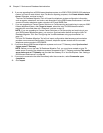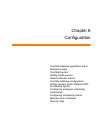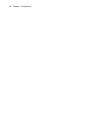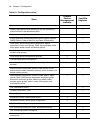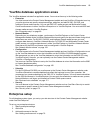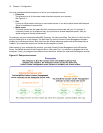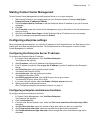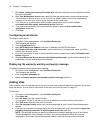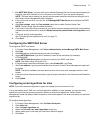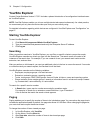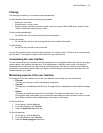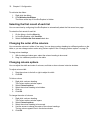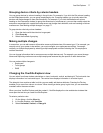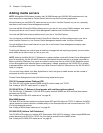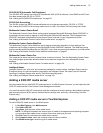72 Chapter 6 Configuration
7. After Delete configuration backup files older than, select the age after which configuration backup
files will be discarded.
8. After Time Maintenance Service runs, select the time the maintenance service summarizes data.
The maintenance service is set to run at 2:15 A.M. by default. Select a time for the maintenance
manager to run when your contact center is closed or is the least busy.
9. If you want to run synchronization with the nightly maintenance routine, select the Run
synchronization with nightly maintenance routine check box.
10. If you want client applications to be automatically updated, select the Auto update client
applications check box.
11. Click Save.
Configuring email alarms
To configure email alarms
1. In Contact Center Management, click YourSite=>Enterprise.
The Enterprise tab appears.
2. Click the Email alarms tab.
3. After SMTP Mail Server address, select the IP address of the SMTP Mail Server.
4. After Email notification interval minutes, select the duration (in minutes) after which you will be
notified when an alarm occurs.
5. If you want the system to send an email notification when an alarm occurs, select the Enable email
alarms check box.
6. After Send Enterprise Server alarms to the following address(es), type the email address of the
employee(s) who will receive the email notification.
Displaying the warranty warning and expiry message
To display the warranty warning and expiry message
1. In Contact Center Management, click YourSite=>Enterprise.
The Enterprise tab appears.
2. Click the System messages tab.
3. Select the Display warranty warning and expiration message check box.
Adding sites
When you add a site, you add the name of the site, the time zone, and smart algorithms (optional). By making
each site distinct, you can restrict user access to that site. See “Security roles” on page 172.
To add a site
1. In Contact Center Management, click YourSite=>Enterprise.
2. Click Add a site.
3. After Site name, type the name of the site.
You can add a number to the name of the site to indicate the number of sites in this location.
4. After Time zone, select the time zone for the site.
5. After Site language setting, select your preferred language for your Contact Center Management
website.
6. If you want to override the language setting for all of the employees at this site, select the Apply the
preceding language preference to all employees at this site check box.
NOTE: The language setting you specify here becomes the default language for all of the Contact
Center Management client computers. However, you can customize this setting for individual
employees in the Contact Center Management website, under My Options=>My preferences.