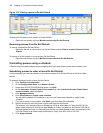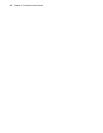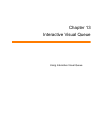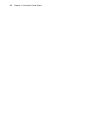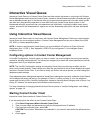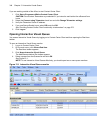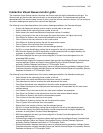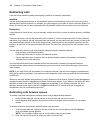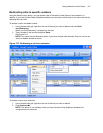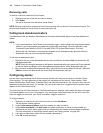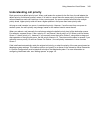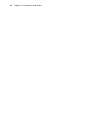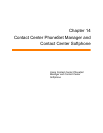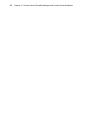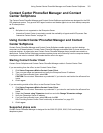346 Chapter 13 Interactive Visual Queue
Redirecting calls
A call can move between queues automatically (interflow) or manually (redirection).
Interflow
You can configure queue settings on the telephone system to automatically move a call from one queue to
another after a specific duration. For example, you can configure your system to move a call from Queue 1 to
Queue 2 if the call has not been answered within 30 seconds. Interflow occurs without any user interaction.
Redirection
Using Interactive Visual Queue, you can manually redirect a call from a queue to another queue or a dialable
number.
There are two ways a call can be removed from the system. If a call is moved more than 10 times, either by
redirection or by interflow, the call is dropped from the system. You can see the current number of times a call
has moved between queues in the Queue Hops column. A call will also be automatically removed from the
system if its total time in the system exceeds 24 hours. The Total Time column lists the call’s duration in the
system.
You can manually redirect a call in the Queued calls grid using the following methods:
• Drag and drop a call between queues.
• Use the right-click menu to move a call between queues.
• Use the right-click menu to send a call to a specific dialable number (for example, an extension,
callback port, or voice mail port).
You may notice that the first two methods perform the same action. However, the second method is
convenient when queue monitor is maximized and you want to move a call without having to resize one or
more monitors.
NOTE: If you right-click a call and redirect it to a specific extension, the call will no longer be considered an
ACD call for reporting purposes. If you redirect a call using either of the other two methods, the call remains
an ACD call.
When you manually redirect (drag and drop) a call in Interactive Visual Queue, Contact Center Management
changes the way the call is pegged on the Queue Performance reports. If you redirect a call before the short
abandon time set for the queue, the call is pegged as Unavailable. If you redirect a call after the short
abandon time set for the queue, the call is pegged as Interflowed. An internal ACD call is pegged as
Abandoned if the call is redirected at any time.
Redirecting calls between queues
To redirect a call from one queue to another queue using a drag-and-drop operation
1. In the Queued calls grid, click anywhere in the row of the call you want to move.
2. Use a drag-and-drop operation to move the call from its original queue monitor to a new queue
monitor.
To redirect a call from one queue to another queue using the menu
1. In the Queued calls grid, right-click the row of the call you want to redirect and click Send to.
A list of available queues appears.
NOTE: You can select multiple rows to move multiple calls to a new queue.
2. Click the name of the queue to which you want to move the call.