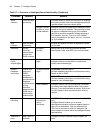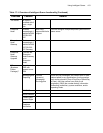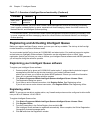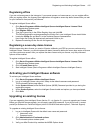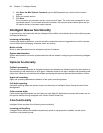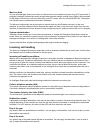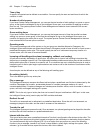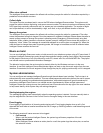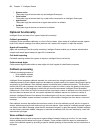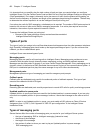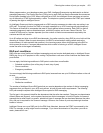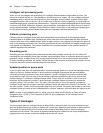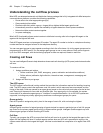Intelligent Queue functionality 419
Offer voice callback
The Intelligent Queue port answers the offered call and then prompts the caller for information required by a
predefined voice callback structure.
Collect digits
This option must be purchased and in use on the PBX where Intelligent Queue resides. This option would
prompt the caller to enter a digit string, such as an account number. This account number would be sent to the
ACD agent that eventually answers the call, for screen pop into a desktop application. The number of digits
can be pre-defined, or can be terminated by a digit, such as #, or by a pre-defined duration of silence.
Manage the system
The Intelligent Queue port answers the offered call and then prompts the caller for a password. The caller
enters the password using their keypad. Once the password is validated, Intelligent Queue allows the caller to
record system prompts or change the system’s operating mode (Emergency or Normal mode) using their
telephone. When a caller chooses to record new system prompts, Intelligent Queue stores the prompts in a
temporary “Inbox” folder. The message is named and assigned to an action plan or message list. When the
caller chooses to change the system’s operating mode, the change is immediate and will be reflected when
Intelligent Queue receives the next call.
Music on hold
You can use Intelligent Queue as a music on hold source for your telephone system using a PC sound card, if
equipped. Intelligent Queue plays music through the sound card using a rotating (loop) playlist. Music sources
for the playlist include any or all of the following: audio CD, stored .wav file, and stored MP3 file. The playlist
can include music or prerecorded information messages.
The behavior begins when the music engine is started, either by the Windows service or via the user
interface. A user with Intelligent Queue administrator rights can start or stop the music engine from the user
interface. Once started, the music engine will loop through the play list, playing continuously until it is stopped.
System administration
You can configure and manage Intelligent Queue through the web-based user interface. The first step is to
authenticate the user name and password. This user name/password combination defines the user’s access
level. Users will generally be granted selected permissions, while administrators will grant themselves full
permissions.Intelligent Queue can run on multiple servers simultaneously. When multiple instances of
Intelligent Queue are running at once, the system and user IDs are shown at the top right of the user interface
to help users identify which system they are making changes to.
Starting/stopping the engines
The messaging engines start automatically when the operating system is started. You can manually start or
stop the engines from Services in the Control Panel or through a dialog in the user interface.
Event logging
Event logging is applicable to all incoming and outgoing calls. Event logging begins when a call is first
detected and ends when a transfer terminates the call or hangs up. Each log contain
s a self-describing record
of the event.
The following events will cause an event to be logged:
• Call received
When a call first enters Intelligent Queue, the system logs all known properties of the call.
• Action plan selected
When Intelligent Queue selects an action plan for a call, the system logs the action plan, as well as
the selection criteria.