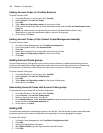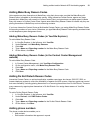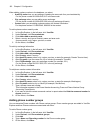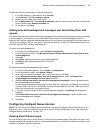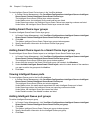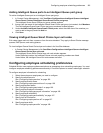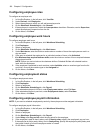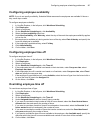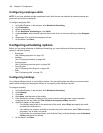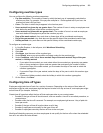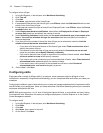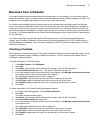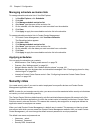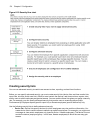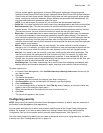168 Chapter 6 Configuration
Configuring employee skills
NOTE: If you have selected multiple employees to edit, skills that are not available to these employees are
greyed out and cannot be assigned.
To configure employee skills
1. In YourSite Explorer, in the left pane, click Workforce Scheduling.
2. Click Employees.
3. Select an employee.
4. On the Workforce Scheduling tab, click Skills.
5. Under Available, select the skill type from the list and click > to move the skill type to the Assigned
list.
6. Repeat step 5 for all skills the employee will use.
7. On the ribbon, click Save.
Configuring scheduling options
Before you can make schedules in Workforce Scheduling, you must configure the following scheduling
options in YourSite Explorer
• Employees
See “Adding employees” on page 132.
• Holidays
See “Configuring holidays” on page 168.
• Overtime types
See “Configuring overtime types” on page 169.
• Time off types
See “Configuring time off types” on page 169.
• Skills
See “Configuring skills” on page 170.
Configuring holidays
You configure holiday options on the Holidays window. You can add holidays that affect your contact center,
specify which holidays give employees the day off, and specify which holidays are paid.
To configure a holiday
1. In YourSite Explorer, in the left pane, click Workforce Scheduling.
2. Click Holidays.
3. Click Add.
4. After Name, type the name of the holiday.
5. If this holiday is a company holiday and you want to receive warnings when trying to schedule
employees for this day, select the This holiday is a company holiday check box.
6. Specify the pattern of the holiday.
• If the holiday always falls on the same day of the month, select Every and specify the month
and date the holiday falls on.
• If the holiday has a pattern of falling on a certain day, week, and month, select The and specify
the pattern, day of week, and month.
• If the holiday is a calculated holiday, such as Good Friday or Easter Monday, select Calculated
holiday and specify the holiday.
7. On the ribbon, click Save.