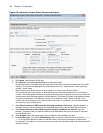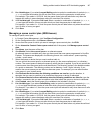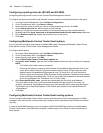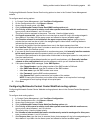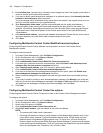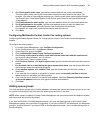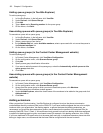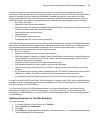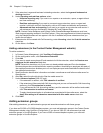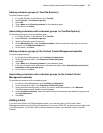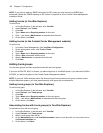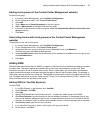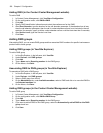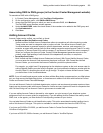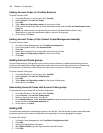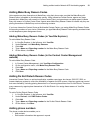154 Chapter 6 Configuration
5. If the extension is a general business hot desking extension, select the Is general business hot
desking check box.
6. Under Reporting and real-time options, select
• Historical reporting only if you want to run reports on an extension, queue, or agent without
real time monitoring.
• Real time and reporting if you want to run reports on an extension, queue, or agent and
monitor it with basic real time functionality, such as ACD states and statistics and presence.
• Advanced real time and reporting if you want to run reports on an extension and monitor it
with advanced real time functionality, including BLF and Collected Digits.
NOTE: Contact Center Softphone and Contact Center PhoneSet Manager extensions must have
Real-time and reporting enabled in YourSite Explorer. If they are programmed as Historical reporting
only, the Dialable Numbers will not appear in the list of available soft phone extensions when you
launch the soft phone.
7. If the extension will be costed with Call Accounting, under Licensing, select the Cost this extension
check box.
8. On the ribbon, click Save.
Adding extensions (in the Contact Center Management website)
To add an extension
1. In Contact Center Management, click YourSite=>Configuration.
2. On the configuration menu, click Extension=>Extension.
3. Click Add.
4. If you want to create an employee ID and associate it with the extension, select the Create a new
employee for this extension check box.
NOTE: Select this check box only if you have not already added employee IDs to the database.
Some employees have multiple extension reporting numbers. Associating an employee with each of
the employee’s extensions enables you to run an employee report and consolidate the data for all of
the employee’s extensions.
5. Specify extension identification information and select a media server and failover media server for
the extension.
6. After Site, select the site with which to filter the media server list.
7. Under Advanced options(3300 ICP only),
• If the extension is resilient, click This extension is resilient.
• If the extension will be costed with Call Accounting and you are not licensed for Call Accounting
resiliency, click This extension is costed.
• If you are licensed for Call Accounting resiliency and the extension will be resilient and costed,
click This extension is resilient and costed.
• To apply the advanced option to all extensions associated with the media server, select the
Apply this setting to all extensions associated with this media server check box.
8. Click Save.
Adding extension groups
After adding extensions, you add extension groups and associate extensions with these groups.
If you have an SX-200 or SX-2000 telephone system, you must add extension groups in the Contact Center
Management website using YourSite=>Configuration. If you have a 3300 ICP, we recommend you add
extension groups in YourSite Explorer. If you have a 5000 or Axxess telephone system, you must add
extension groups in YourSite Explorer.