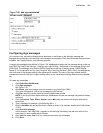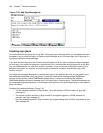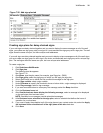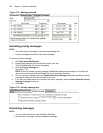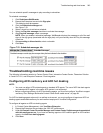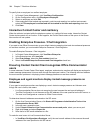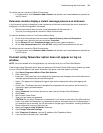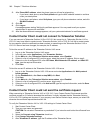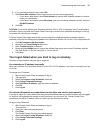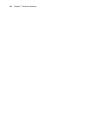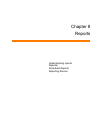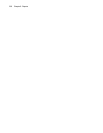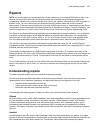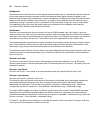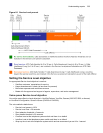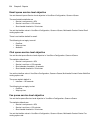Troubleshooting real-time issues 247
6. If you use Secure Socket Layer, select SSL.
7. After Phone MAC address, select the phone type you will use for teleworking:
• If you have a desk phone, select Desk phone and type the MAC address located on a sticker
under your desk phone.
• If you have a soft phone, select Soft phone, type your soft phone extension number, and click
Get MAC Address.
8. Click OK.
CAUTION: If you will be adjusting the Teleworker Solution V4.5 or V5.0.12.0 settings in the TunnelConfig.ini
document, ensure you close the Contact Center Client log on window first, otherwise the settings on the log
on window will over-ride your changes.
If Contact Center Client again reports that it could not send the certificate request or failed to send the
certificate, verify that the settings were updated in the Teleworker Solution V4.5 or V5.0.12.0 configuration file.
1. Click My Computer=>My Documents.
2. Search for the TunnelConfig.ini document.
3. Open TunnelConfig.ini in Notepad.
4. Under the [ca_settings] section, ensure the address field shows your correct IP address, and the
SSL field shows 1 if you are using SSL or 0 if you are not.
5. Click Save.
Your logon failed when you tried to log on remotely
There are multiple reasons why your log on might fail.
You entered your IP address incorrectly
When you first enter your Teleworker Solution V4.5 or V5.0.12.0 IP address, if you enter it incorrectly your log
on will fail.
To change your IP address
1. Start Contact Center Client and attempt to log on.
2. The login fails.
3. Select the Connect using Teleworker check box.
4. Click Change Teleworker settings.
5. After Teleworker IP address, type the correct IP address.
6. Click OK.
7. Click Log on.
You selected Remember my credentials from the office and tried to work remotely
If you are an agent who works at the office and you selected Remember my credentials when you first logged
on, and then you subsequently attempt to work from home, your log on will fail. Contact Center Client
remembers your office IP address which is invalid if you are working from home.
To log on using Teleworker
1. Start Contact Center Client and attempt to log on.
The login fails.
2. Verify your user name and password.
3. Click Retry.
The Contact Center Client log on window appears.
4. Select the Connect using Teleworker check box.
5. Click Change Teleworker settings.
6. Click Log on.