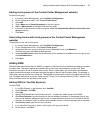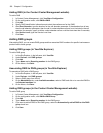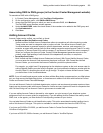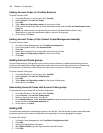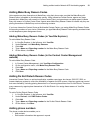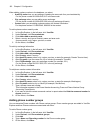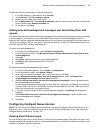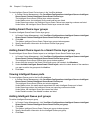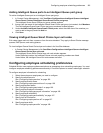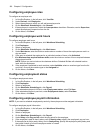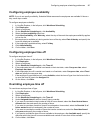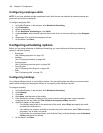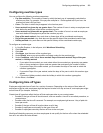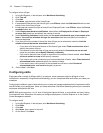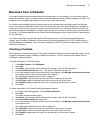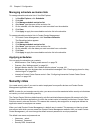Configuring employee scheduling preferences 165
Adding Intelligent Queue ports to an Intelligent Queue port group
To add an Intelligent Queue port to an Intelligent Queue port group
1. In Contact Center Management, click YourSite=>Configuration=>Intelligent Queue=>Intelligent
Queue Smart Choice=>Intelligent Queue Smart Choice port group.
The Intelligent Queue Smart Choice port group window appears.
2. Across from the record of the Intelligent Queue Smart Choice port group just created, click Members.
The Edit Intelligent Queue Smart Choice port group members window appears.
3. Under Available Intelligent Queue Smart Choice ports, select the check box of the member you
want to add to the group and click Add >>.
4. Click Save.
Viewing Intelligent Queue Smart Choice layer exit codes
Exit codes trigger each exit from a queue or from the auto attendant. They apply to Smart Choice message
queues, RAD queues, and routing queues.
To view Intelligent Queue Smart Choice layer exit codes in the YourSite database
• In Contact Center Management, click YourSite=>Configuration=>Intelligent Queue=>Intelligent
Queue Smart Choice layer exit code.
The Intelligent Queue Smart Choice layer exit code window appears.
Under Reporting number, the Intelligent Queue exit code reporting numbers are listed.
Under Name, the Intelligent Queue exit code names are listed.
Configuring employee scheduling preferences
Schedule Builder uses employee preferences/options as parameters when scheduling employees. You must
configure employee scheduling preferences accurately in YourSite Explorer to create a meaningful schedule.
To configure employee information for scheduling
1. Select the employee or employees you want to configure.
2. Specify the employee role.
See “Configuring employee roles” on page 166.
3. Specify employee work hours.
See “Configuring employee work hours” on page 166.
4. Specify employment status.
See “Configuring employment status” on page 166.
5. Specify employee payroll information.
See “Configuring employee payroll information” on page 166.
6. Specify employee availability.
See “Configuring employee availability” on page 167.
7. Specify time off information
See “Configuring employee time off” on page 167.
8. Specify employee skills
See “Configuring employee skills” on page 168.