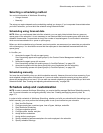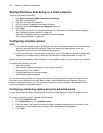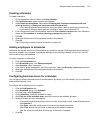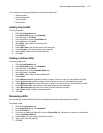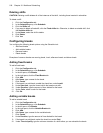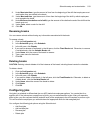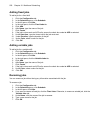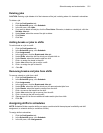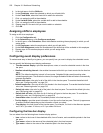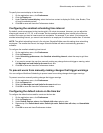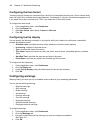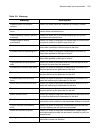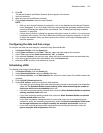Schedule setup and customization 521
Deleting jobs
CAUTION: Deleting a job deletes all of the instances of the job, including where it is inserted in schedules.
To delete a job
1. Click the Configuration tab.
2. In the Schedules group, click Schedule.
3. In the left pane, click Jobs.
4. If you want to delete a fixed job, click the Fixed Jobs. Otherwise, to delete a variable job, click the
Variable Jobs tab.
5. Under Name, select the name of the job to delete.
6. Click Delete.
7. Click Yes.
Adding breaks or jobs to shifts
To add a break or a job to a shift
1. Click the Configuration tab.
2. In the Schedules group, click Schedule.
3. Click Assignments.
4. In the right pane, click the Breaks and Jobs tab.
5. Under Shifts, select the shift for which you will add shifts to.
6. Under Breaks, select the break to add to a shift.
7. Click > to assign the break to the shift.
8. Under Jobs, select the job to add to a shift.
9. Click > to assign the job to the shift.
10. Click OK.
Removing breaks and jobs from shifts
To remove a break or a job from a shift
1. Click the Configuration tab.
2. In the Schedules group, click Schedule.
3. Click Assignments.
4. In the right pane, click the Breaks and Jobs tab.
5. Under Shifts, select the shift for which you will remove breaks/jobs from.
6. Under Breaks, select the break to remove from the shift.
7. Click < to remove the break from the shift.
8. Under Jobs, select the job to remove from the shift.
9. Click < to remove the job from the shift.
10. Repeat steps 5-9 to remove additional breaks and/or jobs from shifts.
11. Click OK.
Assigning shifts to schedules
NOTE: Schedule Builder uses the shifts you assign, combined with the employees’ availability and shift
assignment, to schedule shifts (or variations of them).
To assign shifts to schedules
1. Click the Configuration tab.
2. In the Schedules group, click Schedule.
3. In the left pane, click Assignments.