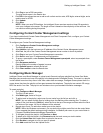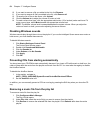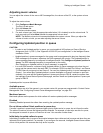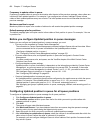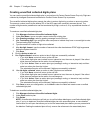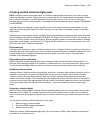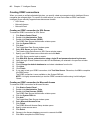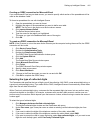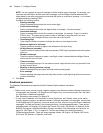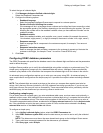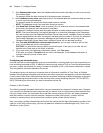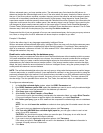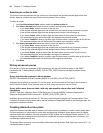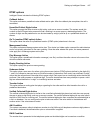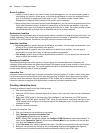Setting up Intelligent Queue 441
Creating an ODBC connection for Microsoft Excel
If you use Microsoft Excel as your data source, you need to specify which section of the spreadsheet will be
used as the database “table.”
To format a spreadsheet for use with Intelligent Queue
1. Open the spreadsheet you want to format.
2. Highlight the region of the spreadsheet you want to define as a table.
NOTE: The first row in the region must be the column names.
3. Click Insert=>Name=>Define.
The Define Name window opens.
4. Type the name for the region you highlighted.
The name you type is the database table name of the region.
5. Click OK.
To create an ODBC connection for Microsoft Excel
NOTE: If the IQ server is not on the same Active Directory as the computer hosting the excel file, the ODBC
connection will be invalid.
1. Click Start=>Control Panel.
2. Double-click Administrative Tools.
3. Double-click Data Sources (ODBC).
The ODBC Data Source Administrator window opens.
4. Click the System DSN tab.
5. Click Add.
The Create New Data Source window opens.
6. Select Microsoft Excel Driver.
7. Click Finish.
The ODBC Microsoft Excel Setup window opens.
8. Specify a data source name.
9. Click Select Workbook.
10. Browse to the Excel document you want to use and click OK.
11. Click OK to complete the ODBC setup.
Selecting the type of collected digits
The Parameters tab specifies the type of digits you will be collecting: ANI, DNIS, a user-entered digit string, or
a previously collected digit string. If you select ANI or DNIS, Intelligent Queue will automatically collect these
digits from the call detail information.
With a Previously collected digit string, customers dial the requested digits just once, but can perform many
actions that depend on the digits. For example, customers who provide a bank account number once can
perform many future actions which depend upon that account number, without having to reenter the account
number again.
To select the type of collected digits
1. Click Manage=>Actions=>Verified collected digits.
The Verified collected digits window and the Parameters tab opens.
2. Under Plan name, type a new plan name or select an existing verified collected digits plan from
Plans.
3. If you want to collect the digits of the telephone number of the caller, select ANI.
4. If you want to collect the digits of the telephone number the caller dialed, select DNIS.
5. If you want to prompt the user to type a digit string, select User collected digits, or if you want to use
digits the user already typed, select Previously Collected Digits.