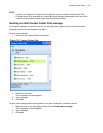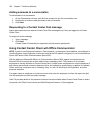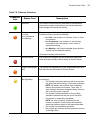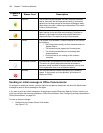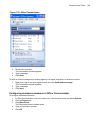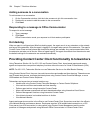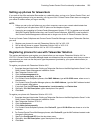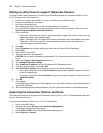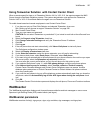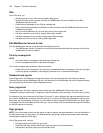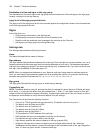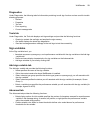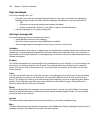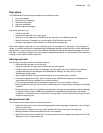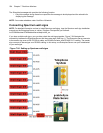WallBoarder 227
Using Teleworker Solution with Contact Center Client
When a remote agent first logs on to Teleworker Solution V4.5 or V5.0.12.0, the agent accesses the MAS
Server through a certificate validation process. The system administrator must approve the Teleworker
Solution V4.5 or V5.0.12.0 certificate before the agent can use Teleworker Solution.
To enable home-based and remote employees to use Contact Center Client
1. If you have not yet run Client Role Selector and selected Teleworker, do so now.
See “Setting up soft phones to support Teleworker Solution” on page 226.
2. Start Contact Center Client.
3. Type your user name and password.
CAUTION: Do not select “Remember my credentials” if you intend to work both at the office and from
home.
4. Select the Connect using Teleworker check box.
5. Click Change Teleworker settings and verify the Teleworker Server IP address.
6. Click OK.
7. Click Log on.
8. If the soft phone does not start automatically, click View=>Soft phone to start soft phone.
The Soft phone configuration window opens.
9. Select the Display all extensions check box.
10. Under Select an extension, select the phone extension your will use for teleworking.
11. If you have a desk phone, select Desk phone. Otherwise, select Soft phone.
12. If you want to log on automatically to the soft phone with your phone extension the next time you open
the current profile, select the Remember my extension check box.
You must save the current profile before you quit the soft phone for this option to work.
13. If you selected Soft phone is step 11, under Soft phone settings, configure soft phone options.
14. After Address book source for contacts, select YourSite contacts or Outlook contacts.
Contact Center PhoneSet Manager and Contact Center Softphone users can access YourSite
database phone extensions or Outlook Personal Contact or Global Address List phone numbers
when they handle calls.
15. If you want the soft phone to log you off the telephone system automatically each time you close the
soft phone, select the Automatically log off this ACD agent when closing the soft phone check
box.
16. Click OK.
The Contact Center Client window opens and displays the soft phone, Phone and Functions toolbars.
WallBoarder
The WallBoarder application displays real-time performance statistics and text messages on one or more
Spectrum Light Emitting Diode (LED) reader boards (wall signs).
WallBoarder parameters
WallBoarder consists of site(s), sign groups, signs, sign variables, sign messages, and sign plans.