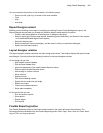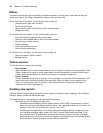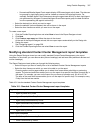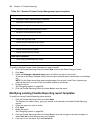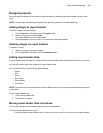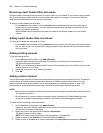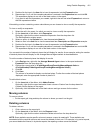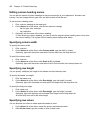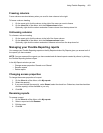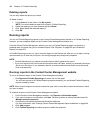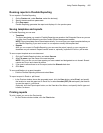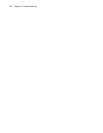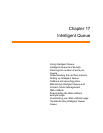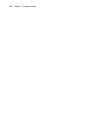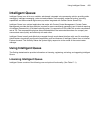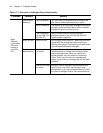Using Flexible Reporting 403
Freezing columns
Frozen columns remain stationary when you scroll to view columns to the right.
To freeze a column heading
1. On the report grid, click the column to the right of the ones you want to freeze.
2. On the Insert tab of the ribbon, click the Freeze column button.
Optionally, right-click the column and select Freeze column from the drop-down list.
Unfreezing columns
To unfreeze a column heading
1. On the report grid, click the column to the left of the frozen column.
2. On the Insert tab of the ribbon, click the Unfreeze column button.
Optionally, right-click the column and select Unfreeze column from the drop-down list.
Managing your Flexible Reporting reports
You manage your Flexible Reporting reports on the My Reports window. My Reports gives you access to all of
the reports you have created.
NOTE: You can access all the reports you have created and all shared reports created by others, by clicking
the Flexible Reporting button=>Open.
In the My Reports window you can
• Change access properties: Shared or not Shared
• Rename reports
• Delete reports
Changing access properties
To change the access properties of a report
1. On the View tab of the ribbon, click My reports.
2. Select the report(s).
3. If you want to share the report(s), under Shared, select the check box. Otherwise, clear the check box
and the report(s) will be available to you only.
4. Click OK.
Renaming reports
To rename a report
1. On the View tab of the ribbon, click My reports.
2. Select a report and click Rename.
3. Edit the name.
4. Click OK.