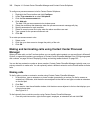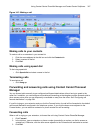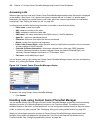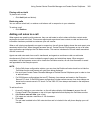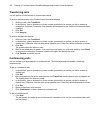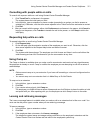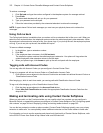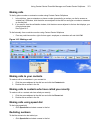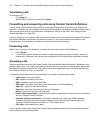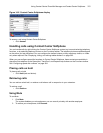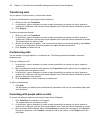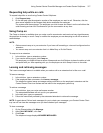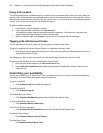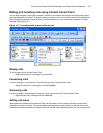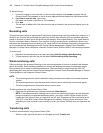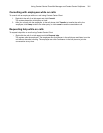374 Chapter 14 Contact Center PhoneSet Manager and Contact Center Softphone
Terminating calls
To terminate a call
• Click Hang up.
Alternatively, on the Phone toolbar, click Cancel.
Forwarding and answering calls using Contact Center Softphone
You can forward calls manually to pre-configured call forward destinations without having to speak to the
caller first. In addition, you can configure and enable call forwarding so the telephone system forwards calls to
other answer points when you are temporarily unavailable or away from the office. See “Configuring call
forward destinations” on page 364.
If a call is ringing on your extension and you click the Forward button, the call will be forwarded to the default
call forward destination configured in the telephone system. If you click the down arrow adjacent to the
Forward button, you can select an extension or phone number for call forwarding.
Forwarding calls
When a call is ringing on your extension, to forward the call using Contact Center Softphone
1. Click Forward.
2. In the dial box, type an extension or phone number (preceded by a number you dial to access an
outside line). Otherwise, click the down arrow adjacent to the Forward button and select a contact.
Answering calls
When an agent receives a call with Contact Center Softphone detailed caller information is displayed on the
desktop. (See Figure 14-6.) Agents can choose to answer the call or forward it to another agent. Additionally,
the display can provide access to call notes, which are notes an agent adds to the call before transferring it.
See “Adding call notes to a call” on page 369.
If configured and available the following information is provided in the soft phone display
• Caller name—name of the caller
• ANI—telephone number of the caller
• DNIS—telephone number the caller dials
• DNIS name—the name associated to the DNIS number in YourSite database
• Agent ID— agent who transferred the call
• Extension—extension from which the call was transferred
• Queue—queue from which the call originated
• Collect Caller Entered Digits—digits the caller enters for identification purposes, such as a customer
site key (Intelligent Queue required)
• Customer Collected Information—information collected from a third party OBDC database.
Customer Collected Information requires Intelligent Queue and Verified Collected Digits, and
optionally, Remote Database Verification or CTI Developer Toolkit
• Call notes—notes added by an agent
You can answer calls by right-clicking the Contact Center Softphone system tray icon and selecting Answer,
or by clicking the Answer toolbar button.