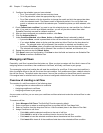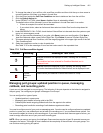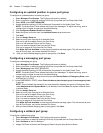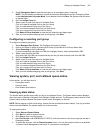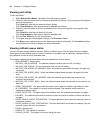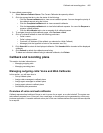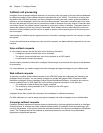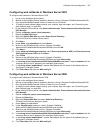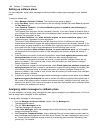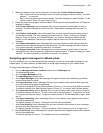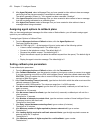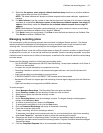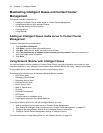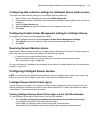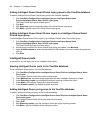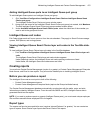468 Chapter 17 Intelligent Queue
Setting up callback plans
For voice callbacks, assign caller messages and then proceed to assign agent messages to your callback
plans.
To create a callback plan
1. Select Manage=>Actions=>Callback. The Conditions tab opens by default.
2. Under Plan Name, enter a new plan name or click an existing Callback Plan under Plans to populate
the Plan Name field.
3. Under Schedule Condition, click Allow callbacks anytime, no schedule restrictions apply to
allow callbacks anytime.
The Schedule Plan drop-down list box is disabled. However, if you wish to attach a Schedule Plan to
your Callback Plan, leave the check box unchecked and select a schedule you have created from the
Schedule Plan drop-down list box.
4. Under Queue Conditions, click Allow callbacks anytime, no queue restrictions apply to allow
callbacks anytime, regardless of queue designation.
The Contact Center Management Queue/Path drop-down list box, the Maximum calls waiting
threshold and the Maximum longest call waiting threshold check boxes are disabled. However, if you
wish to assign a queue condition to your Callback Plan, leave the check box unchecked and select a
queue path from the Contact Center Management Queue/Path drop-down list box.
5. If you have not selected Allow callbacks anytime, no queue restrictions apply, you will be able to
set thresholds for the maximum number of calls waiting and the maximum longest call waiting, if
required.
6. To set the Maximum number of calls waiting threshold, select Check against the maximum calls
waiting threshold and enter a number in the Maximum calls waiting threshold field.
If the number of calls meets or exceeds the number you have entered, Intelligent Queue will not
perform a callback. If the number of calls is lower than the number you have entered, Intelligent
Queue will perform a callback.
7. To set the Maximum longest call waiting threshold, check Check against the maximum longest call
waiting threshold and enter a number in the Maximum longest call waiting threshold (seconds) field.
If the number of seconds meets or exceeds the number you entered, Intelligent Queue will not
perform a callback. If the number of calls is lower than the number you have entered, then Intelligent
Queue will perform a callback.
8. To perform a check for an available agent before submitting the callback to the queue, check Check
against the agents idle threshold and enter a number in the Minimum agents idle threshold field. If
the number of idle agents meets or exceeds the threshold number, Intelligent Queue will submit the
callback to the queue. If the number of idle agents is lower than the threshold value, Intelligent Queue
will not submit the callback to the queue.
Assigning caller messages to callback plans
For voice callbacks, first assign caller messages and then agent messages to your callback plans. You do not
need to assign caller messages for Web callbacks.
To assign caller messages to callback plans
1. From the Manage=>Actions=>Callback window, click the Messages tab.
The Messages tab opens.
2. Click the Caller Messages sub tab.
The Caller Message sub tab opens.
3. Under Caller Messages, define the messages that a caller will receive when requesting a callback,
using the drop-down list boxes.
4. After Prompt for Telephone Number, select a Message Plan you have created to enable callers to
hear a message prompting them to leave their phone number. The static message you select could
be, "Please use your telephone keypad to enter your seven-digit phone number, followed by the #
(pound) key", for example.