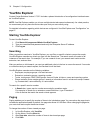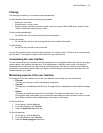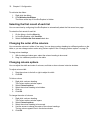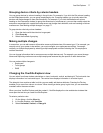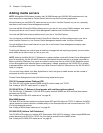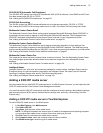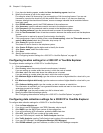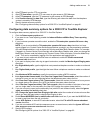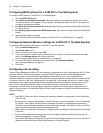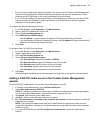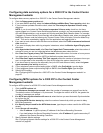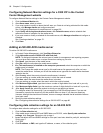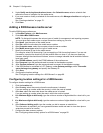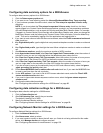82 Chapter 6 Configuration
Configuring MiTAI options for a 3300 ICP in YourSite Explorer
To configure MiTAI options for a 3300 ICP in YourSite Explorer
1. Click the MiTAI Options tab.
2. After Maximum messages per second, select the number of messages per second from the list.
The default number of messages is 10 per second. The higher the version of MiTAI, the greater the
number of messages per second.
3. After MiTAI auto-synchronization will occur at, select the time you want Automatic Synchronization
to run from the list.
4. After Specify the port used for the MiTAI data stream, type the port number used for the MiTAI data
stream.
5. Specify Network Monitor settings.
See “Configuring Network Monitor settings for a 3300 ICP in YourSite Explorer” on page 82.
Configuring Network Monitor settings for a 3300 ICP in YourSite Explorer
To configure Network Monitor settings for a 3300 ICP in YourSite Explorer
1. Click the Network Monitor tab.
2. After Alarm name, click ....
3. Select an alarm from the list and click OK.
4. If you must create or modify an alarm that will warn you if data is not being collected for this media
server, click Manage alarms and configure an alarm.
See “Configuring data alarms for media servers” on page 105.
5. If you want to modify a schedule for the media server, click Manage schedule.
See “Creating schedules” on page 171.
6. Click Save.
Configuring call recording
Contact Center Management offers 24/7 call recording by integrating with Verint Audiolog and OAISYS Tracer
(Versions 4 and 5) call recording software. Using the OAISYS Tracer, Contact Center Management can
optionally record calls based on pre-defined schedules. With OAISYS Tracer, call recording can be
temporarily started or stopped in Contact Center Client to ensure customer confidentiality or to create a record
of volatile or sensitive calls. See “Recording calls” on page 380. For enhanced call security, Contact Center
Management also integrates with the Mitel Secure Recording Connector software to encrypt Voice over IP
calls. Verint Audiolog and OAISYS Tracer can optionally be used in conjunction with the Mitel Secure
Recording Connector. When a call recording is complete, a hyperlink to the recording is appended to call-
specific Lifecycle reports. See the Mitel Contact Center Solutions Reports Guide for more information about
Lifecycle reporting.
NOTE:
• The OAISYS Tracer and Verint Audiolog call recording integration is supported for use with the Mitel
3300 ICP only.
• Before you can configure call recording in YourSite Explorer, you must configure your Verint Audiolog
or OAISYS Tracer and/or the Mitel Secure Recording Connector by following the recommended
installation and configuration guidelines included with these products. Contact your Verint or OAISYS
approved vendor for all set up and troubleshooting issues.
• Contact Verint or OAISYS for information on integrating call recording with the Mitel Secure Recording
Connector.
• Ensure call recordings are working properly for all configured extensions before activating the call
recording integration in YourSite Explorer.
• If you use the Mitel Secure Recording Connector and Contact Center Softphone, you must enter the IP
addresses of the Mitel Secure Recording Connector in YourSite Explorer.