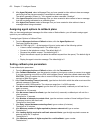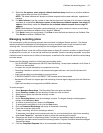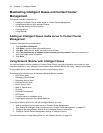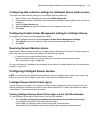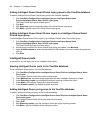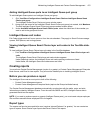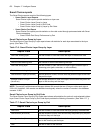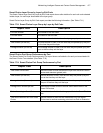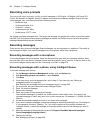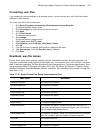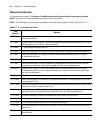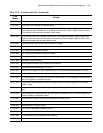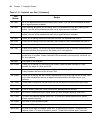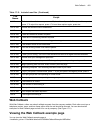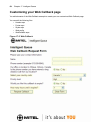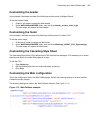478 Chapter 17 Intelligent Queue
Recording voice prompts
You can record unique messages, use the provided messages (in US English, UK English, NA French, EU
French, EU Spanish, LA Spanish, Dutch) or replace voice prompts provided by Intelligent Queue with your
own messages. Your .wav files must have the following format:
• Bitrate: 64 kbps
• Audio sample size: 8 bit
• Channels: 1 (mono)
• Audio sample rate: 8kHz
• Audio format: CCITT u-Law
We suggest you keep messages short. The longer the message, the greater the number of ports the system
requires. If all of the ports are busy playing messages to callers, new callers have to wait until the previous
message finishes before they are answered.
Recording messages
There are two ways to record Intelligent Queue messages: use a microphone or a telephone. The quality of
the messages is higher if you record messages with a microphone, rather than a telephone.
Recording messages with a microphone
To record messages with a microphone, follow the directions that come with your recording software. Save
the audio files in the .wav format. Intelligent Queue requires a specific type of .wav file. To convert them to the
format that Intelligent Queue requires, see “Converting .wav files” on page 479.
Recording messages with a phone, using Intelligent Queue
To record a message with a phone
1. On the Manage=>Actions=>Management window, click the Options tab.
2. After Recording prompts via phone is... select Enabled.
3. Click Save.
4. If you have set up your management plan, skip to step 6. If you have not, see “Setting up
management plans” on page 452.
See “Defining the messages within your management plan” on page 453.
5. On your phone, dial your password to enter Intelligent Queue.
6. Press 1 to record a message.
7. Record your message.
8. Press any number to stop recording a message.
Your recorded messages, by default, are saved under the Voice folder, Inbox. The name of the
recorded message is: month, day, year, hour, minute, second.wav. For example, 11-2-2006 - 8hr 28m
46s.wav.
9. Locate the recorded message and click on it to listen to the message.
10. If you want to keep the message, rename the message to something meaningful now. For example, if
it is the greeting, rename it “Greeting.” Or, if you want to replace a voice prompt provided with
Intelligent Queue, re-name the message you recorded with the name of the message you want to
replace.
11. Move the message to the appropriate location
C:\Program Files\Mitel Networks\Intelligent
Queue\Languages\[Language Name]
.
12. Design your call flow.
See “Managing call flows” on page 460.