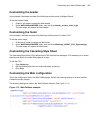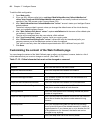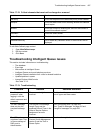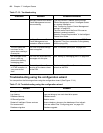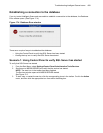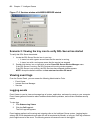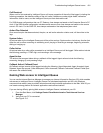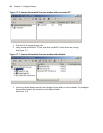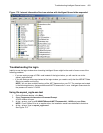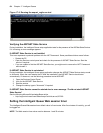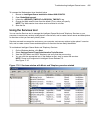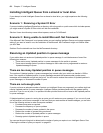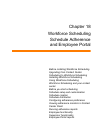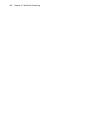Troubleshooting Intelligent Queue issues 493
Figure 17-8 Internet Information Services window with Intelligent Queue folder expanded
Troubleshooting the login
Inability to see the login window when launching Intelligent Queue might be the result of one or more of the
following problems:
• If you are seeing a page of HTML code instead of the login window, you will need to use to the
aspnet_regiis.exe tool.
• If you are seeing a white page instead of the login window, you need to verify that the ASP.NET State
Service is present and running.
NOTE: You can have multiple versions of the .NET framework on your PC. The versions are located
in the following directory: systemroot\Microsoft.NET\Framework\v1.x.xxxx. Intelligent Queue tests for
the presence of version 1.14322.
Using the aspnet_regiis.exe tool
1. On the Windows desktop, click Start.
2. Select Programs=>Accessories=>Command Prompt.
A DOS window will open.
3. At the > prompt, type in cd C:\WINNT\Microsoft.NET\Framework\v1.1.4322 and press Enter.
NOTE: If your System Drive is on another drive, the installation would have defaulted to that drive.
4. At the > prompt, type in aspnet_regiis.exe -i.
See Figure 17-9.