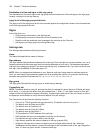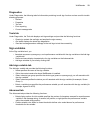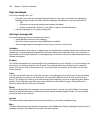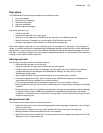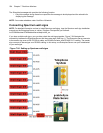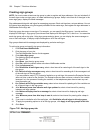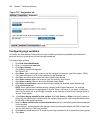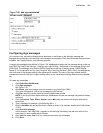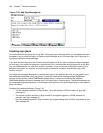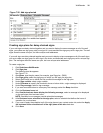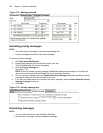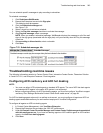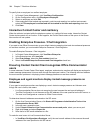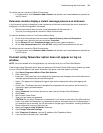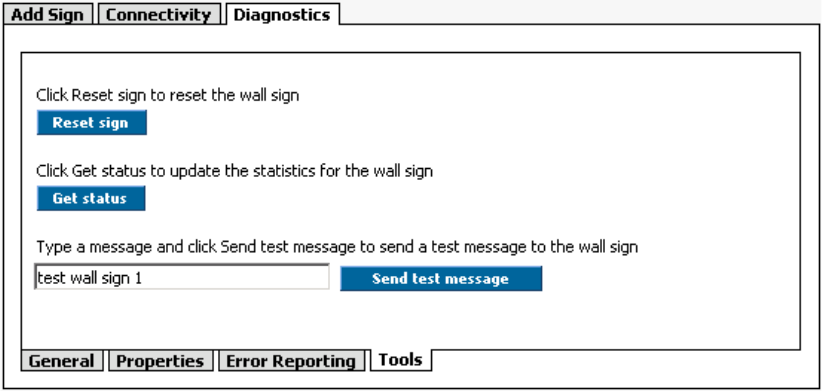
238 Chapter 7 Real-time Monitors
Figure 7-27 Diagnostics tab
Configuring sign variables
You define and save display characteristics for sign variables (performance variables associated with a
particular queue or queue group) on the Add sign variable tab.
To configure sign variables
1. Click Real-time=>WallBoarder.
2. Click +, located beside local site.
3. Click Sign variables.
The Add sign variable tab appears.
See Figure 7-28.
4. After Name, type a meaningful name for the sign variable (for example, type Calls waiting - P800).
The name will appear in a list of sign variables on the Message tab.
5. After Site, select the contact center site where WallBoarder resides.
6. After Select a device type, click a device type (for example, click Queue).
7. After Select a device, select a device (for example, select P800).
8. After Select a variable type, select a performance variable (for example, select Abandoned).
9. Click the Advanced tab.
NOTE: Some performance variables require a display width of eight characters. For example,
WallBoarder displays the Average Speed of Answer Today in hh:mm:ss. If you select a value less
than 8 for the width, the at symbol [@] will appear on the wall sign in place of the Average Speed of
Answer Today statistic.
10. After Select display options for this variable, click Left, Center, or Right to left-justify, center, or
right-justify the performance variable within the variable string position, and accept the default value
for the width of displayed characters.
11. Select the Base variable color on these thresholds check box, and specify performance thresholds
for the variable.
In this example, we selected the calls waiting in queue performance variable and P800 to associate
with the Calls waiting - P800 sign variable.
12. Click Add and repeat steps 3 to 10 to specify other sign variables for your queues and queue groups.
13. Click Save.