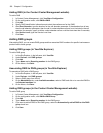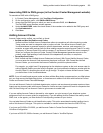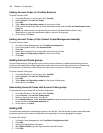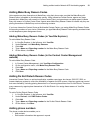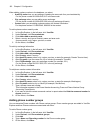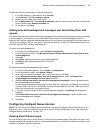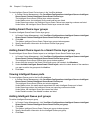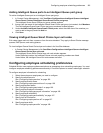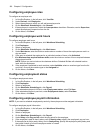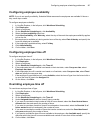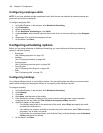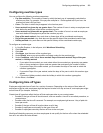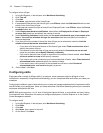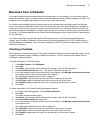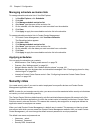166 Chapter 6 Configuration
Configuring employee roles
To configure an employee role
1. In YourSite Explorer, in the left pane, click YourSite.
2. Under Devices, click Employees.
3. Select the employee to which you will add an employee role.
4. On the Workforce Scheduling tab, click General.
5. If the employee is a supervisor, select the Is a supervisor check box. Otherwise, next to Supervisor,
select the employee’s supervisor from the list.
6. On the ribbon, click Save.
Configuring employee work hours
To configure employee work hours
1. In YourSite Explorer, in the left pane, click Workforce Scheduling.
2. Click Employees.
3. Select an employee.
4. On the Workforce Scheduling tab, click Work hours.
5. Under Work hours, enter the minimum and maximum number of hours the employee can work in a
day and week.
6. If the want to schedule the employee for an unlimited number of hours, click Unlimited.
7. After Minimum time required between shifts, enter the minimum number of hours required between
the employee’s shifts.
NOTE: Ensure you set a minimum time between shifts or Schedule Buillder will schedule back-to-
back shifts for employees.
8. If the employee is permitted to work overtime, under Available, select an overtime type from the list
and click > to move the overtime type to the Assigned list.
9. On the ribbon, click Save.
Configuring employment status
To configure employment status
1. In YourSite Explorer, in the left pane, click Workforce Scheduling.
2. Click Employees.
3. Select an employee.
4. On the Workforce Scheduling tab, click Payroll.
5. If the selected employee is full-time, under Employment status, select Full time.
6. If the selected employee is part-time, under Employment status, select Part time.
7. On the ribbon, click Save.
Configuring employee payroll information
NOTE: If you want to schedule employees by seniority, the employee must be assigned a hire date.
To configure employee payroll information
1. In YourSite Explorer, in the left pane, click Workforce Scheduling.
2. Click Employees.
3. Select an employee.
4. On the Workforce Scheduling tab, click Payroll.
5. Under Salary, after Pay period, select the pay period for the employee.
6. If the employee is paid an hourly salary, next to Hourly salary, specify the employee’s pay per hour.
7. If the employee is paid a yearly salary, next to Yearly salary, specify the employee’s yearly salary and
the typical number of hours the employee works in a week.
8. On the ribbon, click Save.