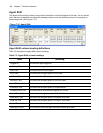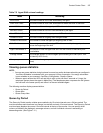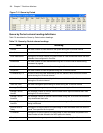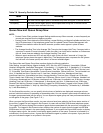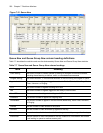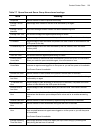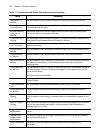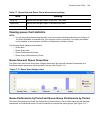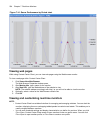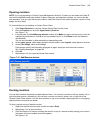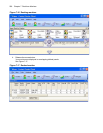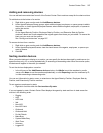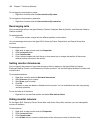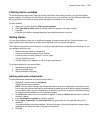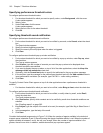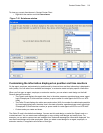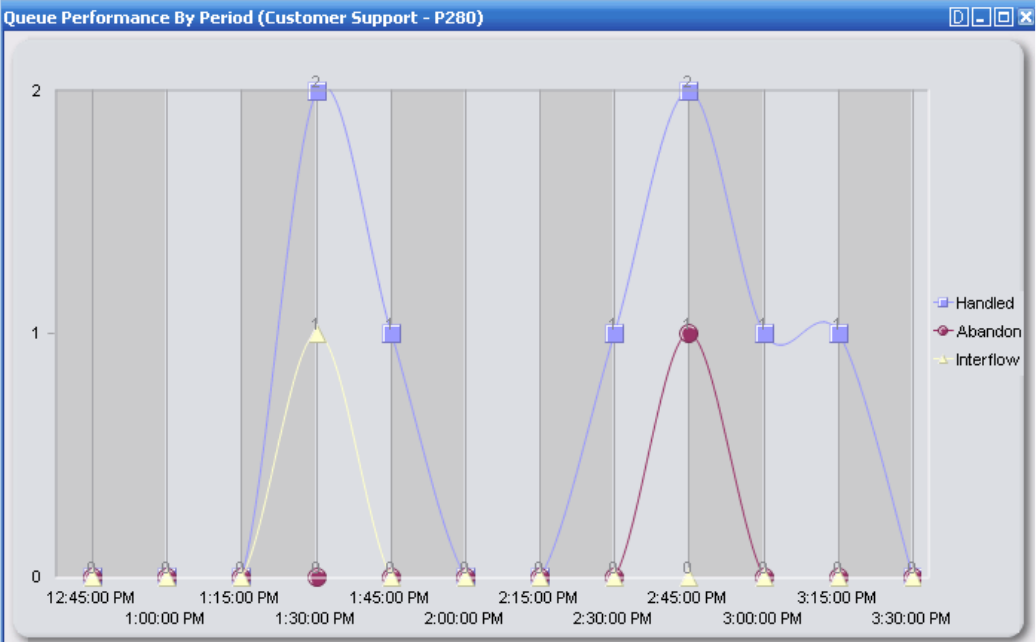
204 Chapter 7 Real-time Monitors
Figure 7-14 Queue Performance by Period chart
Viewing web pages
While using Contact Center Client, you can view web pages using the Web browser monitor.
To view a web page within Contact Center Client
1. Click View=>New Web Browser.
The Web Browser Properties window opens.
2. After Monitor title, type a name for the monitor.
3. After Start URL, type the Web address of the website to view.
NOTE: The website address must begin with http:// or you will not be able to view the monitor.
4. Optionally, select a value for the Web Browser refresh rate.
5. Click OK.
Viewing and customizing real-time monitors
NOTE:
• Contact Center Client has a tabbed interface for managing and arranging windows. You can dock the
monitors, displaying them on overlapping tabbed panels to maximize real estate. This enables you to
readily navigate between monitors.
• You can save threshold settings and display characteristics you define for monitors. When you click
File=>Save, Contact Center Client saves all open monitors under one profile name. You can click
File=>Open to open another profile, or File=>New to create a new profile.