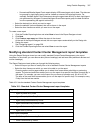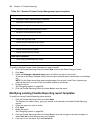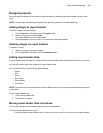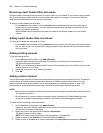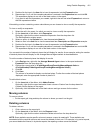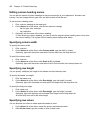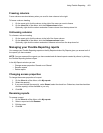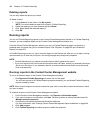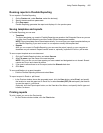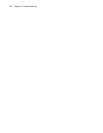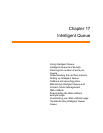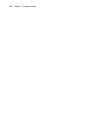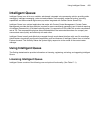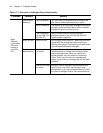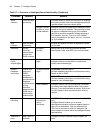Using Flexible Reporting 405
Running reports in Flexible Reporting
To run reports in Flexible Reporting
1. On the Preview tab, under Devices, select the device(s).
2. Specify the date and time parameters.
3. Click Run report.
Flexible Reporting generates the report and displays it in the preview pane.
Saving templates and reports
In Flexible Reporting you can save
• Templates
The report templates you create in Flexible Reporting are saved on the Enterprise Server so you can
run them from Flexible Reporting and the Contact Center Management website.
NOTE: Report templates are not saved automatically. You must save your report template before you
exit Flexible Reporting if you want to use it to run reports or modify the template later.
• Reports
After you run a report in Flexible Reporting, you can save the output (report) on your computer or
elsewhere on your network. Reports can be saved or, optionally, exported in Excel or .pdf formats.
To save a report template as a new document
1. Click the Flexible Reporting button and select Save as.
2. After File name, type the name of the new template.
NOTE: Only you can run and view reports you have created and designated as not shared. Shared
reports can be run and viewed by others.
3. If you want to allow others to run the report, select the Shared check box.
4. Click Save.
To save modifications to a report template
• Click the Flexible Reporting button and select Save.
To export a report in Excel or .pdf format
• In the Preview window, above the generated report, click the Save button, select Excel, and specify
the location to save the report as an Excel file, or select Acrobat (PDF) file and specify the location
to save the report in .pdf format.
Optionally, click the Export report button, on the View tab of the ribbon, and specify the file type and
location, as above.
Printing reports
To print a report you ran on the Preview tab
• On the Preview window toolbar, click the Print button.